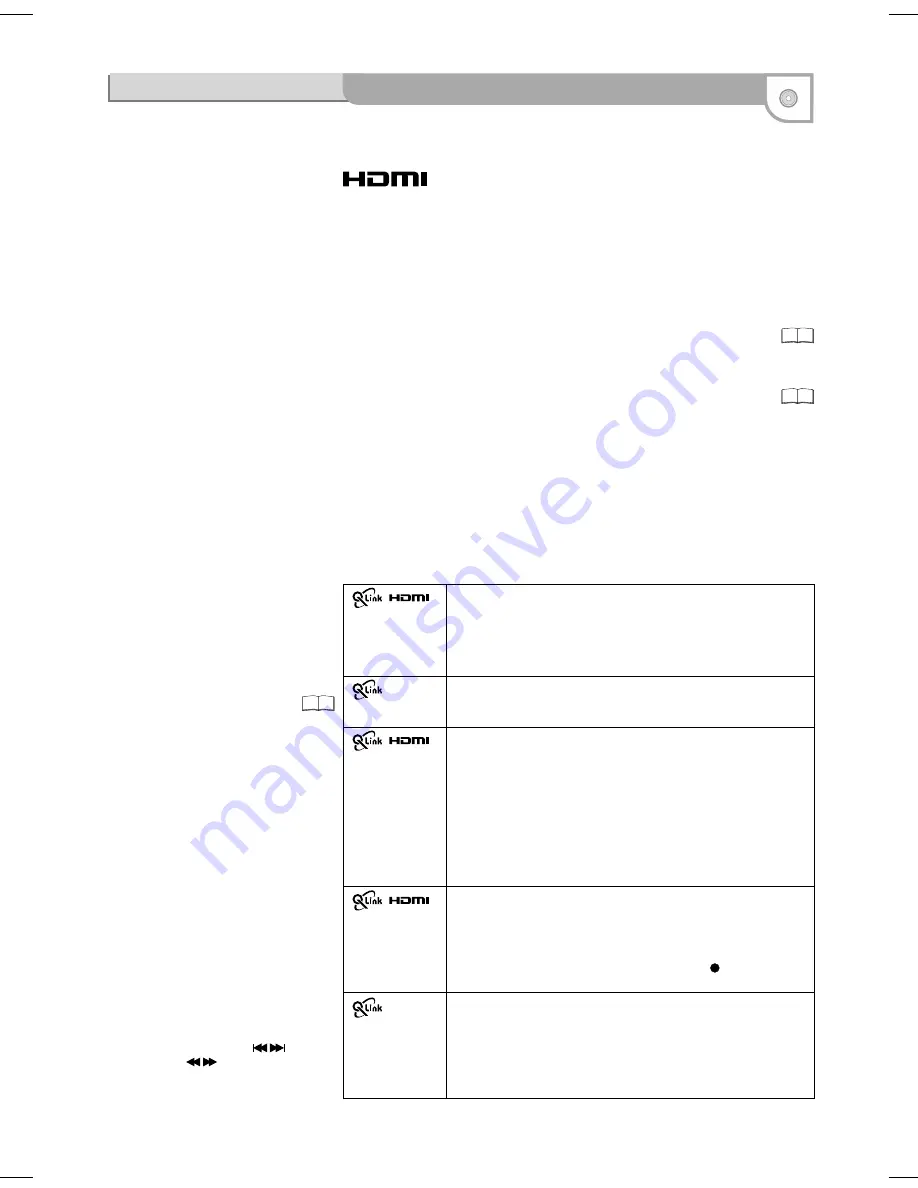
59
(High Definition Multimedia Interface)
If you connect the DVD Recorder to an HDMI-compatible unit, just one cable
transfers a high quality digital audio and video signal without interference.
The audio signal cannot be transmitted via HDMI if an externally connected unit does
not support CPPM (Content Protection for Prerecorded Media), or when playing a
DVD audio with copy protection. In this case, use an audio cable.
If an connected TV only supports dual-channel audio, then an audio signal with 3 or
more channels is down-converted, with output through 2 audio channels.
It is not always possible to down-convert all discs.
Titles where down-converting is not possible can only be reproduced via HDMI
through an amplifier which corresponds to the HDMI Ver. 1.1 standard or higher and
is CPPM compatible.
For HDCP (High-Bandwidth Digital Content Protection) compatible units with DVI
connection (e.g. PC monitors): depending on the unit, it is possible that a DVI/HDMI
adapter does not reproduce the video signal perfectly. The audio signal is not
transmitted in this case.
51
Control via Q Link and HDMI (HDAVI Control)
Automatic input changeover (Easy Playback)
If you start the playback function or select a menu (e.g. Direct Navigator,
Timer Recording), the TV automatically switches to the input channel for the
DVD Recorder.
If you are recording on the DVD drive, the TV does not automatically change
to the input channel.
Power off link
If the television set is switched off, this unit automatically switches off as well.
The unit also switches off while the menu FUNCTIONS, DISPLAY or status
messages are being displayed, and even when a Timer-controlled recording
has been programmed or during playback.
The unit does not switch off during a recording with the
REC
button, the
Copying function or while a disc is being finalized.
A TV takes a certain time to change over the
input channel for the DVD Recorder
automatically. It is therefore possible that the
television set does not display the playback at
the start of the title. Press SKIP
or
SLOW/SEARCH
to return to the start of
the playback.
Download from TV
(analogue channels only)
Station transfer from television set. During [data transfer from TV], data for the
station list are automatically downloaded from the TV set. The stations are
stored in the same presets of the DVD Recorder as on your TV set.
This unit allows for Timer Recordings using the programming function of the
television (e.g. IDTV).
The following systems from other manufacturers
have similar function to Q Link from Panasonic.
- Easy Link (Trademark of Philips)
- SMARTLINK (Trademark of Sony)
- DATA LOGIC (Trademark of Metz)
- Megalogic (Trademark of Grundig)
For details, refer to your television's operating
instructions or consult your dealer.
Direct TV recording
Press
DIRECT TV REC
to directly record the programme you are currently
watching. You do not need to enter anything else.
TV/DVD automatic switch-on
If the TV set and DVD Recorder are switched off (in standby), both units are
switched on automatically by pressing
PLAY
,
DIRECT NAVIGATOR
,
GUIDE
,
VIDEO Plus+
or
PROG/CHECK
.
Power on link
If you start the playback function or e.g. select the menu Direct Navigator
or Timer Recording or by inserting a disc, the television set switches on
and automatically selects the input channel for the DVD Recorder.
If you are recording on the DVD drive, the TV does not automatically
change to the input channel.
!
Once an HDAVI Control-compatible unit has been connected to the HDMI terminal,
switch the units on and switch on the external unit, select the input channel for the
DVD Recorder. Repeat the procedure if there is any change to the HDMI terminal.
If you connect this unit with an HDMI cable to
a Panasonic television set with HDAVI control
function, then both units can be controlled.
If you connect this unit with an fully wired 21
pin scart cable you can use the Q Link
functions to control the television and this unit.
You can use both kinds of connection at the
same time.
Settings for control with HDMI and Q Link:
63
49
Additional connections
Connection with HDMI cable
(not included)
















































