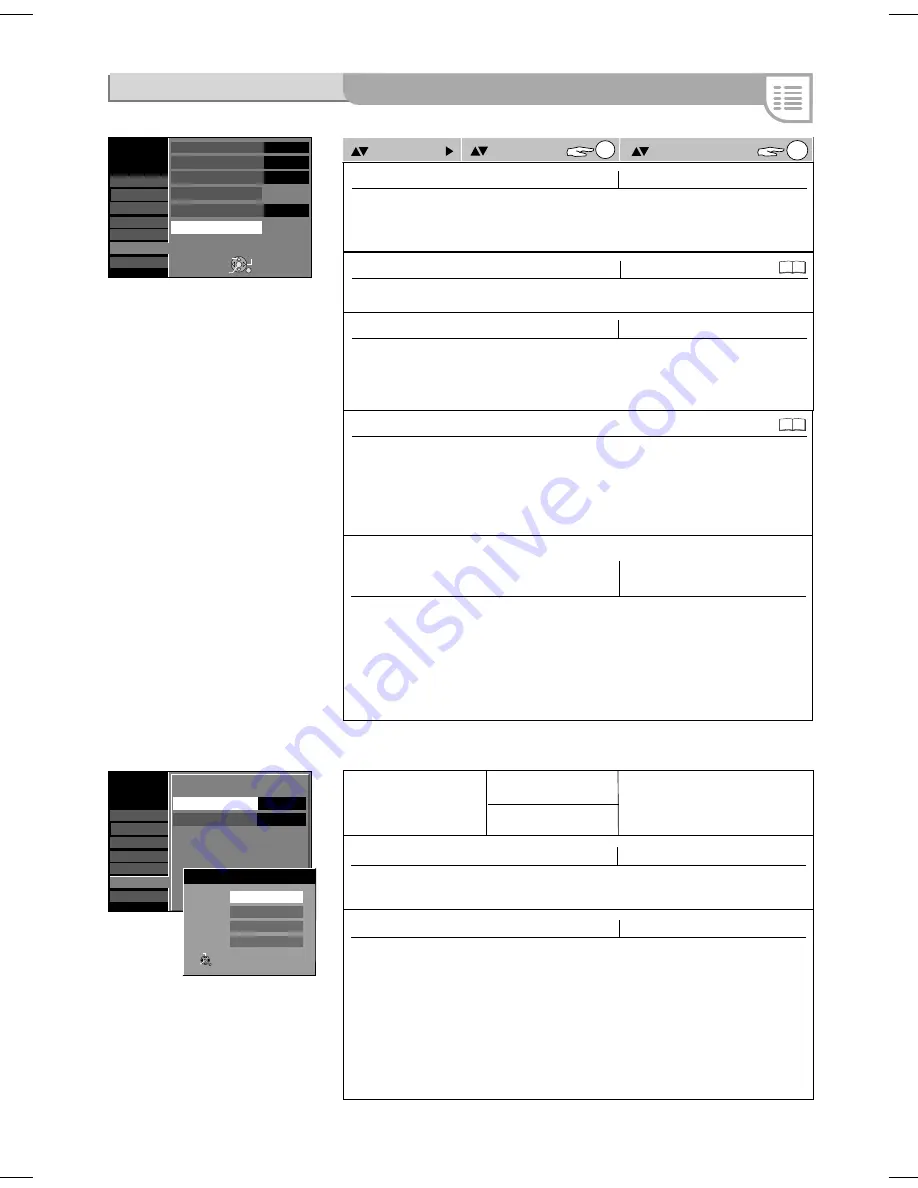
Setup
TV Aspect
Progressive
TV System
16:9
Off
PAL
AV1 Output
(
Scart
)
Video
AV2 Settings
Setup
AV2 Input
RGB / Video
AV2 Settings
Ext Link
Ext Link 2
RGB / Video
AV2 Input
RGB
Video
S Video
HDMI Settings
TAB
SELECT
RETURN
ENTER
ENTER
RETURN
SELECT
Tuning
Disc
Picture
Sound
Display
Connection
Others
Tuning
Disc
Picture
Sound
Display
Connection
Others
Connection
Setting
ENTER
ENTER
Option
TV Aspect
[16:9] [4:3] [Letterbox]
Progressive
[On] [Off]
TV System
AV1 Output ( Scart )
[PAL] [NTSC]
[Video ( with component )]
[S Video ( with component )]
[RGB 1 ( without component )]
[RGB 2 ( without component )]
HDMI Settings
Select the TV screen format of your television. Programmes in 16:9 format are recorded
in 4:3 format. 16:9 format is used to record to RAM.
Letterbox
: Black bars appear on the upper and lower edges of the screen (16:9).
On
: The signal is displayed in full-picture quality using COMPONENT VIDEO OUT.
PAL
: You connect the unit to a PAL or multi-system television. Programmes that were
recorded with NTSC are played as PAL60.
NTSC
: You connect the unit to an NTSC television. Programmes that were recorded
with NTSC are played as NTSC.
51
61
Setup
FUNCTIONS
/ To Others
AV2 Settings
AV2 Input
[RGB / Video] [RGB] [Video] [S Video]
AV2 Input
Ext Link
Ext Link
[Ext Link1] [Ext Link 2]
Perform the settings in the
following submenus for the
connected unit.
Setting for external units (EXT LINK)
You control the recording function via an external unit (e.g. a receiver) with
EXT LINK
.
Connect the unit to the AV2 terminal with a 21-pin Scart cable.
Ext Link 1
: For digital receivers that send a special recording control signal, e.g.
the F.U.N. receiver (TU-DSF41).
Ext Link 2
: External recording control for satellite or digital receivers (video signal).
The Ext Link 2 setting cannot be used if the input signal is in NTSC format.
If the television is connected to the AV1 terminal via the 21-pin Scart cable, the
recorded picture appears on the screen. The beginning of the recording may not
be recorded correctly.
50
HDMI (High Definition Multimedia Interface) is a digital interface for Audio and
Video. One single cable transfers both digital video data (picture data) and also
digital audio data. HDMI is the world's first complete digital consumer AV interface
complying with a non-compression standard.
Video ( with component )
: If RGB 1 or 2 is set, there is no signal available on
COMPONENT VIDEO OUT. [Video ( with component )] is switched on automatically if
the unit is connected via HDMI.
S Video ( with component )
: Select when a TV is connected that can receive an
S Video signal.
RGB 1
( without component )
: RGB output is available all the time while this unit is on.
RGB 2
( without component )
: RGB output is available only during playback or on-
screen display.
RGB / Video
: When receiving or recording RGB output from external equipment (not NTSC).
RGB, Video, S Video
: The input is switched to the selected signal (S Video/not NTSC).
















































