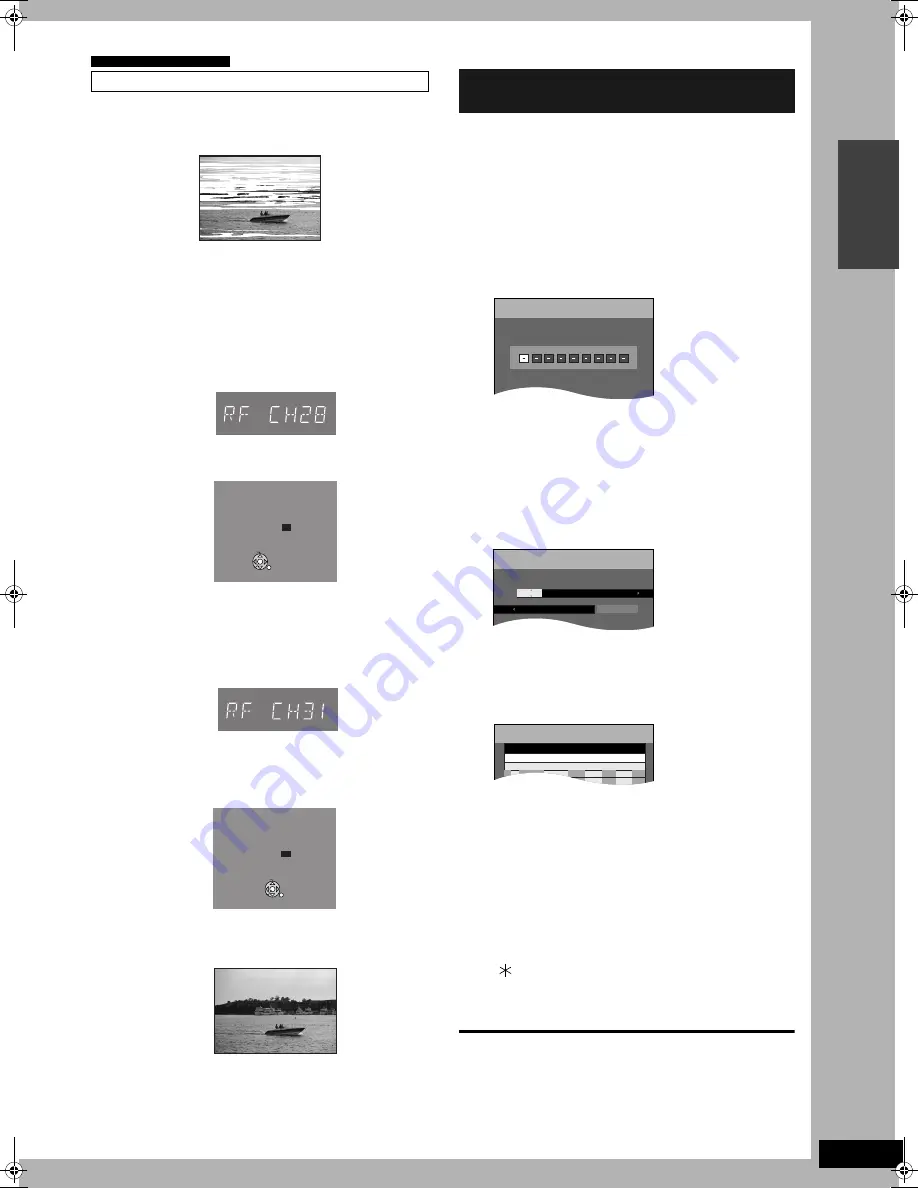
RQT8016
13
Ge
tt
in
g sta
rt
e
d
•
When connecting to a television with RF socket only
(
➔
page 9)
In some cases, interference (lines or patterning) or a very poor
picture may appear on the TV screen when this unit is connected.
Follow the steps below to change the video playback channel (RF
output channel) to remove the interference.
1
Press [FUNCTIONS] for more than 5
seconds.
2
Press [
1
2
CH] to select a channel
number, which differs by 2 or 3 from
the present channel number.
e.g. If the original channel number was 28, enter 31.
3
Re-tune your TV until you receive the
test pattern screen.
If you can’t see the test pattern screen clearly, repeat step 1
and 2 to select RF output channel again.
4
Press [ENTER] to finish this setting.
This unit doesn’t recognize VIDEO Plus+ numbers for Satellite
stations or Cable TV stations.
The following operation also allows you to use VIDEO Plus+
numbers to make timer recordings for satellite and cable TV
stations. As the settings indicated below are dummy timer
recordings, delete them in step 6.
Preparation
Turn on the Satellite receiver(s) or Cable TV box.
Select a correct station.
1
Press [VIDEO Plus+].
2
Press the numbered buttons to enter
a VIDEO Plus+ number for a satellite
station (e.g. Sky One) or Cable TV
station.
Press [
w
] to move back to correct a digit.
3
Press [ENTER].
“-- -----” will appear under “Name”.
4
Press [
e
,
r
] to select the channel or
AV input that is to be used for
recording from the satellite station or
Cable TV station.
5
Press [ENTER].
The channel or AV input corresponding to the VIDEO Plus+
number is memorised.
Repeat steps 1–5 above until you have set dummy timer
recordings for each of the satellite stations or Cable TV
stations that you will make VIDEO Plus+ recordings from.
6
Press [
e
] to select each programme
that you have just set and press
[
CANCEL] to delete it from the
timer recording list.
To exit the screen
Press [RETURN].
For the United Kingdom only
Removing Interference
TV screen
Picture with interference
Unit’s display
RF output channel number appears.
RF OUTPUT CHANNEL
DVD
CH : 28
SELECT
ENTER
RETURN
TV screen
Test pattern screen appears.
The test pattern screen disappears.
RF OUTPUT CHANNEL
DVD
CH : 31
SELECT
ENTER
RETURN
Clear picture
VIDEO Plus+ system for Satellite/Cable
TV stations
VIDEO Plus
+
Remain
12:53:00 15/ 7 TUE
Enter PlusCode Number by using 0-9 keys.
1:58 SP
20:00
19:00
15/ 7 TUE
Mode
Stop
Start
Name
Date
SP
PDC
ON
-- -----
Programme Name
1:58 SP
TIMER
RECORDING
Remain
12:54:00 15/ 7 TUE
1:58 SP
TIMER
RECORDING
Remain
SP
OK
20:00
19:00
AV2
15/ 7 TUE
01
Mode
Disc
space
Stop
Start
No.
Name
Date
New Timer Programme
OFF
PDC
12:54:00 15/ 7 TUE
DMR-ES10-EB.fm Page 13 Tuesday, February 8, 2005 9:29 AM




























