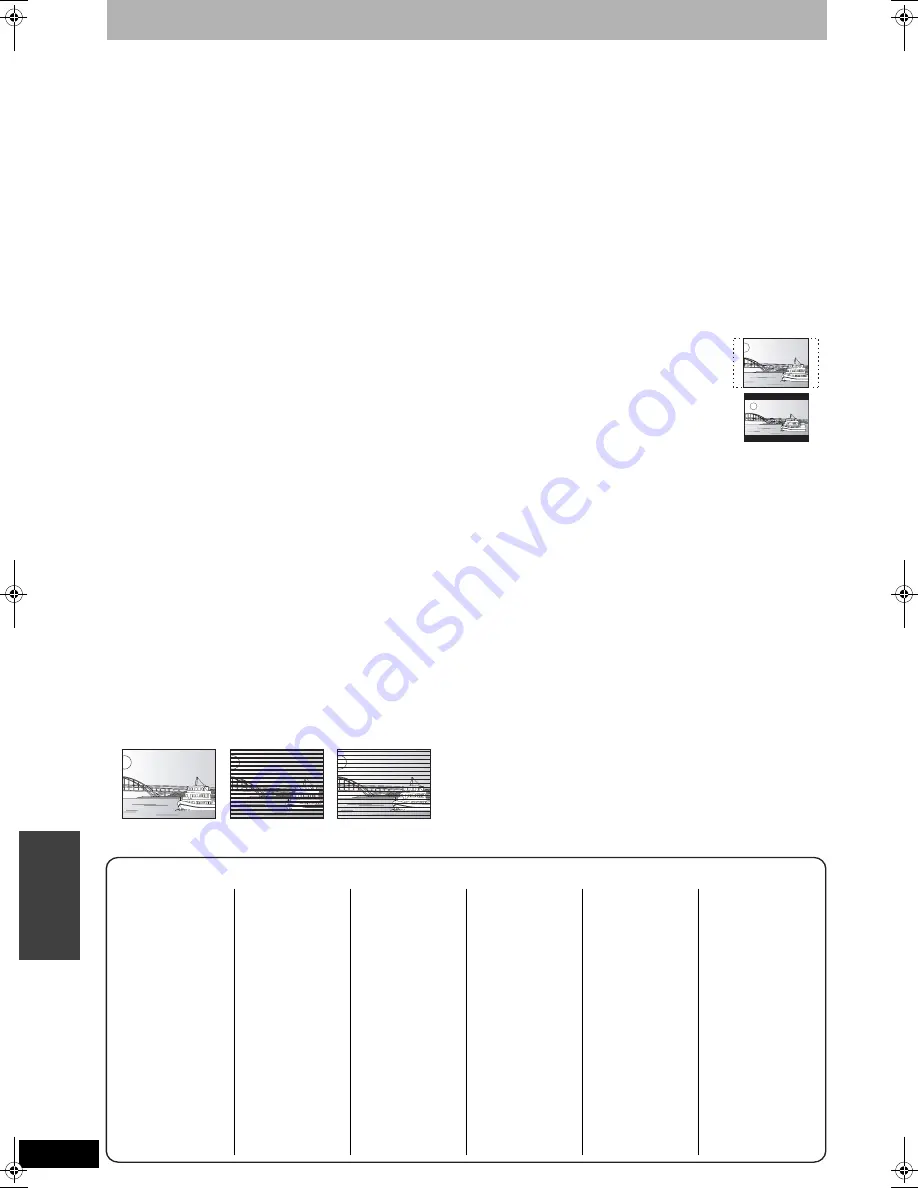
RQT8009
36
Re
fe
ren
c
e
Glossary
Bitstream
This is the digital form of multi-channel audio data (e.g., 5.1 channel)
before it is decoded into its various channels.
CPRM (Content Protection for Recordable Media)
CPRM is technology used to protect broadcasts that are allowed to
be recorded only once. Such broadcasts can be recorded only with
CPRM compatible recorders and discs.
Dolby Digital
This is a method of coding digital signals developed by Dolby
Laboratories. Apart from stereo (2-channel) audio, these signals can
also be multi-channel audio. A large amount of audio information can
be recorded on one disc using this method.
Down-mixing
This is the process of remixing the multi-channel audio found on
some discs into two channels for stereo output. It is useful when you
want to listen to the 5.1-channel audio recorded on DVDs through
your television’s speakers. Some discs prohibit down-mixing and this
unit can then only output the front two channels.
DTS (Digital Theater Systems)
This surround system is used in many movie theaters. There is good
separation between the channels, so realistic sound effects are
possible.
Dynamic range
Dynamic range is the difference between the lowest level of sound
that can be heard above the noise of the equipment and the highest
level of sound before distortion occurs. Dynamic range compression
means reducing the gap between the loudest and softest sounds.
This means you can listen at low volumes but still hear dialog clearly.
Film and video
DVD-Video are recorded using either film or video. This unit can
determine which type has been used, then uses the most suitable
method of progressive output.
•
Film is 24 or 30 frames per second, with motion picture film
generally being 24 frames per second.
•
Video is 60 fields per second (two fields making up one frame).
Finalize
A process that makes play of a recorded CD-R, CD-RW, DVD-R, etc.
possible on equipment that can play such media. You can finalize
DVD-R, DVD-RW (DVD-Video format) or +R on this unit.
After finalizing, the disc becomes play-only and you can no longer
record or edit. You can record after formatting although it becomes
play-only after finalizing, when you use DVD-RW.
Formatting
Formatting is the process of making media such as DVD-RAM
recordable on recording equipment.
You can format DVD-RAM or DVD-RW (only as DVD-Video format)
on this unit.
Formatting irrevocably erases all contents.
Frames and fields
Frames refer to the single images that constitute the video you see
on your television. Each frame consists of two fields.
•
A frame still shows two fields, so there may be some blurring, but
picture quality is generally better.
•
A field still shows less picture information so it may be rougher, but
there is no blurring.
JPEG (Joint Photographic Experts Group)
This is a system used for compressing/decoding color still pictures.
If you select JPEG as the storage system on digital cameras, etc.,
the data will be compressed to 1/10–1/100 of its original size. The
feature of JPEG is less deterioration in picture quality considering
the degree of compression.
MP3 (MPEG Audio Layer 3)
An audio compression method that compresses audio to
approximately one tenth of its size without any considerable loss of
audio quality. You can play MP3 you have recorded onto CD-R and
CD-RW.
Pan & Scan/Letterbox
In general, DVD-Video are produced with the intention that they be
viewed on a widescreen television (16:9 aspect ratio), so images
often don’t fit regular (4:3 aspect ratio) televisions. Two styles of
picture, “Pan & Scan” and “Letterbox”, deal with this problem.
Pan & Scan: The sides are cut off so the
picture fills the screen.
Letterbox:
Black bands appear at the top
and bottom of the picture so the
picture itself appears in an
aspect ratio of 16:9.
Playback control (PBC)
If a Video CD has playback control, you can select scenes and
information with menus.
(This unit is compatible with version 2.0 and 1.1.)
Progressive/Interlace
NTSC, the video signal standard, has 480 interlaced (i) scan lines,
whereas progressive scanning uses twice the number of scan lines.
This is called 480p.
Using progressive output, you can enjoy the high-resolution video
recorded on media such as DVD-Video. Your television must be
compatible to enjoy progressive video.
Protection
You can prevent accidental erasure by setting writing protection or
erasure protection.
Sampling frequency
Sampling is the process of converting the heights of sound wave
(analog signal) samples taken at set periods into digits (digital
encoding). Sampling frequency is the number of samples taken per
second, so larger numbers mean more faithful reproduction of the
original sound.
Thumbnail
This refers to a miniature representation of a picture used to display
multiple pictures in the form of a list.
TIFF (Tag Image File Format)
This is a system used for compressing/decoding color still pictures.
A common format for storing high quality images on digital cameras
and other devices.
=
+
Frame
Field
Field
Language code list
Enter the code with the numbered buttons.
Abkhazian:
6566 Catalan:
6765 Gujarati:
7185 Lingala:
7678 Rhaeto-Romance:
Tamil:
8465
Afar:
6565 Chinese:
9072 Hausa:
7265 Lithuanian:
7684
8277 Tatar:
8484
Afrikaans:
6570 Corsican:
6779 Hebrew:
7387 Macedonian:
7775 Romanian:
8279 Telugu:
8469
Albanian:
8381 Croatian:
7282 Hindi:
7273 Malagasy:
7771 Russian:
8285 Thai:
8472
Ameharic:
6577 Czech:
6783 Hungarian:
7285 Malay:
7783 Samoan:
8377 Tibetan:
6679
Arabic:
6582 Danish:
6865 Icelandic:
7383 Malayalam:
7776 Sanskrit:
8365 Tigrinya:
8473
Armenian:
7289 Dutch:
7876 Indonesian:
7378 Maltese:
7784 Scots Gaelic:
7168 Tonga:
8479
Assamese:
6583 English:
6978 Interlingua:
7365 Maori:
7773 Serbian:
8382 Turkish:
8482
Aymara:
6589 Esperanto:
6979 Irish:
7165 Marathi:
7782 Serbo-Croatian: 8372 Turkmen:
8475
Azerbaijani:
6590 Estonian:
6984 Italian:
7384 Moldavian:
7779 Shona:
8378 Twi:
8487
Bashkir:
6665 Faroese:
7079 Japanese:
7465 Mongolian:
7778 Sindhi:
8368 Ukrainian:
8575
Basque:
6985 Fiji:
7074 Javanese:
7487 Nauru:
7865 Singhalese:
8373 Urdu:
8582
Bengali; Bangla:
Finnish:
7073 Kannada:
7578 Nepali:
7869 Slovak:
8375 Uzbek:
8590
6678 French:
7082 Kashmiri:
7583 Norwegian:
7879 Slovenian:
8376 Vietnamese:
8673
Bhutani:
6890 Frisian:
7089 Kazakh:
7575 Oriya:
7982 Somali:
8379 Volapük:
8679
Bihari:
6672 Galician:
7176 Kirghiz:
7589 Pashto, Pushto: 8083 Spanish:
6983 Welsh:
6789
Breton:
6682 Georgian:
7565 Korean:
7579 Persian:
7065 Sundanese:
8385 Wolof:
8779
Bulgarian:
6671 German:
6869 Kurdish:
7585 Polish:
8076 Swahili:
8387 Xhosa:
8872
Burmese:
7789 Greek:
6976 Laotian:
7679 Portuguese:
8084 Swedish:
8386 Yiddish:
7473
Byelorussian:
6669 Greenlandic:
7576 Latin:
7665 Punjabi:
8065 Tagalog:
8476 Yoruba:
8979
Cambodian:
7577 Guarani:
7178 Latvian, Lettish: 7686 Quechua:
8185 Tajik:
8471 Zulu:
9085
DMR-ES10-P_new.fm Page 36 Saturday, February 12, 2005 2:31 PM



























