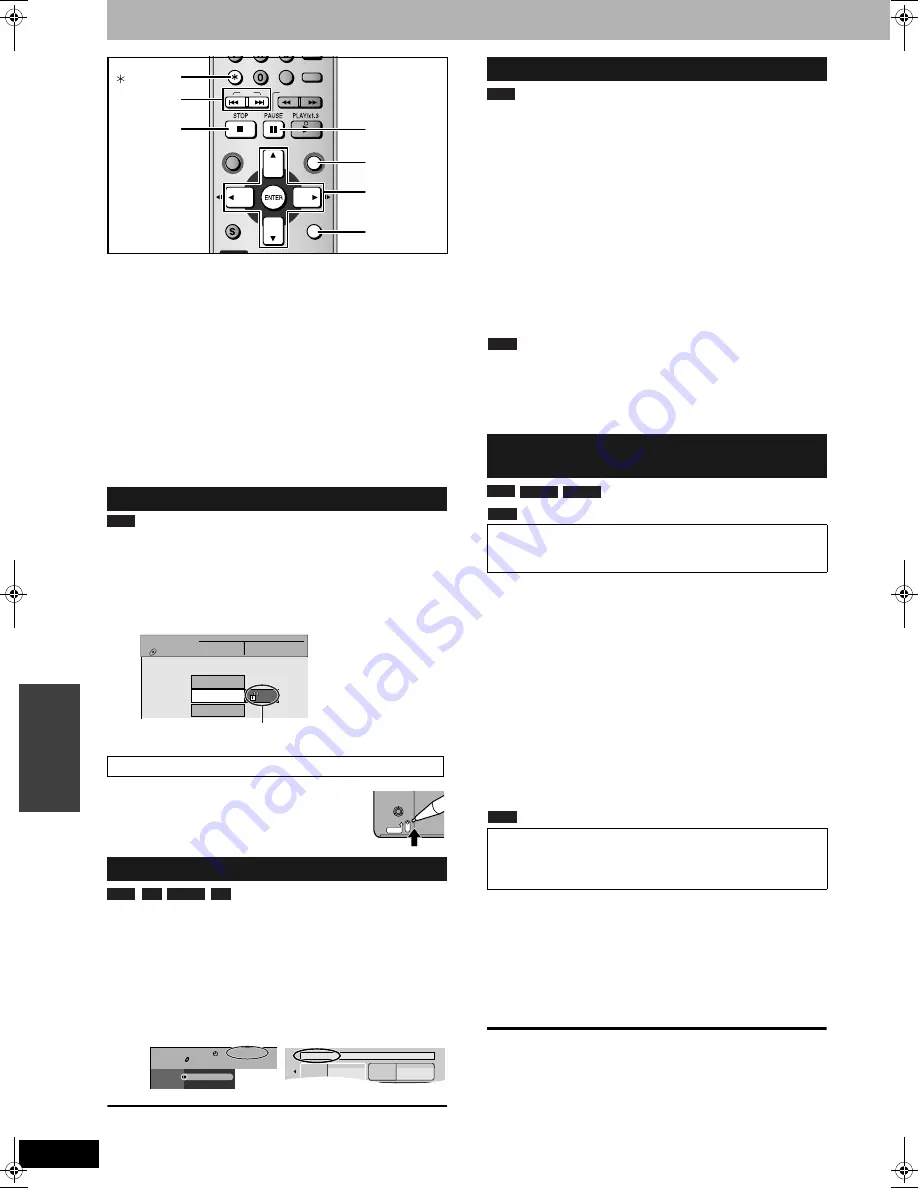
RQT8009
30
Con
ven
ie
nt
fu
nct
io
n
s
Disc management
Preparation
•
Turn on the television and select the appropriate video input to suit
the connections to this unit.
•
Turn the unit on.
•
Insert the disc to be managed.
1
While stopped
Press [FUNCTIONS].
2
Press [
e
,
r
] to select “Other
Functions” and press [ENTER].
3
Press [
e
,
r
] to select “DISC
MANAGEMENT” and press [ENTER].
Select which step 4 to perform depending on what you want to
do next.
steps 1-3 (
➔
above)
4
Press [
e
,
r
] to select “Disc
Protection” and press [ENTER].
5
Press [
w
,
q
] to select “Yes” and
press [ENTER].
•
For a DVD-RAM with a cartridge
With the write-protect tab in the protect position,
play automatically starts when inserted in the unit.
Preparation
•
Release protection (
➔
above).
steps 1-3 (
➔
above)
4
Press [
e
,
r
] to select “Disc Name”
and press [ENTER].
➔
page 31, Entering text
•
The disc name is displayed in the FUNCTIONS window.
•
With a finalized DVD-R, DVD-RW (DVD-Video format) and
+R, the name is displayed in the Top Menu.
To exit the screen
Press [RETURN] several times.
To return to the previous screen
Press [RETURN].
Preparation
•
Release protection (
➔
left).
steps 1-3 (
➔
left)
4
Press [
e
,
r
] to select “Erase All
Titles” and press [ENTER].
5
Press [
w
,
q
] to select “Yes” and press
[ENTER].
6
Press [
w
,
q
] to select “Start” and
press [ENTER].
A message appears when finished.
7
Press [ENTER].
Note
•
Once erased, the recorded contents are lost and cannot be
restored.
Make certain before proceeding.
•
Erasing all video titles will result in all playlists also being erased.
•
Erase does not work if one or more titles are protected.
Note
Preparation
•
Release protection (
➔
left).
steps 1-3 (
➔
left)
4
Press [
e
,
r
] to select “Format Disc”
and press [ENTER].
5
Press [
w
,
q
] to select “Yes” and press
[ENTER].
6
Press [
w
,
q
] to select “Start” and
press [ENTER].
A message appears when formatting is finished.
7
Press [ENTER].
Note
•
To stop formatting
Press [RETURN].
(You can cancel formatting if it takes more than 2 minutes. The disc
must be reformatted if you do this.)
•
Formatting cannot be performed on DVD-R, +R or CD-R/RW.
•
You can format DVD-RW only as DVD-Video format on this unit.
•
When a disc has been formatted using this unit, it may not be
possible to use it on any other equipment.
To exit the screen
Press [RETURN] several times.
To return to the previous screen
Press [RETURN].
Setting the protection
Setting the protection for the whole disc
Providing a disc with a name
SKIP
SLOW/SEARCH
TIME SLIP
FUNCTIONS
DIRECT NAVIGATOR
TOP MENU
RETURN
STATUS
DISPLAY
SUB MENU
SCHEDULE
CM SKIP
CANCEL
VCR Plus+
RETURN
e
,
r
,
w
,
q
ENTER
FUNCTIONS
h
u
,
i
g
CANCEL
RAM
DISC
MANAGEMENT
DVD-RAM
Titles
11
Used
Free
0 : 22
5:38 (EP)
Off
Disc Name
Erase All Titles
Disc Protection
The lock symbol appears closed
when the disc is write-protected.
PROTECT
RAM
-R
-RW(V)
+R
FUNCTIONS
DOCUMENTARY
Cartridge Protection O
Disc Protection Off
Off
DVD
DVD-RAM
Playback
DIRECT NAVIGATOR
My favorite
01/02
01
Chapter 1
02
Chapter 2
Erasing all titles–Erase All Titles
Erasing all contents of a disc–Format
Disc
•
Formatting erases all contents, and it cannot be restored.
Check carefully before proceeding.
The contents are erased
when you format it even if you have set protection.
•
Do not disconnect the AC power supply cord while
formatting.
This can render the disc unusable.
Formatting normally takes a few minutes. However, it may take up
to a maximum of 70 minutes.
RAM
RAM
-RW(V)
-RW(VR)
DMR-ES10-P_new.fm Page 30 Saturday, February 12, 2005 2:31 PM






























