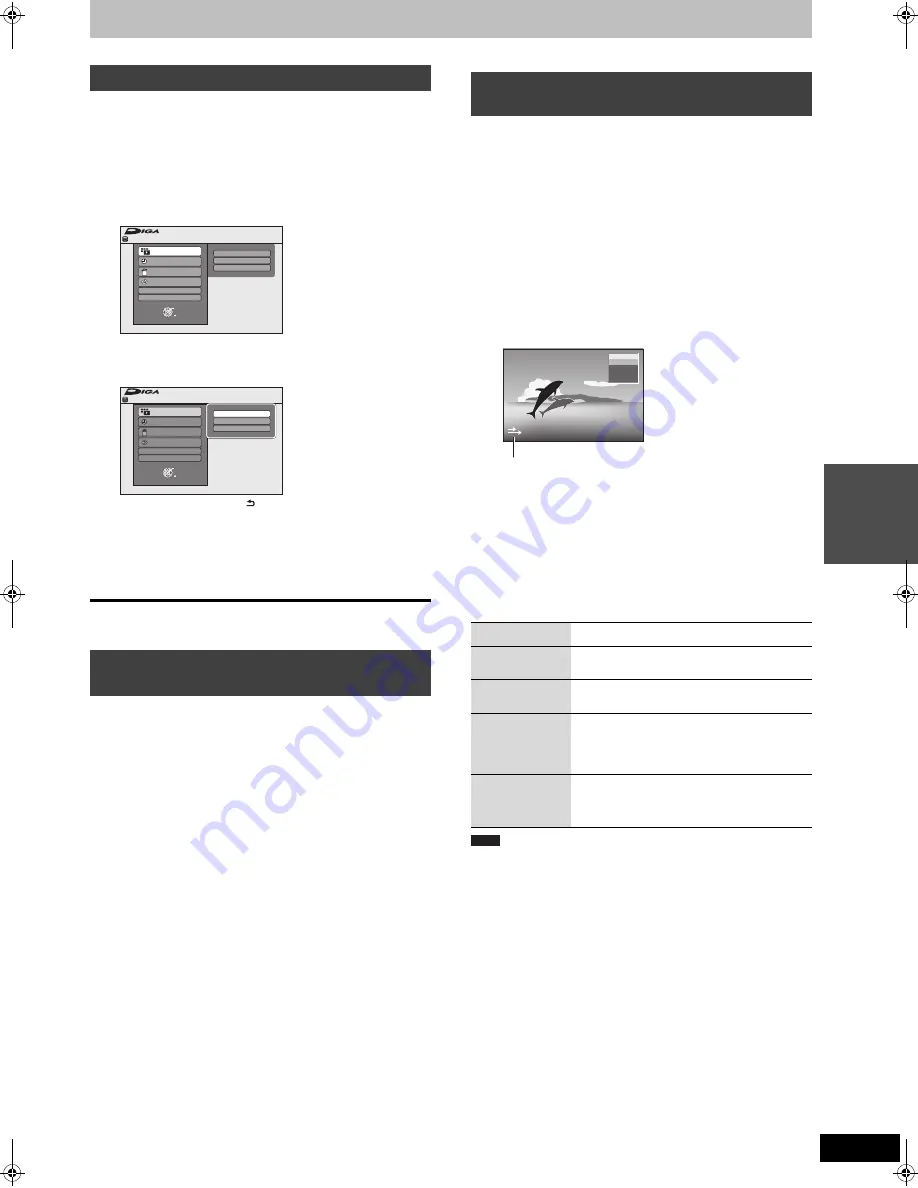
39
RQT9277
Ad
van
ced
o
p
erati
o
n
s
Convenient functions
By using the FUNCTION MENU you may access the main functions
quickly and easily.
If “FUNCTION MENU Display” is set to “On” in the Setup menu,
FUNCTION MENU automatically appears when you turn the power
on. (
>
66)
1
Press [FUNCTION MENU].
Functions displayed depend on the selected drive or type of
disc.
2
Press [
3
,
4
] to select a function and
press [OK].
≥
If you press [RETURN ], you can return to the previous
screen.
3
Press [
3
,
4
] to select an item and
press [OK].
≥
Refer to “Easy access to various functions — FUNCTION
MENU Display” about each function. (
>
7)
To exit the FUNCTION MENU
Press [FUNCTION MENU].
[HDD]
You can search programmes from the GUIDE Plus+ list based on
title information.
1
During play or while stopped
Press [DIRECT NAVIGATOR].
When “VIDEO” is not selected, Press the “Red” button to
select “VIDEO”.
2
Press [
3
,
4
,
2
,
1
] to select the title.
3
Press [OPTION].
4
Press [
3
,
4
] to select “Find Titles”
and press [OK].
5
Press [
∫
] (Set).
≥
When searching using a word other than the title name,
enter a different word. (
>
48, Entering text)
6
Press [
3
,
4
] to select “Simplified
Search” or “Detailed Search” and
press [OK].
≥
Refer to “Searching desired programmes on GUIDE Plus+
list by words” (
>
31) for more information about “Simplified
Search” and “Detailed Search”.
7
Press [
3
,
4
] to select the programme
and press [OK].
“Timer Recording” screen appears. (
>
21, Timer recording,
step 3)
You can pause the TV programme you are watching using this unit’s
tuner and resume later by temporarily saving it on the HDD. This is
useful when you have to briefly stop watching TV to run an errand.
If you stop the Pause Live TV function, then the TV programme
temporarily saved on the HDD will be deleted.
1
Turn on the television and select the
appropriate AV input to suit the
connections to this unit.
2
Turn on this unit and press [
W X
CH]
to select the channel.
3
When you want to pause the TV programme
Press [
;
].
This icon indicates that Pause Live TV is working. You can
turn off this icon (
>
65, Pause Live TV Icon).
4
When you want to resume
Press [
1
] (PLAY).
≥
The programme is saved on the HDD in SP recording mode
(
>
24) regardless of the recording mode and the drive
selected before starting saving.
≥
At least 1 hour up to 8 hours of TV programmes can be
temporarily saved on the HDD. (This may vary depending
on the HDD free space.)
Operation during Pause Live TV
≥
The Pause Live TV function automatically stops when a timer
recording starts.
≥
The Pause Live TV function does not work
– when the clock is not set
– while recording
– while timer recording
– while EXT LINK recording, etc.
≥
Audio cannot be switched during resume play.
≥
The first 30 minutes is deleted every 30 minutes after the HDD is
full or the saving lasts 8 hours.
≥
The Pause Live TV function stops automatically 24 hours after
started.
FUNCTION MENU Display
Searching programmes in the GUIDE
Plus+ list by name of title —
Find Titles
FUNCTION MENU
OK
RETURN
Playback
Recording
Delete
Copy
Others
Drive Select
Remain 30:00 SP
HDD
Video
Picture
Music
FUNCTION MENU
OK
RETURN
Playback
Recording
Delete
Copy
Others
Drive Select
Remain 30:00 SP
HDD
Video
Picture
Music
To pause the TV programme you are
watching—Pause Live TV
Search
Press [
,
].
Pause
Press [
;
].
≥
Press [
1
] (PLAY) to restart.
Quick View
Press and hold [
1
] (PLAY/
a
1.3).
≥
Press again to return to the normal speed.
Slow-
motion
While paused, press [
] or
[
].
The speed increases up to 5 steps.
≥
Press [
1
] (PLAY) to restart play.
Stop Pause
Live TV
1 Press [
∫
].
2 Press [
2
,
1
] to select “Yes”
and press [OK].
L R
HDD
ARD
Note
EH695EG-RQT9277-L_eng.book 39 ページ 2009年4月27日 月曜日 午後3時54分
















































