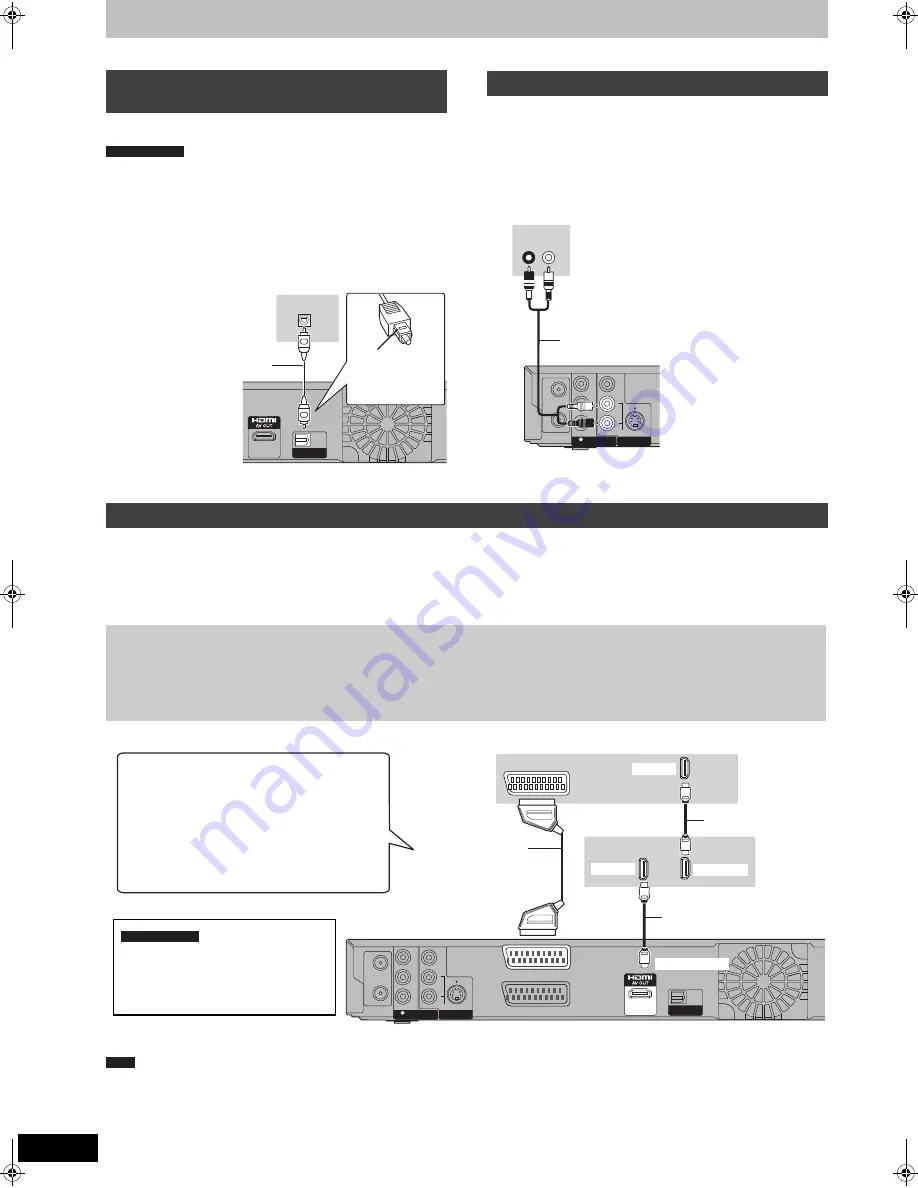
70
RQT9277
Additional connections
≥
To enjoy multi-channel surround sound DVD-Video, connect an
amplifier with Dolby Digital, DTS and MPEG decoders.
“Digital Audio Output” in the Setup menu (
>
65)
≥
When this unit is connected to an amplifier with an optical digital
audio cable and connected to a television with an HDMI cable, you
can enjoy the highest quality of audio from the disc by setting
“Digital Audio Output” to “Optical Only” in the Setup menu (
>
66).
In this case audio is only output from the amplifier not the
television.
≥
Before purchasing an optical digital audio cable (not included),
check the terminal shape of the connected equipment.
≥
You cannot use DTS Digital Surround decoders not suited to DVD.
≥
Connect to terminals of the same colour.
When connected to an HDMI compatible unit, an uncompressed digital audio and video signal is transmitted. You can enjoy high quality, digital
video and audio with just one cord. When connecting to an HDMI-compatible HDTV (High Definition Television), the output can be switched to
1080p, 1080i or 720p HD video.
≥
Video sources converted to 1920
k
1080 resolution, while of high quality, will exhibit somewhat lower subjective image resolution than true,
native 1080p full-HD sources. See dealer for details.
≥
Please use HIGH SPEED HDMI cables that have the HDMI logo (as shown on the cover).
≥
When setting video output to “1080p”, please use the HDMI cables 5.0 meters or less.
≥
If you are connecting to a TV that is only compatible with 2 channel audio output, audio with 3 channels or more will be down mixed (
>
84) and
output as 2 channels, even if connecting with an HDMI cable. (Some discs cannot be down mixed.)
≥
You cannot connect this unit to DVI devices that are incompatible with HDCP.
For units compatible with HDCP (High-Bandwidth Digital Content Protection) copyright protection that are equipped with a digital DVI input
terminal (PC monitors, etc.):
Depending on the unit, images may not be displayed properly or at all when connecting with a DVI/HDMI switching cable. (Audio cannot be
output.)
Connecting an amplifier with a digital
input terminal
Required setting
(PCM/BITSTREAM)
(PCM/BITSTREAM)
DIGITAL AUDIO OUT
DIGITAL AUDIO OUT
OPTICAL
OPTICAL IN
Optical digital audio cable
Do not bend sharply when
connecting.
This unit’s rear panel
Insert fully, with
this side facing
up.
Amplifier’s rear panel
Connecting a stereo amplifier
RF
RF
IN
IN
RF
RF
OUT
OUT
AUDIO
VIDEO
VIDEO
S
L
R
R
B
Y
P
P
COMPONENT
COMPONENT
VIDEO
VIDEO OUT
OUT
OUT
OUT
AUDIO IN
R L
Audio cable
This unit’s rear panel
Amplifier’s rear panel
Connecting with an HDMI compatible television and receiver
Regarding VIERA Link “HDAVI Control
TM
” function
When connecting with a Panasonic TV (VIERA) or a receiver equipped with the “HDAVI Control” function, linked operations would be
possible. [
>
40, Linked operations with the TV (VIERA Link “HDAVI Control
TM
”/Q Link)]
≥
Non-HDMI-compliant cables cannot be utilised.
≥
It is recommended that you use Panasonic’s HDMI cable.
Recommended part number:
RP-CDHG10 (1.0 m), RP-CDHG15 (1.5 m), RP-CDHG20 (2.0 m), RP-CDHG30 (3.0 m), RP-CDHG50 (5.0 m), etc.
HDMI AV OUT
RF
RF
IN
IN
RF
RF
OUT
OUT
AV1
(TV)
AV2
(DECODER EXT)
AUDIO
VIDEO
VIDEO
S
L
R
R
B
Y
P
P
COMPONENT
COMPONENT
VIDEO
VIDEO OUT
OUT
OUT
OUT
(PCM/BITSTREAM)
(PCM/BITSTREAM)
DIGITAL AUDIO OUT
DIGITAL AUDIO OUT
OPTICAL
HDMI IN
HDMI IN
HDMI OUT
AV
HDMI AV OUT
HDMI cable
HDMI cable
Fully wired
21-pin Scart cable
Television’s rear panel
Receiver’s rear
panel
Connecting with a Panasonic TV (VIERA)
If the 21-pin Scart cable is connected, the
following functions are available.
≥
Download from the TV (
>
40)
≥
Direct TV Recording (
>
40)
≥
Watching pictures from digital/satellite receiver
or decoder
(In this case, make sure to switch the
television input to “AV”.)
≥
Set “Digital Audio Output” to “HDMI
and Optical” (
>
66).
(The default setting is “HDMI and
Optical”.)
Required setting
This unit’s rear panel
Note
EH695EG-RQT9277-L_eng.book 70 ページ 2009年4月27日 月曜日 午後3時54分
















































