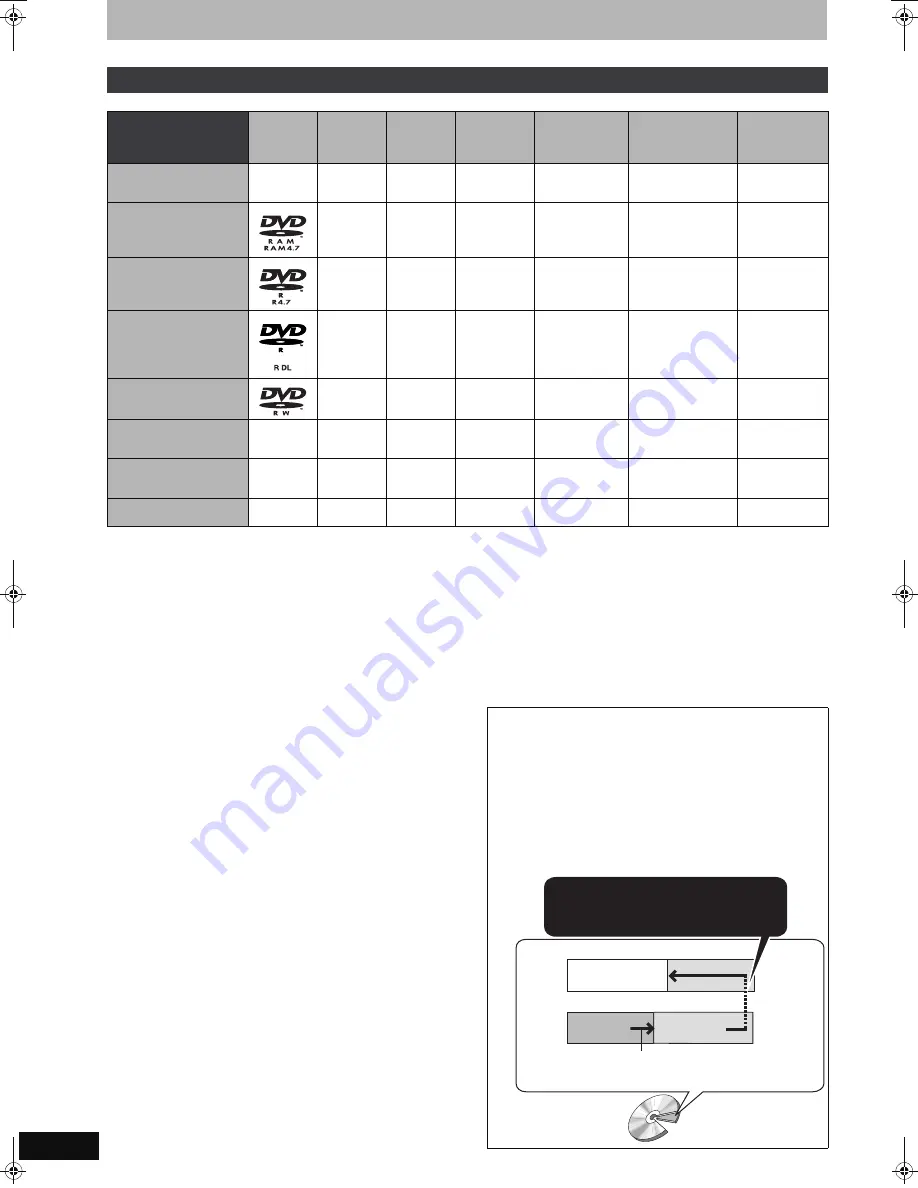
12
RQT9059
HDD and disc information
(
≤
: Possible,
–
: Impossible)
§
1
[-R]
[-R]DL]
[-RW‹V›]
[+R]
[+R]DL]
Finalisation needed for playback on other equipment (
➡
60).
[RAM]
can be played back on Panasonic DVD recorders and DVD-
RAM compatible DVD players.
[-R]DL]
,
[+R]DL]
or
[+RW]
can be played back only on equipment
compatible with these discs.
§
2
For further information (
➡
21, Important notes for recording)
§
3
The audio selected in “Bilingual Audio Selection” (
➡
63) is
recorded.
§
4
[-R]DL]
[+R]DL]
You cannot directly record to these discs (
➡
right).
≥
[RAM]
[-RW‹V›]
[+R]
[+R]DL]
[+RW]
To use a new disc, formatting is
necessary (
➡
59).
≥
[+RW]
If the disc failed to play on other equipment, we recommend
you create top menu (
➡
60).
≥
Use of Panasonic discs is recommended.
For available recording times for different discs under different
recording modes, see “Recording modes and approximate
recording times” (
➡
22).
≥
Formatting and/or recording/initializing constraints may prevent
you from playing or recording certain discs.
≥
Please see specifications (
➡
80) for compatible disc versions and
recording speeds.
∫
Recording format
This unit records video in the following formats.
DVD Video Recording format
[HDD]
[RAM]
This is a recording method which allows you to record and edit
television broadcasts and so on.
≥
You can delete unwanted parts of a title, create playlists, etc.
≥
The broadcasts that allow “One time only recording” can be
recorded to a CPRM compatible disc.
DVD-Video format
[-R]
[-R]DL]
[-RW‹V›]
This recording method is the same as commercially available DVD-
Video.
≥
The broadcasts that allow “One time only recording” cannot be
recorded even if using a CPRM compatible disc.
≥
After finalising the disc, you can play the disc on DVD players and
other equipment.
+VR (+R/+RW Video Recording) format
[+R]
[+R]DL]
[+RW]
This is a method for recording moving pictures to +R/+RW discs.
You can playback such discs recorded in this method in a similar way
as contents recorded in the DVD-Video format.
≥
The broadcasts that allow “One time only recording” cannot be
recorded.
≥
After finalising the disc or creating the top menu, you can play the
disc on DVD players and other equipment.
[Note]
≥
When “Rec for High Speed Copy” is set to “On”, the restrictions on
secondary audio recording are also applied to DVD-RAM. Turn this
setting “Off” if high speed copy to
[-R]
[-R]DL]
[-RW‹V›]
[+R]
[+R]DL]
[+RW]
is not necessary (The default setting is “On”.
➡
62).
≥
+R discs recorded with this unit and +R discs recorded with
another Panasonic DVD Recorder may be incompatible. However,
discs that are finalised are compatible and can be played.
≥
This unit cannot record NTSC signals to discs that already have
PAL signal recordings. (However, both types of programmes can
be recorded onto the HDD.)
≥
You may not be able to record depending on the condition of the
discs and you may not be able to play due to the condition of the
recording.
HDD and discs you can use for recording and play
Disc type
Standard symbol
Logo
Data that
can be
recorded
and played
Rewritable
Play on other
players
§
1
Recording 16:9
aspect picture
§
2
Recording both M 1
and M 2 for bilingual
broadcasts
§
2
Copy-once
recording
(CPRM)
Hard disk drive (HDD)
[HDD]
–
Video
Still picture
Music
≤
–
≤
≤
≤
DVD-RAM
[RAM]
Video
Still picture
≤
≤
≤
≤
≤
CPRM (
➡
81)
compatible discs
only.
DVD-R
[-R]
before finalisation
[DVD-V]
after finalisation
Video
–
≤
≤
–
§
3
(Either one)
–
DVD-R DL
§
4
[-R]DL]
before finalisation
[DVD-V]
after finalisation
Video
–
≤
≤
–
§
3
(Either one)
–
DVD-RW
[-RW‹V›]
before finalisation
[DVD-V]
after finalisation
Video
≤
≤
≤
–
§
3
(Either one)
–
+R
[+R]
before finalisation
[DVD-V]
after finalisation
–
Video
–
≤
–
(4:3 aspect)
–
§
3
(Either one)
–
+R DL
§
4
[+R]DL]
before finalisation
[DVD-V]
after finalisation
–
Video
–
≤
–
(4:3 aspect)
–
§
3
(Either one)
–
+RW
[+RW]
–
Video
≤
≤
–
(4:3 aspect)
–
§
3
(Either one)
–
You cannot directly record to a DVD-R DL and +R DL
disc on this unit.
Record to the HDD and then copy to the disc.
When playing DVD-R DL (Dual Layer, single-sided) and
+R DL (Double Layer, single-sided)
DVD-R DL (Dual Layer, single-sided) and +R DL (Double Layer,
single-sided) discs have two writable layers on one side. If there is
not enough space on the first layer to record a programme, the
remainder is recorded on the second layer. When playing a title
recorded on both layers, the unit automatically switches between
layers and plays the title in the same way as a normal programme.
However, video and audio may momentarily cut out when the unit
is switching layers.
When switching layers:
Video and audio may momentarily cut
(Inner
section of the
disc)
(Outer section
of the disc)
The available
space
Title 1
Title 2
Playback direction
Second recordable layer
First recordable layer
DVD-R DL
+R DL
DMREH585EG-RQT9059-L_eng.book 12 ページ 2007年12月24日 月曜日 午後6時42分













































