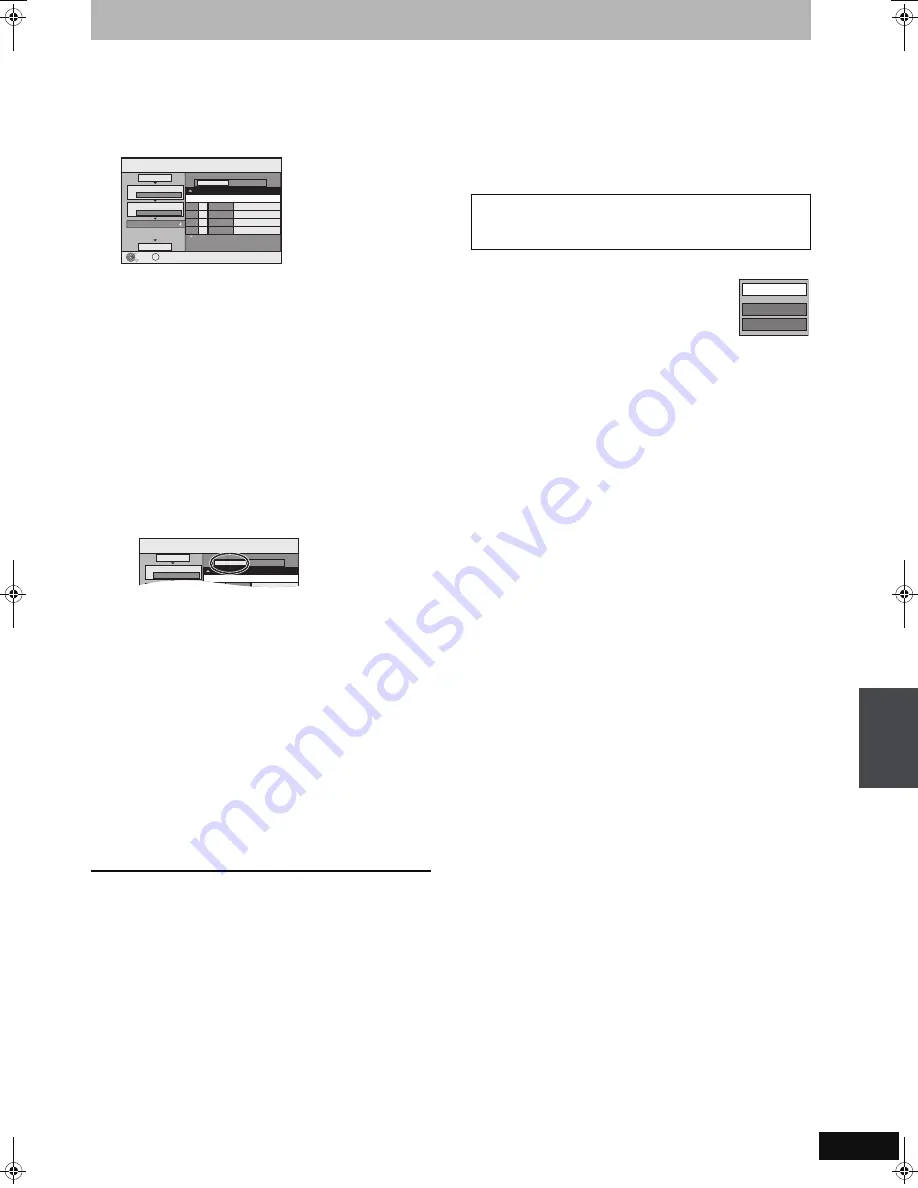
53
RQT9059
6
Register still pictures for copy.
≥
If you are going to copy a registered list without making any
changes to it (
➡
step 7).
You can register still pictures or still picture folders.
≥
Still pictures and folders cannot be registered on the same
list.
∫
To register individual still pictures
1
Press [
3
,
4
] to select “Create List” and press [
1
].
2
Press [
3
,
4
] to select “New item” and press [OK].
3
Press [
3
,
4
,
2
,
1
] to select the still picture and press
[
;
].
A check mark is displayed. Repeat this step until you select
all necessary items.
≥
Press [
;
] again to cancel.
≥
The items will be copied in the order of the copying list. If
you want to specify the order, repeat selecting one item at
a time.
≥
To show other pages (
➡
right)
4
Press [OK].
≥
To edit the copying list (
➡
right)
5
Press [
2
] to confirm.
∫
To register on a folder by folder basis
1
Press [
3
,
4
] to select “Create List” and press [
1
].
2
Press [
3
,
4
] to select “Picture/Folder” and press [OK].
3
Press [
3
,
4
] to select “Folder” and press [OK].
4
Press [
3
,
4
] to select “New item” and press [OK].
5
Press [
3
,
4
] to select the folder and press [
;
].
A check mark is displayed. Repeat this step until you select
all necessary items.
≥
Press [
;
] again to cancel.
≥
The items will be copied in the order of the copying list. If
you want to specify the order, repeat selecting one item at
a time.
≥
To show other pages (
➡
right)
6
Press [OK].
≥
To edit the copying list (
➡
right)
7
Press [
2
] to confirm.
7
Press [
3
,
4
] to select “Start
Copying” and press [OK].
8
Press [
2
,
1
] to select “Yes” and
press [OK] to start copying.
To stop copying
Press and hold [RETURN] for 3 seconds.
To return to the previous screen
Press [RETURN].
[Note]
≥
The sequence in which the still pictures are registered on the copy
list may not be the same at the copy destination.
≥
If still pictures are already contained inside the copy destination
folder, the new still pictures are recorded following the existing still
pictures.
≥
If the space on the destination drive runs out or the number of files/
folders to be copied exceeds the maximum (
➡
15), copying will
stop partway through.
≥
You cannot copy the information about the picture rotation.
∫
To edit the copying list
Select the item in step 6–
4
(for a still picture) or 6–
6
(for a folder) (
➡
left)
1
Press [OPTION].
2
Press [
3
,
4
] to select the operation and press
[OK].
Delete All:
Delete all items registered on the copying list.
Press [
2
,
1
] to select “Yes” and press [OK].
Add:
Add new items to the copying list.
1 Press [
3
,
4
,
2
,
1
] to select the still picture or folder and press
[
;
].
A check mark is displayed. Repeat this step until you select all
necessary items.
≥
Press [
;
] again to cancel.
2 Press [OK].
Delete:
Delete the selected items.
Press [
2
,
1
] to select “Yes” and press [OK].
To cancel all registered copying settings and lists
After performing steps 1–3 (
➡
52, Copying using the copying list)
1 Press [
3
,
4
] to select “Cancel All” and press [OK].
2 Press [
2
,
1
] to select “Yes” and press [OK].
≥
The settings and lists may be cancelled in the following situations.
– When a title or still picture has been recorded or deleted at the
copy source
– When steps have been taken, for instance, to turn off the unit,
open the tray, change the copy direction, etc.
Copy
Destination Capacity: 4343MB
No. Size
1
2
3
Cancel All
Picture
Copy Direction
Copy Mode
Create List
Picture/Folder
Start Copyin
g
DVD
HDD
PICTURE Hi
g
h Speed
Name of item
Pa
g
e 01/01
Create copy list.
New item (Total=0)
OK
RETURN
OPTION
Copy
Destination Capacity: 4343MB
No. Size
1
2
Cancel All
Picture
Copy Direction
Copy Mode
Picture/Folder
DVD
HDD
Name of item
New item (Total=0)
To show other pages
Press [
3
,
4
,
2
,
1
] to select “Previous” or “Next” and press
[OK].
≥
You can also press [
:
,
9
] to show other pages.
Add
Delete
Delete All
Cop
y
ing st
ill
p
ict
ures
DMREH585EG-RQT9059-L_eng.book 53 ページ 2007年12月24日 月曜日 午後6時42分






























