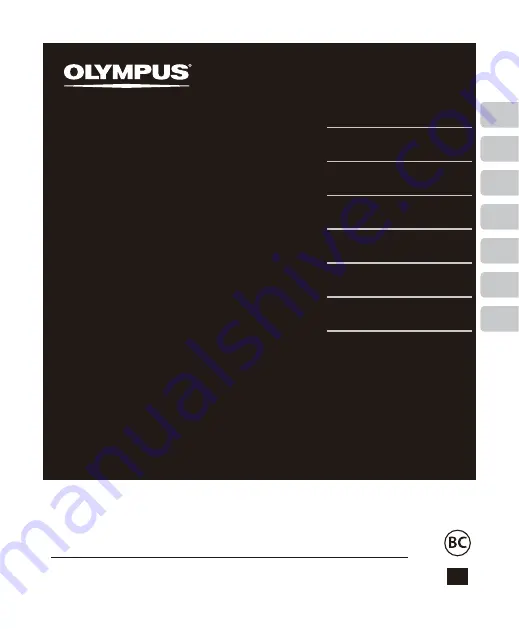
Getting started
Recording
Playback
Menu
Bluetooth function
Use with a PC
Other information
EN
1
2
3
4
5
6
LINEAR PCM RECORDER
LS-P2
LS-P1
Linear PCM Recorder
USER MANUAL
Thank you for purchasing an Olympus digital voice recorder.
Please read these instructions for information about using the product
correctly and safely.
Keep the instructions handy for future reference.
To ensure successful recording, we recommend that you test the record
function and volume before use.
7

































