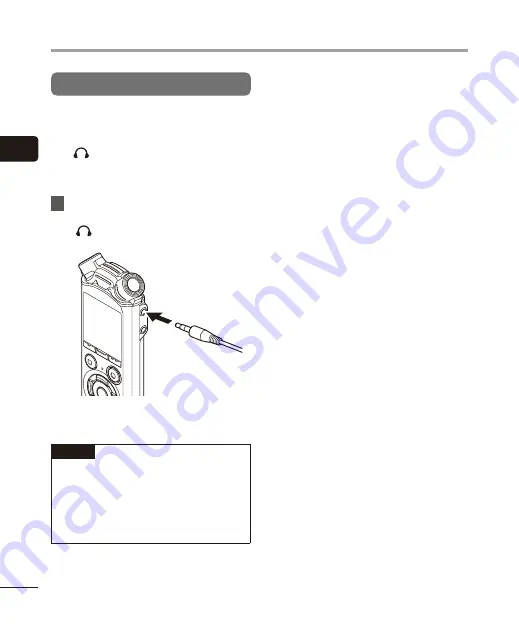
2
Recording
30
EN
Recording
Monitoring while recording
You can monitor the recording as you are
making it by listening on the earphones
plugged into the voice recorder’s earphone
jack (
). Use the
+
or
–
button to adjust the
recording monitor volume.
•
The earphones are optional.
1
Connect the earphones to the
voice recorder’s earphone jack
(
).
To earphone jack
•
Changing the volume will not affect
the recording level.
NOTE
•
To avoid unpleasantly loud sound, set
the volume to [
00
] before plugging in
the earphone.
•
To prevent feedback, do not place the
earphone near the microphone while
recording.






























