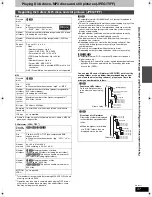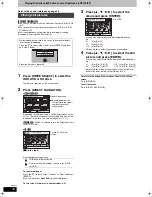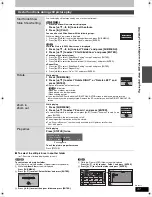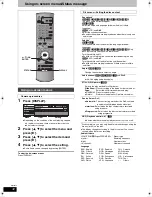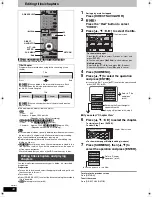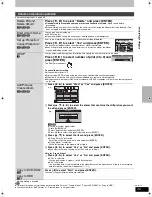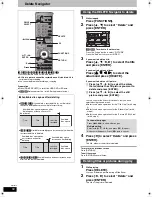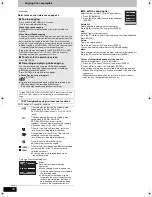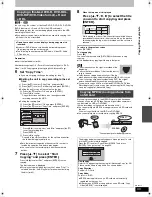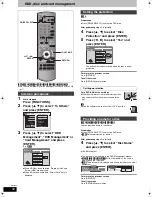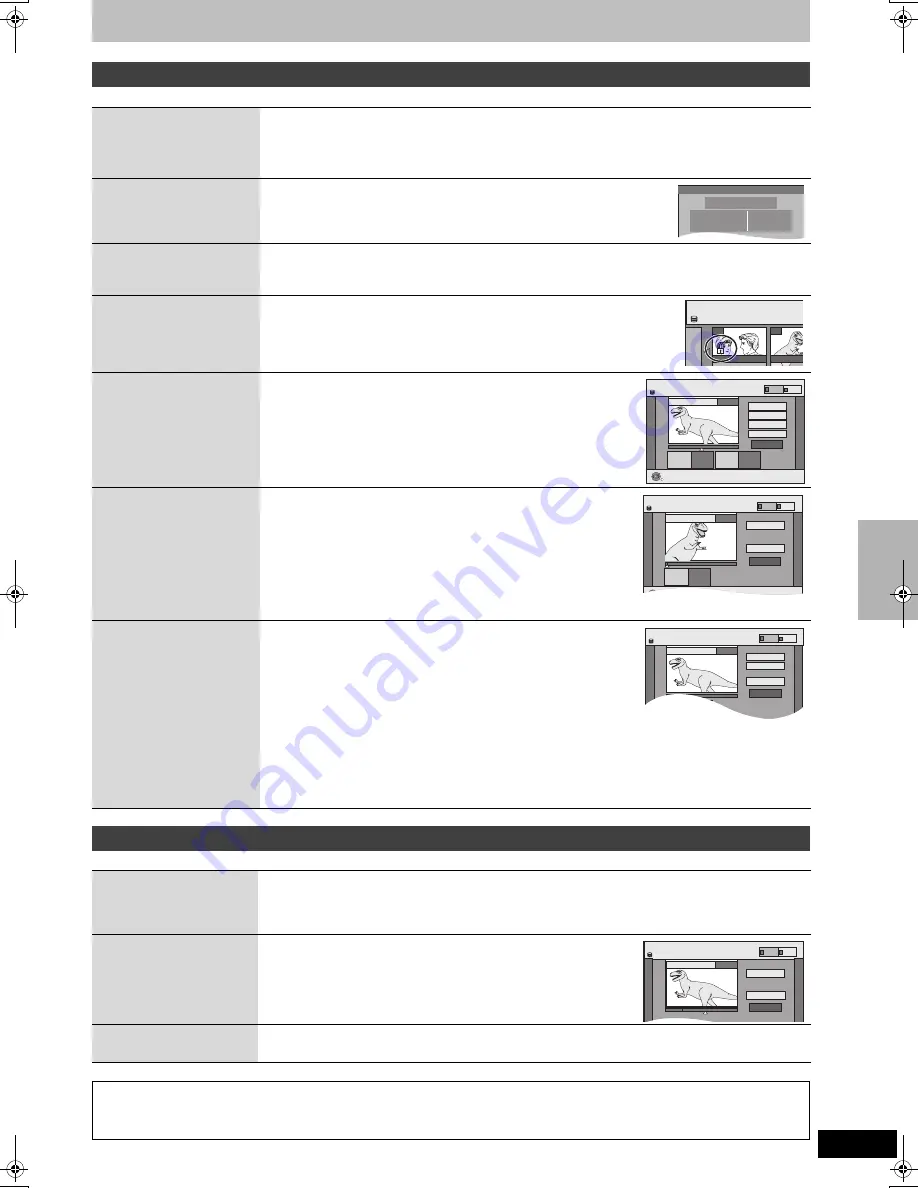
45
RQT8415
After performing steps 1–5 (
➡
44)
§
Multiple editing is possible.
After performing steps 1–7 (
➡
44)
§
Multiple editing is possible.
Title operations
Delete
§
[HDD]
[RAM] [-R] [-R]DL]
[-RW‹V›]
[+R]
[+R]DL]
[+RW]
Press [
2
,
1
] to select “Delete” and press [ENTER].
≥
Once deleted, the recorded contents are lost and cannot be restored.
Make certain before proceeding.
≥
The available recording space on DVD-R, DVD-R DL, +R or +R DL does not increase when you delete titles.
≥
Available recording space on DVD-RW (DVD-Video format) and +RW increases only when the last recorded
title is deleted. It does not increase if other titles are deleted.
Properties
[HDD]
[RAM] [-R] [-R]DL]
[-RW‹V›]
[+R]
[+R]DL]
[+RW]
[-RW‹VR›]
Information (e.g., time and date) is shown.
≥
Press [ENTER] to exit the screen.
Enter Name
[HDD] [RAM] [-R] [-R]DL]
[-RW‹V›]
[+R]
[+R]DL]
[+RW]
You can give names to recorded titles.
➡
63, Entering text
Set up Protection
§
Cancel Protection
§
[HDD]
[RAM] [+R]
[+R]DL]
[+RW]
If set, this will protect the title from accidental deletion.
Press [
2
,
1
] to select “Yes” and press [ENTER].
The lock symbol appears when the title is protected.
Partial Delete
[HDD] [RAM]
(
➡
below, For your reference)
You can remove unnecessary part of the recording.
1
Press [ENTER] at the start point and end point of the
section you want to delete.
2
Press [
3
,
4
] to select “Exit” and press [ENTER].
≥
Select “Next” and press [ENTER] to delete other sections.
3
Press [
2
,
1
] to select “Delete” and press [ENTER].
Change Thumbnail
[HDD]
[RAM] [-R] [-R]DL]
[-RW‹V›]
[+R]
[+R]DL]
[+RW]
(
➡
below, For your reference)
You can change an image to be shown as the thumbnail picture in the Title
View.
1
Press [
1
] (PLAY) to start play.
2
Press [ENTER] when the image you want to use as a
thumbnail is shown.
To change the thumbnail
Restart play and press
[
3
,
4
]
to select “Change”, then press [ENTER]
at the point you want to change.
3
Press [
3
,
4
] to select “Exit” and press [ENTER].
Divide Title
[HDD] [RAM]
(
➡
below, For your reference)
You can divide a title into two.
1
Press [ENTER] at the point you want to divide the title.
2
Press [
3
,
4
] to select “Exit” and press [ENTER].
3
Press [
2
,
1
] to select “Divide” and press [ENTER].
To confirm the division point
Press [
3
,
4
] to select “Preview” and press [ENTER]. (The unit plays 10
seconds before and after the division point.)
To change the division point
Restart play and press [
3
,
4
] to select “Divide”, then press [ENTER] at the point where you want to divide
the title.
[Note]
≥
The divided titles retain the title name and CPRM property (
➡
81) of the original title.
≥
Video and audio just before and after the dividing point may momentarily cut out.
Properties
No.
Name
Date
026
ARD
11.10.2006
Time
Rec time
12:19
0:30 (SP)
MON
Dinosaur
DIRECT NAVIGATOR
Title V
ARD 10.10. FRI
ARD 11.10.
007
008
HDD
DIRECT NAVIGATOR
Partial Delete
Start
Next
Exit
0:43.21
PLAY
008
End
- -:- -.- -
- -:- -.- -
Start
End
HDD
ENTER
RETURN
PICTURE
VIDEO
DIRECT NAVIGATOR Change Thumbnail
Change
Exit
0:00.00
- -:- -.- -
Change
HDD
;
008
ENTER
Start play and select the image
of a thumbnail.
PICTURE
VIDEO
DIRECT NAVIGATOR
Divide Title
Preview
Exit
0:43.21
PLAY
008
Divide
- -:- -.- -
Divide
HDD
PICTURE
VIDEO
Chapter operations
Delete Chapter
§
[HDD] [RAM]
Press [
2
,
1
] to select “Delete” and press [ENTER].
≥
Once deleted, the recorded contents are lost and cannot be restored.
Make certain before proceeding.
≥
Select “Combine Chapters” (
➡
below) when you only want to delete the division point between chapters.
(The recorded contents will not be deleted.)
Create Chapter
[HDD] [RAM]
(
➡
below, For your reference)
Select the point where you want to start a new chapter while viewing the
title.
1
Press [ENTER] at the point you want to divide.
≥
Repeat this step to divide at other points.
2
Press [
3
,
4
] to select “Exit” and press [ENTER].
Combine Chapters
[HDD] [RAM]
Press [
2
,
1
] to select “Combine” and press [ENTER].
≥
The selected chapter and following chapter are combined.
DIRECT NAVIGATOR
Create Chapter
Create
Exit
0:43.21
PLAY
008
HDD
PICTURE
VIDEO
For your reference
≥
Use search (
➡
35), Time Slip (
➡
36) to find the desired point.
≥
To find the desired point correctly, use Slow-motion (
➡
36) and Frame-by-frame (
➡
36).
≥
To skip to the start or end of a title, press [
:
] (start) or [
9
] (end).
Ed
it
in
g
t
it
les
/c
h
a
p
ter
s
EH55.book Page 45 Thursday, January 19, 2006 1:58 PM