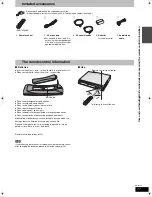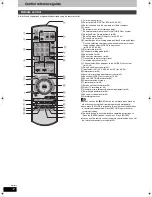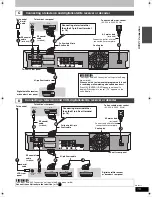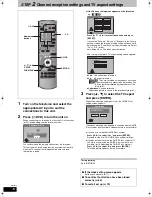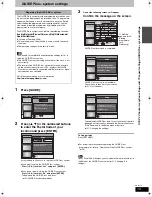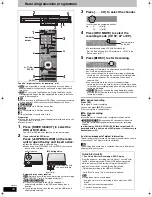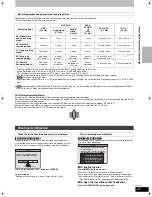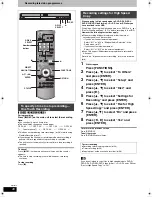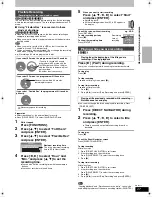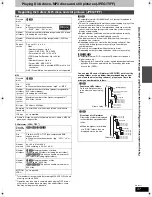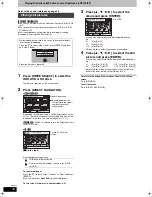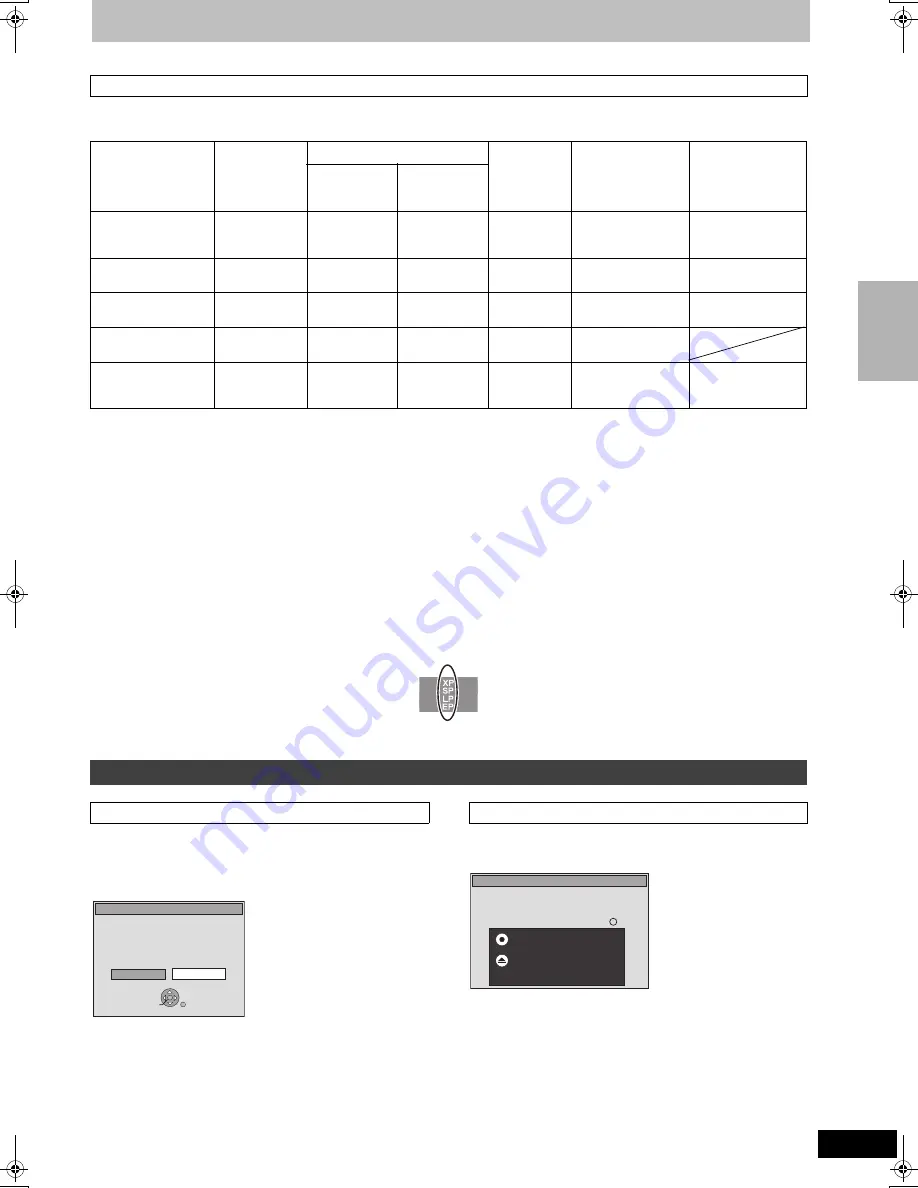
25
RQT8415
Depending on the content being recorded, the recording times may become shorter than indicated.
(The times provided on this chart are an estimate.)
§
1
It is not possible to record or play continuously from one side of a double sided disc to the other.
§
2
When “Recording time in EP mode” is set to “EP (6 Hours)” in the Setup menu (
➡
66).
The sound quality is better when using “EP (6 Hours)” than when using “EP (8 Hours)”.
§
3
You cannot record directly to DVD-R DL and +R DL discs with this unit. The table shows the recording time when copying.
[+R]DL]
You cannot copy in EP mode.
§
4
When recording to the HDD in “EP” or “FR (recordings 5 hours or longer)” mode , you cannot perform high-speed copy to +R, +R DL or +RW
discs.
≥
[RAM]
When recording to DVD-RAM using “EP (8 Hours)” mode, play may not be possible on DVD players that are compatible with DVD-RAM.
Use “EP (6 Hours)” mode if playback may be on other equipment.
FR (Flexible Recording Mode)
You can set FR (Flexible Recording) mode when copying or programming timer recordings.
The unit automatically selects a recording rate between XP and EP (8 Hours) that will enable the recordings to fit in the remaining disc space with
the best possible recording quality.
For example with a 90 minute recording to an unused DVD-RAM, the picture quality is adjusted to between “XP” and “SP”.
≥
When recording to the HDD, picture quality is automatically adjusted to precisely fit a copied title on a 4.7 GB disc.
≥
All the recording modes from XP to EP appear in the display.
[RAM]
[-RW‹V›] [+R] [+R]DL] [+RW]
When you insert a new disc or a disc recorded on a computer or
other equipment, a format confirmation screen is displayed. Format
the disc to use it. However, all the recorded contents are deleted.
Press [
2
,
1
] to select “Yes” and press [ENTER].
To format a disc
“Deleting all the contents of a disc or card—Format” (
➡
61)
[-R]
[-R]DL]
[-RW‹V›]
[+R]
[+R]DL]
The following screen appears when you have not processed the disc
for play on other equipment.
∫
To finalize the disc
Press [
¥
REC] on the main unit.
≥
You cannot stop this process once you have started it.
≥
If you want to set the background, play menu select or provide a
disc name, select “Top Menu (
➡
62)”, “Auto-Play Select (
➡
62)” or
“Disc Name (
➡
60)” in “DVD Management” before finalizing.
∫
To open the tray without disc finalization
Press [
<
OPEN/CLOSE] on the main unit.
Recording modes and approximate recording times
Recording Mode
HDD
(160 GB)
DVD-RAM
DVD-R
DVD-RW
+R
+RW
(4.7 GB)
DVD-R DL
§
3
(8.5 GB)
+R DL
§
3
(8.5 GB)
Single-sided
(4.7 GB)
Double-
sided
§
1
(9.4 GB)
XP (High picture
quality recording
mode)
36 hours
1hour
2 hours
1 hour
1 hour 45 min.
1 hour 45 min.
SP (Standard
recording mode)
70 hours
2 hours
4 hours
2 hours
3 hours 35 min.
3 hours 35 min.
LP (Long recording
mode)
138 hours
4 hours
8 hours
4 hours
7 hours 10 min.
7 hours 10 min.
EP (Extra long
recording mode)
§
4
284 hours
(212
hours
§
2
)
8 hours
(6 hours
§
2
)
16 hours
(12 hours
§
2
)
8 hours
(6 hours
§
2
)
14 hours 20 min.
(10 hours 45 min.
§
2
)
FR (Flexible
Recording Mode)
§
4
284 hours
maximum
8 hours
maximum
8 hours
maximum for
one side
8 hours
maximum
14 hours 20 min.
9 hours maximum
Disc Insertion/Ejection
REC
REC
When the format confirmation screen is displayed
This disc is not formatted properly.
Format it using DVD Management?
Format
No
Yes
ENTER
SELECT
RETURN
When removing a recorded disc
Finalize the disc so that is can be played
on other DVD players.
Note: Recording or Editing is not possible
after finalizing. This may take up to min.
Finalize
Press the REC button to start finalize.
Press the OPEN/CLOSE button to exit.
The disc cannot be played on other
DVD players without finalizing.
Re
c
o
rd
ing te
le
v
is
ion pr
ogr
a
mme
s
EH55.book Page 25 Thursday, January 19, 2006 1:58 PM