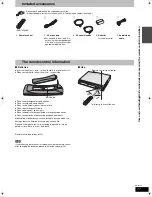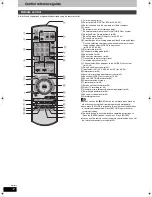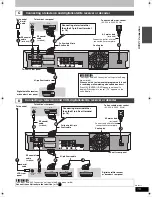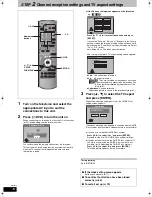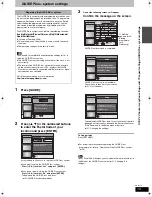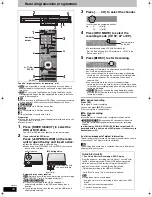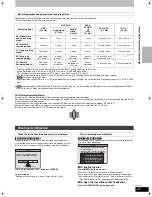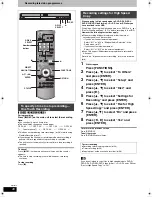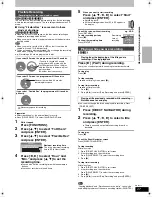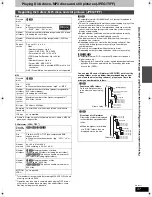24
RQT8415
Recording television programmes
See also “Important notes for recording” (
➡
8).
≥
[RAM]
It is not possible to record continuously from one side of a
double sided disc to the other. You will need to eject the disc and
turn it over.
≥
[+RW]
You can create Top Menu using “Create Top Menu” (
➡
62).
Recording or editing on the disc may delete the menu. In that case,
create the menu again.
[HDD]
≥
You can record up to 500 titles on HDD. (When continuously recording
for long durations, titles are automatically divided every 8 hours.)
[RAM]
[-R]
[-RW‹V›]
≥
You can record up to 99 titles on one disc.
[+R] [+RW]
≥
You can record up to 49 titles on one disc.
[SD]
≥
It is not possible to record onto a card.
Preparation
≥
Turn on the television and select the appropriate video input to suit
the connections to this unit.
≥
Turn on this unit.
1
Press [DRIVE SELECT] to select the
HDD or DVD drive.
The HDD or DVD indicator lights up on the unit’s display.
2
If you selected the DVD drive
Press [
<
OPEN/CLOSE] on the main
unit to open the tray and insert a disc.
≥
Press the button again to close the tray.
≥
When using 8 cm DVD-RAM, or 8 cm DVD-R, remove the
disc from the cartridge.
Automatic drive select function
[RAM]
[Only for discs with the write-protect tab on the cartridge
set to “PROTECT” (
➡
60, Cartridge-protection)]
[DVD-V]
[DVD-A]
[VCD]
[CD]
≥
If the unit is recording to the HDD or stopped, it
automatically switches to the DVD drive when a disc is
inserted.
≥
If you eject a disc and close the disc tray, the HDD drive is
automatically selected.
3
Press [
W X
CH] to select the channel.
To select with the numbered buttons:
4
Press [REC MODE] to select the
recording mode (XP, SP, LP or EP).
≥
To record sound using LPCM (XP mode only):
Set the “Audio Mode for XP Recording” to “LPCM” in the
Setup menu (
➡
67).
5
Press [
¥
REC] to start recording.
Recording will take place on open space on the HDD or on
disc. Data will not be overwritten.
≥
You cannot change the channel or recording mode during
recording. You can change the channel or recording mode
while paused; however, the recording will then be as a
separate title.
≥
You can record while the unit is in standby for timer
recording, but once the time for the timer recording to begin
is reached, any recording taking place will stop and the timer
recording will begin.
≥
[HDD]
[RAM]
You can change the audio being received by
pressing [AUDIO] during recording. (Does not affect the
recording of audio.)
∫
To pause recording
Press [
;
].
Press again to restart recording.
You can also press [
¥
REC] to restart.
(Title is not split into separate titles.)
∫
To stop recording
Press [
∫
].
≥
From the start to the end of the recording is called one title.
≥
[-R]
[-RW‹V›] [+R] [+RW]
It takes about 30 seconds for the unit to
complete recording management information after recording
finishes.
In order to play DVD-R, DVD-RW (DVD-Video format) and +R
(recorded with this unit) on other DVD players, it is necessary to
finalize them (
➡
62).
If a station broadcasts Teletext information
The unit automatically records the programme’s and station’s name
if the station’s Title Page is correctly set (
➡
69).
[Note]
The unit may take some time in retrieving titles (up to 30 minutes)
and may fail in some cases.
TIME SLIP
TIME SLIP
DISPLAY
DISPLAY
STATUS
STATUS
AUDIO
AUDIO
DIRECT TV REC
DIRECT TV REC
EXT LINK
EXT LINK
REC MODE
REC MODE
REC
REC
MANUAL SKIP
MANUAL SKIP
CREATE
CREATE
CHAPTER
CHAPTER
ENTER
ENTER
FU
NC
TIO
NS
DI
RE
CT
NA
VIG
AT
OR
GU
IDE
RETURN
RETURN
SUB MENU
SUB MENU
S
PROG/CHECK
PROG/CHECK
PLAY/x1.3
PAUSE
PAUSE
STOP
STOP
SLOW/SEARCH
SLOW/SEARCH
SKIP
SKIP
DELETE
DELETE
ShowView
ShowView
CH
CH
PAGE
PAGE
SELECT
INPUT
0
9
8
7
6
5
4
3
2
1
VOLUME
VOLUME
CH
CH
AV
AV
Í
TV
TV
DRIVE
DRIVE
SELECT
SELECT
Í
DVD
1
3
;
∫
AUDIO
5
4
3
,
4
,
2
,
1
ENTER
OPEN/CLOSE
DRIVE
SELECT
k
1 . 3
1 . 3
REC
EXT LINK
CH
S VIDEO IN VIDEO IN
L/MONO -AUDIO IN-
AV3
R
DV IN
5
∫
1
3
2
Numbered
buttons
Insert label-up with
the arrow facing in.
Insert fully.
Insert label-up.
∫
Cartridge disc
e.g.,
5:
[0]
➡
[5]
15:
[1]
➡
[5]
Quick Start (
➡
68)
1 Sec. Quick Start for Recording & EPG Display
From the power on, recording starts in about 1 second
§
after
the REC button is pressed. If the GUIDE button is pressed
while the unit is off, the Electronic Program Guide (EPG)
displays in less than 1 second. (Quick Start Mode)
§
Only when recording to the HDD or DVD-RAM
“Quick Start” is set to “On” at the time of purchase.
[Note]
Startup takes up to a minute when:
–You play a disc or start recording to discs other than DVD-
RAM.
–You want to make other operations.
–The clock has not been set.
REC
REC
REC
REC
Remaining time
on the disc
REC
EH55.book Page 24 Thursday, January 19, 2006 1:58 PM