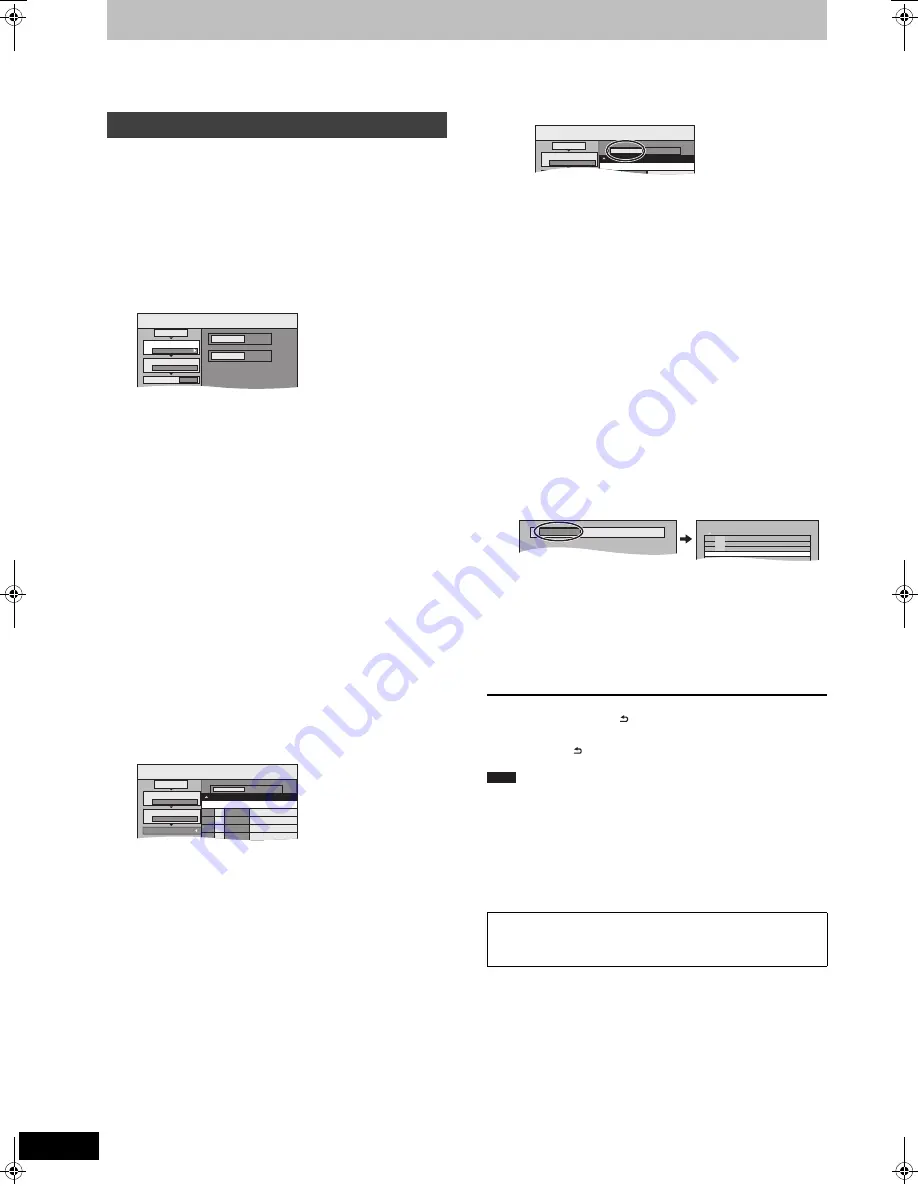
56
VQT3N81
Copying still pictures/Playlist (Picture)
≥
You cannot copy pictures recorded to DVD-R, DVD-R DL or CD-R/
CD-RW.
≥
When you copy a Playlist (Picture), it will become an album in the
destination drive.
[HDD]
>
[HDD]
[-R]
(JPEG)
[RAM]
[RAM]
>
[HDD]
[RAM]
1
While stopped
Press [FUNCTION MENU].
2
Press [
3
,
4
] to select “Copy” and
press [OK].
3
Press [
3
,
4
] to select “Advanced
Copy” and press [OK].
≥
If you are not going to change the registered list press [
4
]
several times (
@
step 7).
4
Set the copy direction.
≥
If you are not going to change the copying direction, press
[
4
] (
@
step 5).
1
Press [
3
,
4
] to select “Copy Direction” and press [
1
].
2
Press [
3
,
4
] to select “Source” and press [OK].
3
Press [
3
,
4
] to select the drive and press [OK].
4
Press [
3
,
4
] to select “Destination” and press [OK].
5
Press [
3
,
4
] to select the drive and press [OK].
The same drive as the copy source can be selected.
6
Press [
2
] to confirm.
5
Set the copy mode.
≥
If you are not going to change the recording mode, press
[
4
] (
@
step 6).
1
Press [
3
,
4
] to select “Copy Mode” and press [
1
].
2
Press [
3
,
4
] to select “Format” and press [OK].
3
Press [
3
,
4
] to select “PICTURE” and press [OK].
“Recording Mode” is automatically set to “High Speed”.
4
Press [
2
] to confirm.
6
Register still pictures for copy.
≥
If you are going to copy a registered list without making any
changes to it (
@
step 7).
You can register still pictures, still picture folders or Playlists
(Picture).
≥
Individual still pictures and folders/Playlists (Picture) cannot
be registered on the same list.
∫
To register individual still pictures
1
Press [
3
,
4
] to select “Create List” and press [
1
].
2
Press [
3
,
4
] to select “New item” and press [OK].
3
[HDD]
>
[HDD]
[-R]
(JPEG)
[RAM]
Press the “Green” button to select “PICTURE”.
Press the “Blue” button to select “Playlists”.
4
Press [
3
,
4
,
2
,
1
] to select the still picture and press
[
;
].
A check mark is displayed. Repeat this step until you select
all necessary items.
≥
Press [
;
] again to cancel.
≥
The items will be copied in the order of the copying list. If
you want to specify the order, repeat selecting one item at
a time.
≥
To show other pages (
@
right)
≥
To select another folder or Playlist (Picture) (
>
57)
5
Press [OK].
≥
To edit the copying list (
>
57)
6
Press [
2
] to confirm.
∫
To register on a folder by folder basis (To
register Playlists (Picture))
1
Press [
3
,
4
] to select “Create List” and press [
1
].
2
Press [
3
,
4
] to select “Picture/Folder” and press [OK].
3
Press [
3
,
4
] to select “Folder” and press [OK].
4
Press [
3
,
4
] to select “New item” and press [OK].
5
[HDD]
>
[HDD]
[-R]
(JPEG)
[RAM]
Press the “Green” button to select “PICTURE”
Press the “Blue” button to select “Playlists”.
6
Press [
3
,
4
] to select the folder or Playlist (Picture) and
press [
;
].
A check mark is displayed. Repeat this step until you select
all necessary items.
≥
Press [
;
] again to cancel.
≥
The items will be copied in the order of the copying list. If
you want to specify the order, repeat selecting one item at
a time.
≥
To show other pages (
@
below)
7
Press [OK].
8
Repeat steps
4
–
7
until you select all necessary folders
(Playlists (Picture)).
≥
To edit the copying list (
>
57)
9
Press [
2
] to confirm.
7
Press [
3
,
4
] to select “Start
Copying” and press [OK].
≥
Only when copying individual still pictures.
When specifying another folder as the copying destination,
select “Folder”.
8
Press [
2
,
1
] to select “Yes” and
press [OK] to start copying.
9
For copy to DVD-R
Press [
2
,
1
] to select “Copy &
Finalise” or “Copy Only” and press
[OK].
To stop copying
Press and hold [RETURN ] for 3 seconds.
To return to the previous screen
Press [RETURN ].
≥
The sequence in which the still pictures are registered on the copy
list may not be the same at the copy destination.
≥
If the space on the destination drive runs out or the number of files/
folders to be copied exceeds the maximum (
>
17), copying will
stop partway through.
≥
You cannot copy the information about the picture rotation.
≥
[-R]
Video cannot be copied to a disc with still pictures (JPEG)
already recorded on it.
≥
[-R]
Still images cannot be copied to a DVD-R disc with video
already recorded on it.
Copying using the copying list
Copy
DVD
HDD
1
2
3
Source
Destination
Cancel All
Copy Direction
Copy Mode
Create List
DVD
HDD
PICTURE High Speed
0
Copy
Destination Capacity: 4343MB
No. Size
1
2
3
Cancel All
Picture
Copy Direction
Copy Mode
Create List
Picture/Folder
DVD
HDD
PICTURE High Speed
Name of item
New item (Total=0)
To show other pages
Press [
3
,
4
,
2
,
1
] to select “Previous” or “Next” and press
[OK].
≥
You can also press [
:
,
9
] to show other pages.
Copy
Destination Capacity: 4343MB
No. Size
1
2
Cancel All
Picture
Copy Direction
Copy Mode
Picture/Folder
DVD
HDD
Name of item
New item (Total=0)
Folder
Make a new folder and dub ?
New folder
001 100__DVD
002 101__DVD
003 102__DVD
- - -
-
New folder
-
-
Note
DMR-EH545EG-VQT3N81_eng.book 56 ページ 2011年3月2日 水曜日 午前10時55分






























