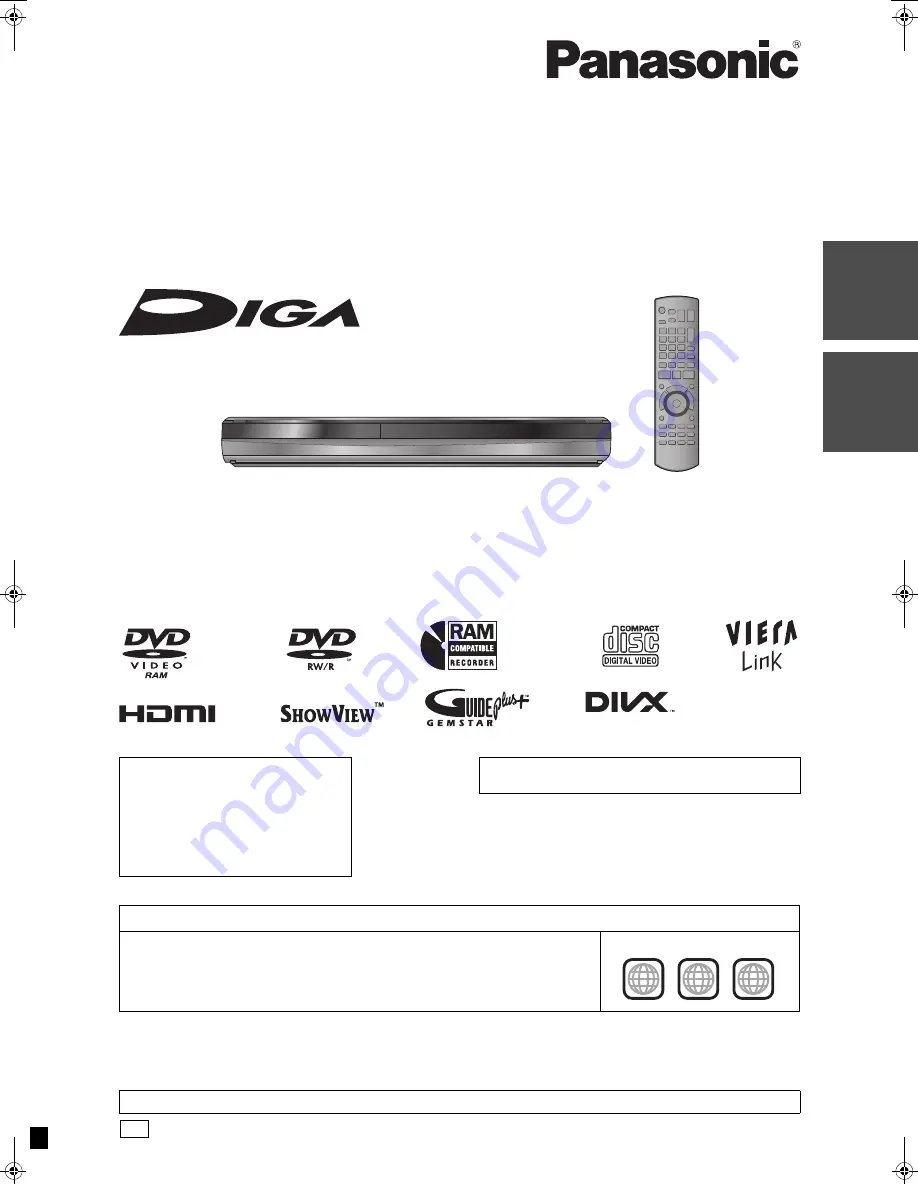
until
2011/04/11
Dear customer
Thank you for purchasing this product. For optimum performance and safety, please read these instructions carefully.
Before connecting, operating or adjusting this product, please read the instructions completely.
Please keep this manual for future reference.
Operating Instructions
DVD Recorder
Model No.
DMR-EH545
The GUIDE Plus+ system is available in the
following countries:
Austria/Belgium/Germany/Italy/
Luxembourg/Netherlands/Switzerland
(As of March 2011)
≥
This service may not be available in some
areas in the above countries.
≥
There may be changes in the service
areas.
About descriptions in these operating instructions
≥
Pages to be referred to are indicated as “
>
±±
”.
Region number supported by this unit
Region numbers are allocated to DVD Recorders and DVD-Video according to where they
are sold.
≥
The region number of this unit is “
2
”.
≥
The unit will play DVD-Video marked with labels containing “
2
” or “
ALL
”.
Example:
2
ALL
3
5
2
Web Site: http://www.panasonic-europe.com
VQT3N81
EG
Qui
c
k
S
ta
rt
Gu
ide
Basi
c
ope
ra
tio
ns
DMR-EH545EG-VQT3N81_eng.book 1 ページ 2011年3月2日 水曜日 午前10時55分
















