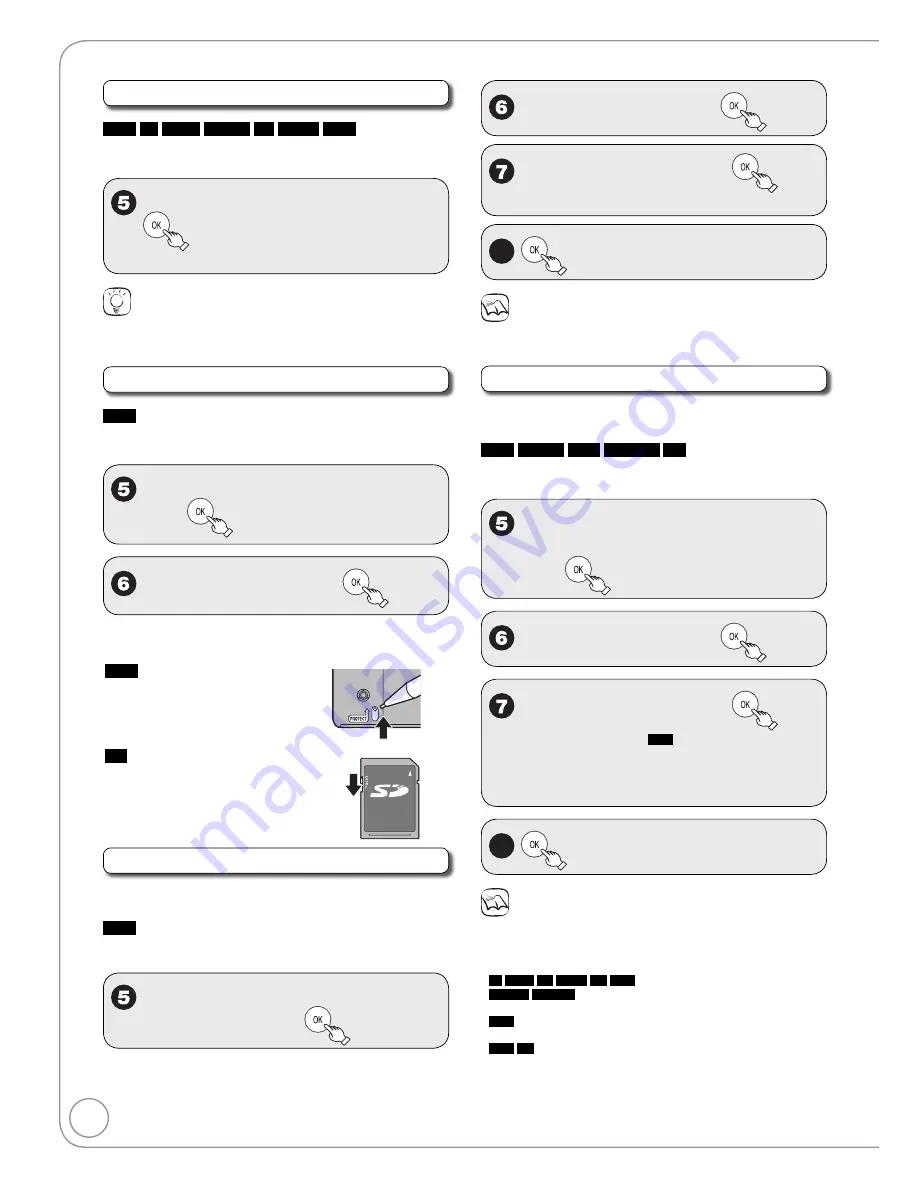
40
RQT9048
Naming Discs
RAM
-R
-R DL
-RW(V)
+R
+R DL
+RW
Perform preparation steps 1
−
4 of “Accessing the
Management Menus” (
➔
39).
e
,
r
select “Disc Name”, then
You can give a name for the disc (
➔
29).
–
Tips
The disc name is displayed in the DVD MANAGEMENT window.
With finalized discs and +RW, the name is displayed on the Top
Menu.
Setting Protection
RAM
Perform preparation steps 1
−
4 of “Accessing the
Management Menus” (
➔
39).
e
,
r
select “Disc Protection”,
then
w
to select “Yes”, then
Protection of cartridge disc or card
RAM
(With a cartridge)
With the write-protect tab in the
protect position, you cannot record to,
edit, format, or delete from the disc.
SD
Switch the write-protect switch to
the “LOCK” position.
Deleting All Recordings
Important: Once deleted, contents cannot be
recovered.
RAM
Perform preparation steps 1
−
4 of “Accessing the
Management Menus” (
➔
39).
e
,
r
select “Delete All
Recordings”, then
•
•
w
to select “Yes”, then
w
to select “Start”, then
A message appears when deleting is finished.
–
8
to complete.
Notes
Deleting does not work if one or more recordings are
protected.
Formatting Discs or Cards
Important: Once formatted, contents cannot be
recovered.
RAM
-RW(V)
+RW
-RW(VR)
SD
Perform preparation steps 1
−
4 of “Accessing the
Management Menus” (
➔
39).
e
,
r
to select “Format Disc
(DVD)” or “Format memory card”,
then
w
to select “Yes”, then
w
to select “Start”, then
Formatting starts (
RAM
may take up to a
maximum of 70 minutes).
A message appears when formatting is
finished.
–
–
8
to complete.
Notes
Do not disconnect the AC power supply cord while formatting. This
can render the disc or the card unusable.
When a disc or card has been formatted using this unit, it may not
be possible to use it on any other equipment.
-R
-R DL
+R
+R DL
CD
USB
Formatting cannot be performed.
-RW(V)
-RW(VR)
You can format only as DVD-Video format on this
unit.
RAM
Pressing [RETURN] during format will cancel the process.
The disc must be reformatted if you do this.
RAM
SD
The disc or card cannot be formatted if the write-protect
tab or switch (
➔
left) is switched to “PROTECT” or “LOCK”. Release
the protection to continue.
The message “Unable to format” appears when trying to format
discs the unit cannot use.
•
•
•
•
•
•
•
DVD and Card Management






























