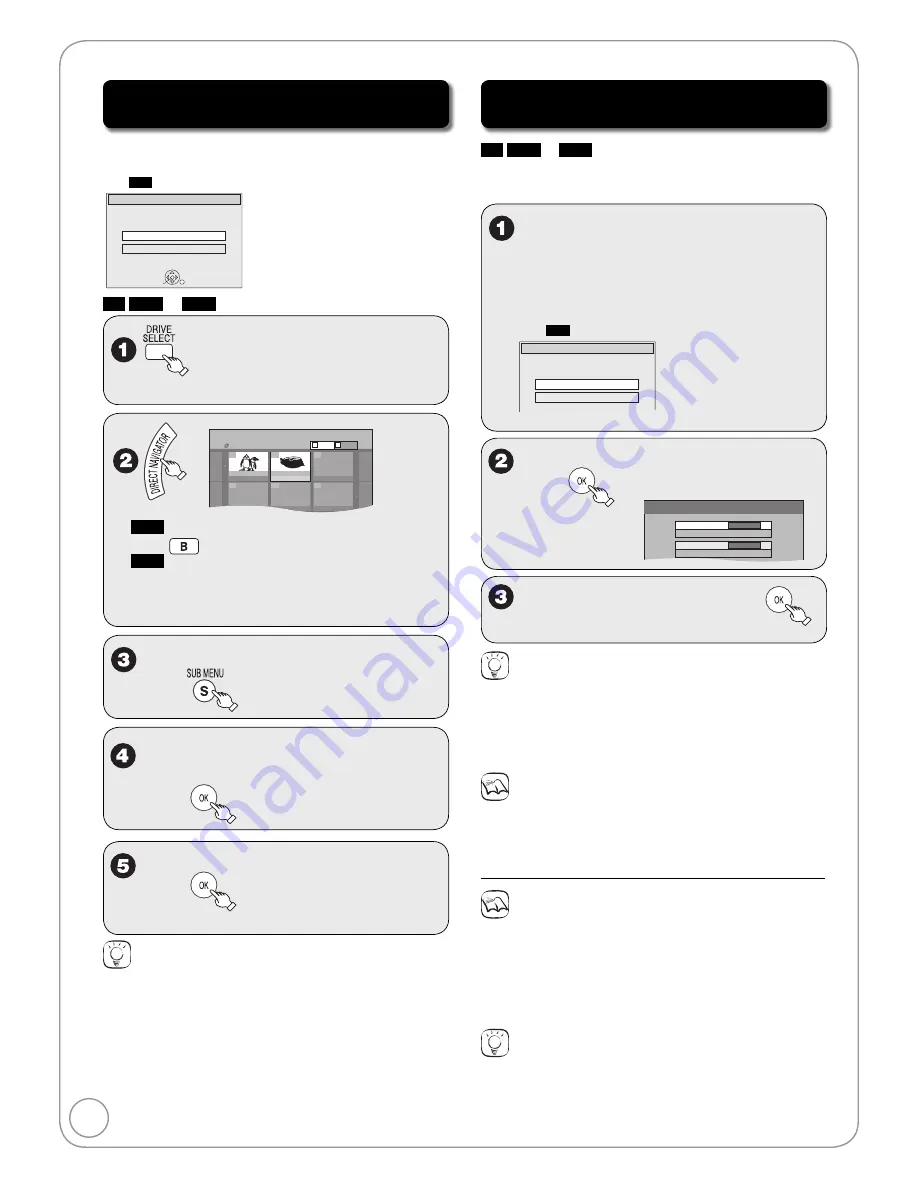
36
RQT9048
Copying Still Pictures via the Album
View Screen
When you insert an SD card or USB memory, the menu may be
displayed (
➔
7).
Press [RETURN] to exit the screen.
e.g.,
SD
OK
SD Card inserted.
Select an action or press RETURN.
SD Card Operations
Go to Album View
Copy pictures
SD
USB
RAM
to select the copy source
drive (DVD, SD or USB).
DIRECT NAVIGATOR Album View
DVD-RAM
10/27/2006
Photo:10/27/2006
Total 4
10/27/2006
101_DVD
Total 4
007
008
---
---
---
---
Video
Picture
B
A
RAM
When the Recordings screen is displayed,
press
to switch to the Album View screen.
USB
When the MP3 Menu is displayed, perform
steps 1–4 in “To select file type” on the upper
Tips on page 25, selecting “Pictures” in step 4 to
change the playback mode.
–
–
w
,
q
,
e
,
r
to select an album,
then
e
,
r
to select “Copy to SD”,
“Copy to USB” or “Copy to DVD”,
then
w
,
q
to select “Start copying”,
then
– Copying starts.
Tips
When copying finishes
The confirmation screen appears.
Press [OK] to finish copying.
To view other pages
Press [
e
,
r
,
w
,
q
] to select “Previous” or “Next”, then press [OK].
– You can also press [
u
,
i
] to view other pages.
Multiple editing
Select with [
e
,
r
,
w
,
q
], then press [
h
PAUSE]. (Repeat.)
– A checkmark appears. Press [
h
PAUSE] again to cancel.
Importing still pictures from an SD card
or USB memory
SD
USB
¼
RAM
This unit saves information about imported still pictures.
Therefore, if still pictures are imported from the same SD card or
USB memory, then only new still pictures will be imported.
With the unit stopped
Insert an SD Card or USB
memory.
The menu is automatically displayed.
e.g.,
SD
SD Card inserted.
Select an action or press RETURN.
SD Card Operations
Go to Album View
Copy pictures
e
,
r
to select “Copy pictures”,
then
Copy New Pictures
Copy from
SD card
Copy to
DVD
w
,
q
to select “Copy”, then
– Copying starts.
Tips
You can also operate with the following steps.
1. Press [DRIVE SELECT] to select the SD or USB drive.
2. While stopped
Press [FUNCTIONS].
3. Press [
e
,
r
] to select “Other Functions”, then press [OK].
4. Press [
e
,
r
] to select “Copy New Pictures”, then press [OK].
Notes
Still pictures already imported cannot be re-imported to the same
DVD-RAM.
This unit saves the information on up to 4,000 still pictures. If
additional still pictures are imported, then the older information will
be deleted.
Notes
If the space on the destination drive runs out or the number of
files/folders to be copied exceeds the maximum, copying will stop
partway through.
Even if you input a name to the copy source folder, the name will
not be retained to the copy destination folder.
Still pictures cannot be copied between an SD card and a USB
memory.
Tips
To stop copying in the middle
Press and hold [RETURN] for 3 seconds.
To return to the previous screen
Press [RETURN].
•
•
•
•
•
Copying Still Pictures






























