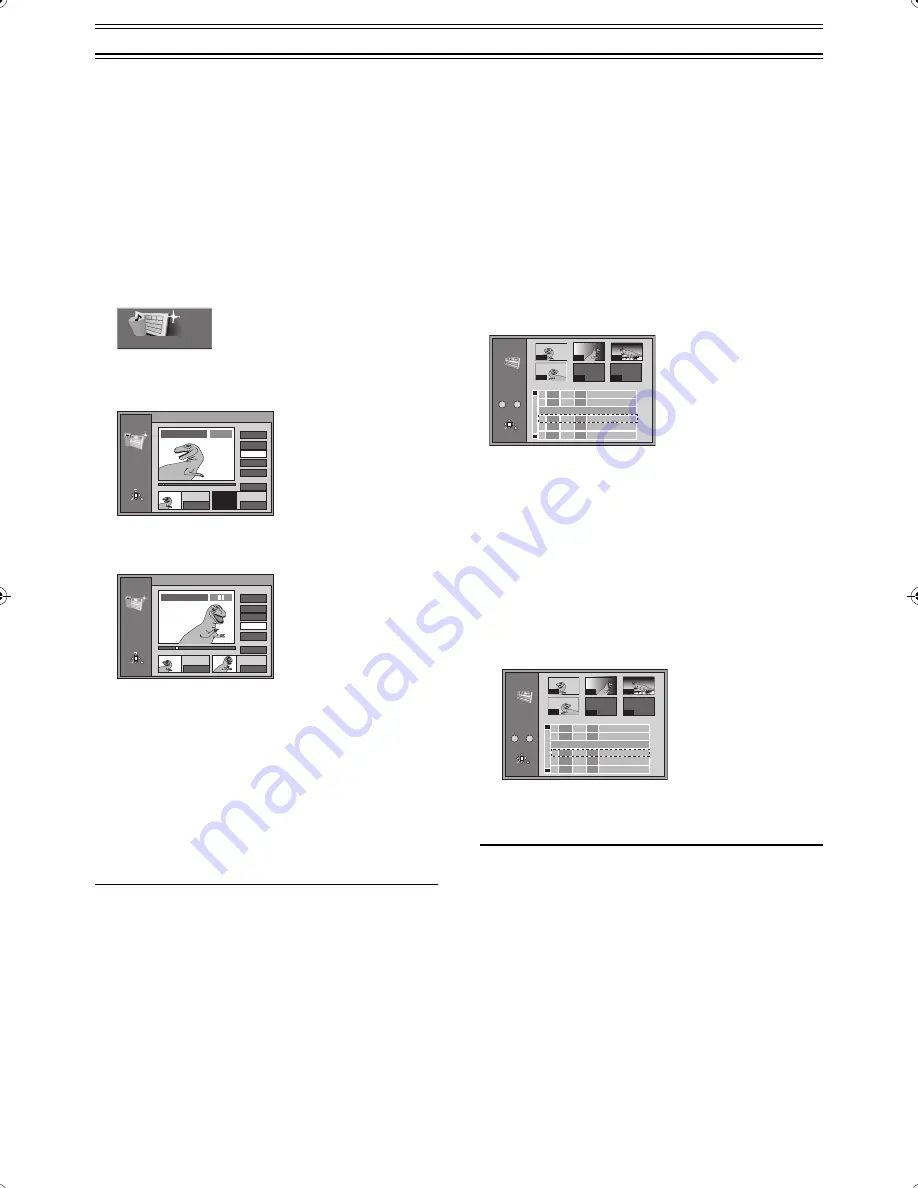
43
Using PLAY LIST to edit programmes (continued)
Creating PLAY LIST
[RAM]
You can specify start and end points to create a scene, then
specify the order in which these scenes are played. These scenes
are not recorded separately so this doesn’t use up much of the
disc’s capacity.
Preparation
≥
Switch [DVD, TV]
(19)
to “DVD”.
≥
Insert a disc you have recorded on.
1
While stopped
Press [FUNCTIONS]
(11)
.
2
Use [
3
,
4
,
2
,
1
]
(10)
to select “CREATE PLAY
LIST” and press [ENTER]
(10)
.
3
Use search functions such as fast-forward and
slow-motion to find the start point of the scene and
press [ENTER]
(10)
.
4
Use search functions such as fast-forward and
slow-motion to find the end point of the scene and
press [ENTER]
(10)
.
5
Use [
3
,
4
]
(10)
to select “Exit” and press [ENTER]
(10)
.
ª
To stop partway through
Press [RETURN]
(28)
.
ª
To clear the PLAY LIST screen
Press [PLAY LIST]
(27)
or [RETURN]
(28)
.
The screen returns to the state it was in before you called up the
play list.
ª
To specify another scene
Select “Next” after step 4 and press [ENTER]
(10)
, then repeat
steps 3 and 4.
For your reference
≥
You can fast-forward, rewind, pause and slow-motion while
playing scenes just as you can during normal play.
≥
One disc can have a maximum of 99 play lists and 999 scenes.
These numbers may be reduced under some conditions.
≥
You cannot specify an end point before a start point or a start
point after an end point.
≥
If you specify an end point but not a start point, the unit
determines the beginning of the programme as the start point.
Similarly, if you specify a start point but not an end point, the unit
determines the end of the programme as the end point.
≥
You may not be able to specify start and end points if the material
is still pictures recorded on other equipment.
≥
The unit pauses play when the end of the last programme on the
disc is reached during this procedure.
≥
You can also display the CREATE PLAY LIST screen by
selecting “– –” at the bottom of the play list.
Playing PLAY LIST
[RAM]
Preparation
≥
Switch [DVD, TV]
(19)
to “DVD”.
≥
Insert a disc you created play lists on.
1
Press [PLAY LIST]
(27)
.
2
Use [
3
,
4
]
(10)
to select the play list you want to
play and press [ENTER]
(10)
.
≥
The play list you select is played.
≥
You can display the play lists after the sixth one by moving
[
4
]
(10)
.
ª
To stop PLAY LIST play
Press [
∫
]
(7)
.
The play list appears.
For your reference
You can also select play lists from the list in step 2 by entering a 2-
digit number with the numeric buttons
(4)
.
If you enter a number larger than the total number of play lists, the
last play list is selected.
CREATE PLAY LIST
PLAY LIST
Creation
0 : 00 . 05
Start
End
3
Start
1
End
Next
Exit
Scene No.
0 : 00 . 05
RETURN
ENTER
SELECT
--:--.--
PLAY
01
PLAY LIST No.3 Dinosaur
PLAY LIST
Creation
0 : 00 . 05
Start
End
Start
1
End
Next
Exit
Scene No.
0 : 35 . 20
RETURN
ENTER
SELECT
0 : 35 . 20
3
3
PLAY LIST No.3
01
PLAY LIST
- - -
- - -
No. Date Total Scene
Edit
Title
Auto action
USJ
01 15/7
006
006
0:03
02 15/7 0:07
03 23/7
004
0:06
Dinosaur
3
3
1
1
1
1
1
1
002
003
004
001
—
–
–
/
–
–
:
–
No.
RETURN
ENTER
SELECT
0
–
9
PLAY LIST
- - -
- - -
No. Date Total Scene
Edit
Title
Auto action
USJ
01 15/7
006
006
0:03
02 15/7 0:07
03 23/7
004
0:06
Dinosaur
3
3
1
1
1
1
1
1
002
003
004
001
—
–
–
/
–
–
:
–
No.
RETURN
ENTER
SELECT
0
–
9
B.book 43 ページ 2003年5月2日 金曜日 午前10時8分






























