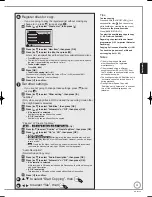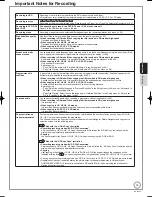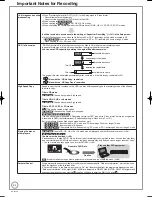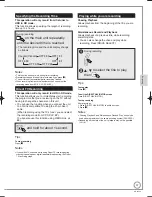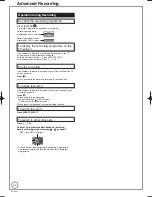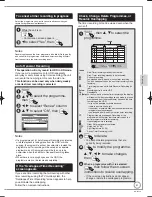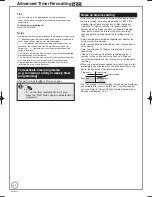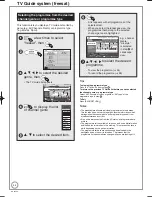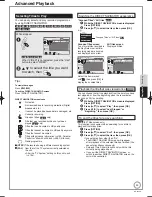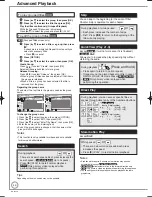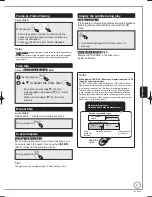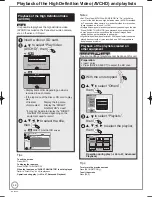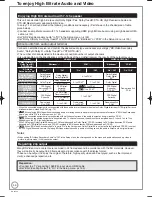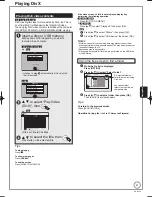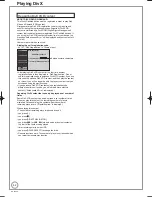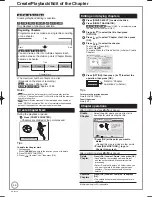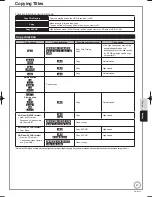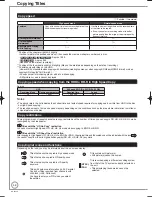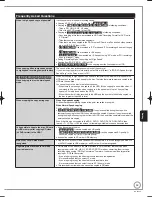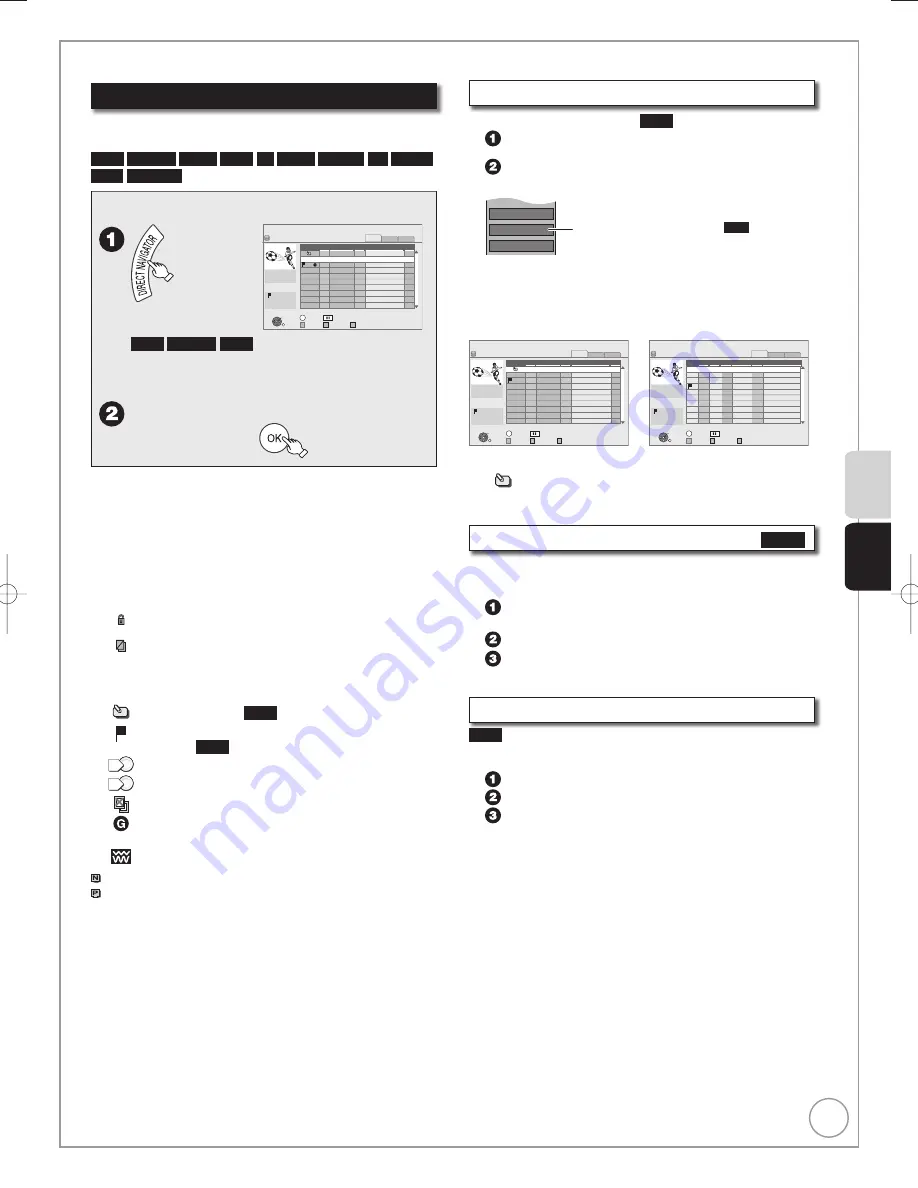
45
RQT9430
Advanced Playback
Selecting Titles to Play
You can easily select and play recorded programmes
by using DIRECT NAVIGATOR.
HDD
BD-RE
BD-R
RAM
-R
-R DL
-RW(V)
+R
+R DL
+RW
-RW(VR)
While stopped
DIRECT NAVIGATOR
Time Remaining 45:54 DR
OK
RETURN
VIDEO PICTURE
MUSIC
VIDEO
PICTURE
MUSIC
HDD
Page 01/01
Rec time
0:00(DR)
Titles
Date Channel Time
Title
Name
OPTION
01/06
01/06
1:35
12:36
1:13
AV2
AV1
25/05
Born And Bred: A Wrathful
1
1
2
Select
Not viewed
G
rouped Titles
HDD
BD-RE
RAM
When “VIDEO” is not selected, press the “Red”
button to select “VIDEO”.
e
,
r
to select the title you want
to watch, then
Tips
To view other pages
Press [
u
,
i
].
To exit the DIRECT NAVIGATOR screen
Press [DIRECT NAVIGATOR].
DIRECT NAVIGATOR screen icons
Protected.
Not recorded due to recording protection (Digital
broadcasts, etc.)
×
It cannot be played because data is damaged, etc.
*
Currently
recording.
Groups of titles (
HDD
only)
Title that was recorded but has not yet been
played (
HDD
only)
1
Titles that can be copied in HD quality once
0
Titles that cannot be copied in HD quality anymore
Titles that cannot be copied
Titles with guidance information (
➔
100, Parental
Control) or title with child lock (
➔
99, Child Lock)
Radio programme
(NTSC)
(PAL)
Title recorded using a different encoding system
from that of the TV system currently selected on
the unit.
Alter the “TV System” setting on this unit to suit
(
➔
104).
•
Switching the DIRECT NAVIGATOR appearance
“Grouped Titles”/“All Titles”
HDD
While the DIRECT NAVIGATOR screen is displayed
Press [OPTION].
Press [
e
,
r
] to select the item, then press [OK].
e. g.,
All Titles
PICTURE / MUSIC
Release Grouping
“Grouped Titles” or “All Titles”
HDD
Grouped Titles screen
Two or more titles recorded in
the Day/Date or series timer
recording mode are bundled
and displayed as one item.
All Titles screen
Displays all titles.
DIRECT NAVIGATOR
Time Remaining 45:54 DR
OK
RETURN
VIDEO PICTURE
MUSIC
VIDEO
PICTURE
MUSIC
HDD
Page 01/01
Rec time
0:00(DR)
Titles
Date
Channel
Grouped Titles
OPTION
01/06
01/06
1:35
12:36
1:13
AV2
AV1
25/05
Born And Bred: A Wrathful
1
1
2
Select
Not viewed
Title Name
Time
DIRECT NAVIGATOR
45:54 DR
OK
RETURN
VIDEO PICTURE MUSIC
VIDEO
PICTURE
MUSIC
HDD
Page 01/01
Rec time
0:00(DR)
Day
Date
No.
Channel
All Titles
OPTION
01/06
01/06
1:35
12:36
1:13
SUN
SAT
SAT
SUN
AV2
AV1
25/05
Born And Bred: A Wrathful
Select
Not viewed
25/05
12:37 Play School: Food Friday
001
002
003
004
Time Remaining
Time
Title Name
Select the item marked
with
, then press [OK] to
display the bundled titles.
Playback the title that was viewed once
HDD
You can choose to start the playback from the point you have
last stopped, or from the beginning when the resume play
function (
➔
26) is operating.
While the DIRECT NAVIGATOR screen is displayed
Press [OPTION].
Press [
e
,
r
] to select “Play”, then press [OK].
Press [
w
,
q
] to select “Last Stopped” or
“Beginning”, then press [OK].
To sort the titles for easy searching
HDD
(All Titles screen only)
This function is convenient when searching for one title to
playback from many titles.
Press [OPTION].
Press [
e
,
r
] to select “Sort”, then press [OK].
Press [
e
,
r
] to select the item, then press [OK].
If you select an item other than “No.”
The DIRECT NAVIGATOR screen will reappear
after playback of the selected title has finished. (You
cannot play titles continuously.)
Skip and Time Slip will function only with the title
currently being played back.
If you exit the DIRECT NAVIGATOR screen, or
switch to another DIRECT NAVIGATOR screen, the
sort will be cancelled.
•
•
•
Recor
ding
Pla
ying Bac
k
RQT9430-1B̲DMR-BS850̲EB.indb 45
RQT9430-1B̲DMR-BS850̲EB.indb 45
2009/05/13 15:01:08
2009/05/13 15:01:08
Содержание Diga DMR-BS750EB
Страница 133: ...133 RQT9430 Reference ...