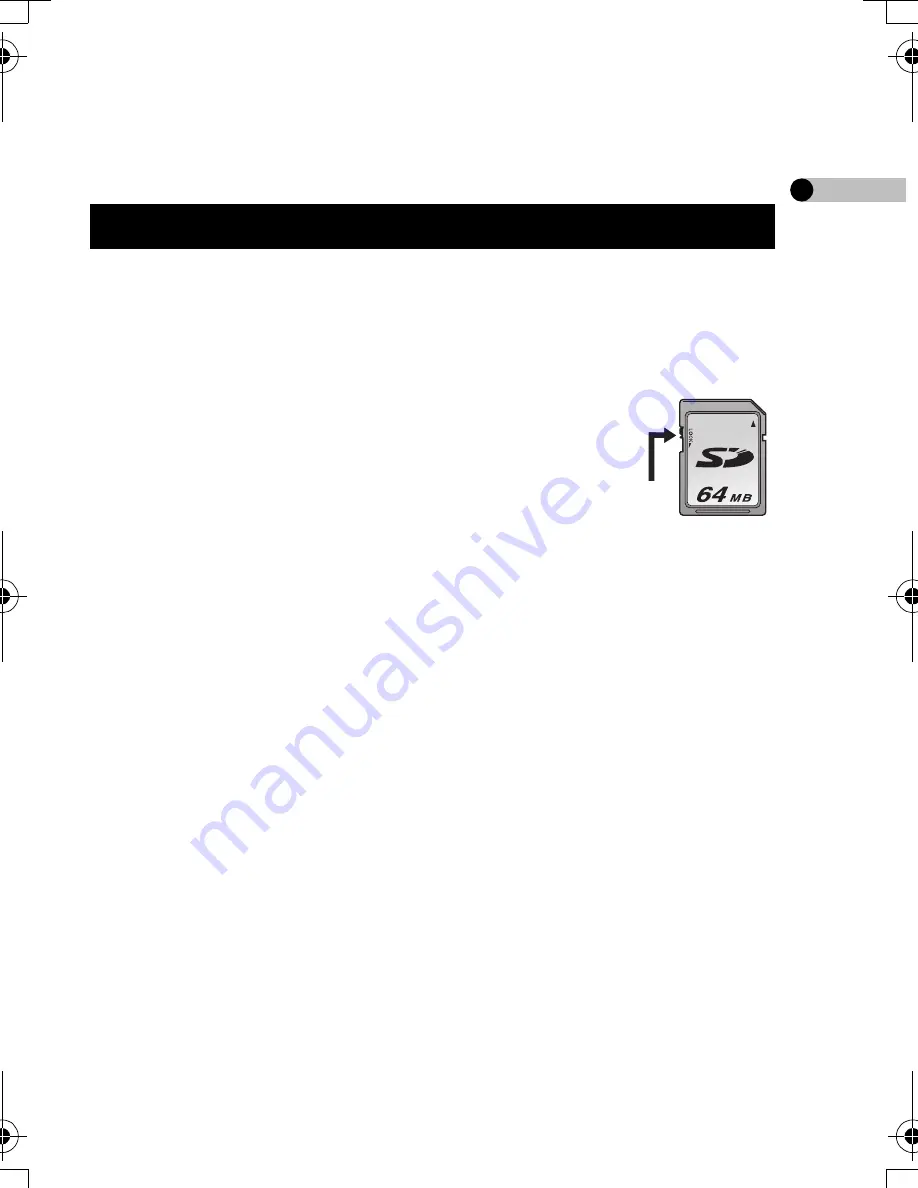
9
VQT0N05
∫
Optional Accessory
≥
Battery Pack (CGA-S003E/1B)
≥
The card available for this unit is SD Memory Card. (MultiMediaCard
is not available.)
≥
We recommend using Panasonic SD Memory Card.
∫
About SD Memory Card (optional)
≥
The SD Memory Card
is
a small, lightweight and
removable external card. The SD Memory Card is
equipped with a write-protect switch
1
that can
inhibit writing and formatting. (When the switch is
moved towards the LOCK side, it is not possible to
write or delete data on the card and format it. When
the switch is unlocked, these functions become available.)
≥
Pictures recorded onto the SD Memory Card can be played on
Panasonic DVD video recorder with a SD Memory Card slot, etc.
(Depending on the file, pictures cannot be played in some cases.)
≥
Motion images (MPEG4 format) recorded with DVD video recorder
can be played on this unit.
• [MPEG4] files (ASF format) recorded by this unit may not be played
on Panasonic MPEG4 motion image player. In this case, the files
may be played by installing SD Viewer 3.2E for D-snap in the
CD-ROM (supplied) and converting the files using [MPEG4
Converter].
• The available recording methods (file formats) vary depending on the
model. For details on the available models, recording methods, etc.,
carefully check the catalogue, the website or the operating
instructions of the equipment.
Available Card
1
VQT0N05Eng.book 9 ページ 2004年11月22日 月曜日 午前10時12分










































