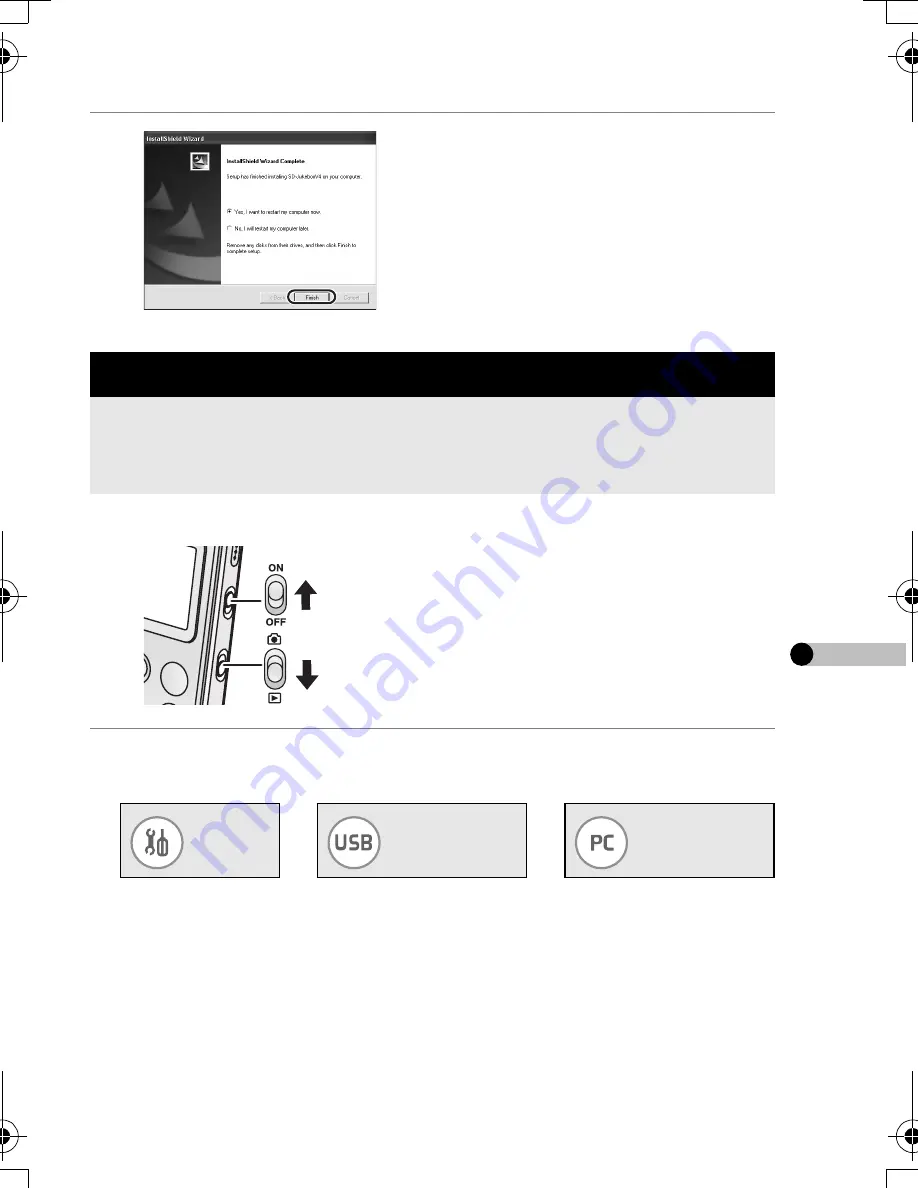
73
VQT0N05
6
Click [Finish].
• SD-Jukebox can be used after
restarting the PC.
≥
Turn the PC on beforehand.
1
Turn this unit on and set to
the playback mode.
• Be sure to insert the charged
battery and the card into this unit.
2
Press the [MENU] button and then set the item with the
Jog Ball. (P18)
• Be sure to set the item above before connecting this unit with the PC.
Connecting to a PC
When your OS is Windows 98SE or Me, the USB driver is required
for connecting this unit to the PC. (Do not connect this unit to the PC
until the USB driver is installed. (P70))
Setup
l
Connection
(USB)
l
Connection
(PC)
VQT0N05Eng.book 73 ページ 2004年11月22日 月曜日 午前10時12分
















































