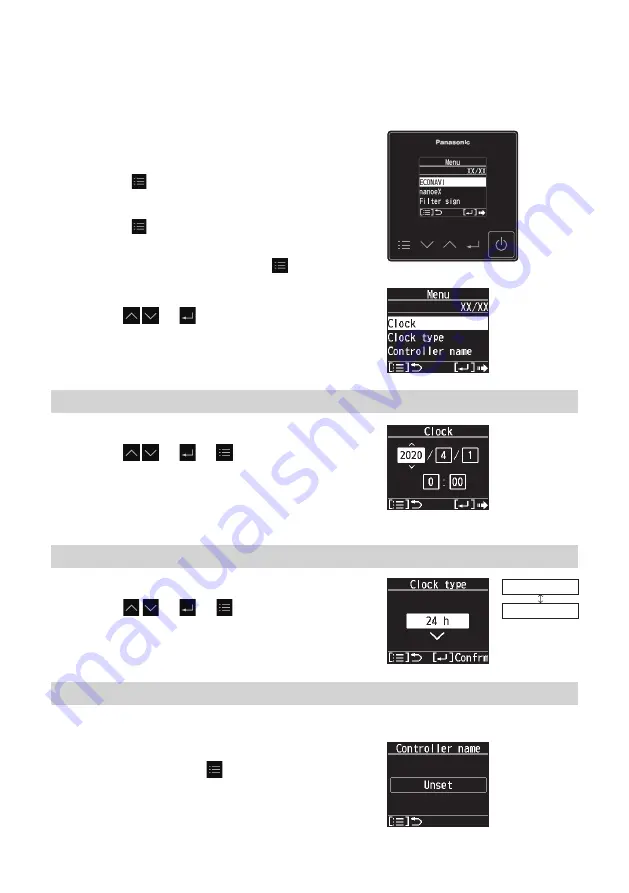
21
(EN)
Clock/Clock type/Controller name
Steps 1 and 2 are common operations for each item.
1
Display the menu screen.
When stopped
Press .
When operating
Press repeatedly until the menu screen is
displayed.
• To return to the top screen, press .
2
Select the item to set.
Press
→
.
Clock
3
Set the present date and time.
Press
→ →
.
(Repeat) (Press to finish.)
• [--] appears in situations where the clock is reset,
such as when power is not supplied to the remote
controller for 24 hours or more.
Clock type
3
Select the type to display.
Press
→ →
.
(Press to finish.)
24 h
AM/PM
Controller name
The controller name can be set only with the “Panasonic H&C Control App”.
3
Confirm the name.
Confirm, then press
.
(Press twice to finish.)
















































