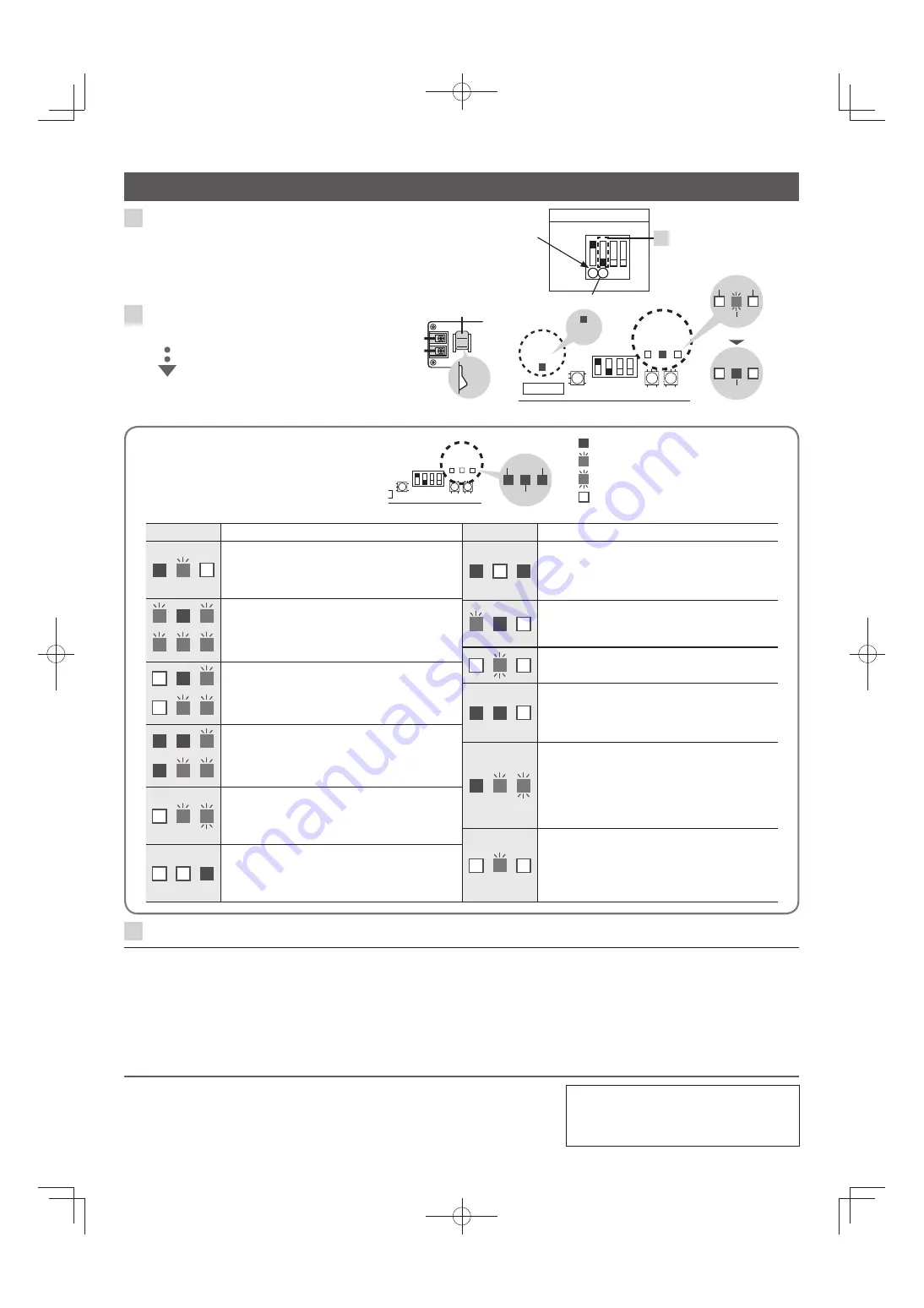
1
Con
fi
rm that the DIP switch is in the
operation mode.
Change the setting of Switch 2 to OFF position.
Operation mode
1 2 3 4
SW7
OFF
ON
Do not change the setting of
switch 1 from the ON position.
1
2
Turn the power on.
• Make sure at least 30 seconds have passed
after power-off. Then, turn the power on.
Power Switch
ON
When the green LED (LED16) changes from
blinking to lighting,
the set up procedures are complete.
3
Attach the upper cover to the cloud adaptor.
(page 3)
This product incorporates the following software:
(1) the software developed independently by or for Panasonic Corporation, (2) the software owned by third party and licensed to Panasonic Corporation, (3) the software
licensed under the GNU General Public License, Version 2.0 (GPL V2.0), (4) the software licensed under the GNU LESSER General Public License, Version 2.1 (LGPL
V2.1), and/or (5) open source software other than the software licensed under the GPL V2.0 and/or LGPL V2.1.
The software categorized as (3) - (5) are distributed in the hope that it will be useful, but WITHOUT ANY WARRANTY, without even the implied warranty of
MERCHANTABILITY or FITNESS FOR A PARTICULAR PURPOSE. Please refer to the detailed terms and conditions thereof shown in the attached License List (License
List Disc).
At least three (3) years from delivery of this product, Panasonic will give to any third party who contacts us at the contact information provided below, for a charge no more
than our cost of physically performing source code distribution, a complete machine-readable copy of the corresponding source code covered under GPL V2.0, LGPL V2.1
or the other licenses with the obligation to do so, as well as the respective copyright notice thereof.
For details of the source code, refer to the supplied License List Disc.
Test Operation
Self-diagnostics table and
detected contents
Blinking or lighting pattern table (LED 15 to 17)
Check the table below and Service Manual.
LED
15
LED
16
LED
17
SW7
SW5
Orange
Red
Green
Lighting
Blinking slow (once per about 2 seconds)
Blinking fast (once per about 1 second)
Off
LED
Status and Solution
The cloud adaptor is in the maintenance
mode.
(page 7)
→
After maintenance, change it to the
operation mode.
Communication failure (Both Link 1 and 2)
→
Check if the inter-unit control wiring
between the air conditioners and the cloud
adaptor is correct. (Both Link 1 and 2)
Communication failure (Link 1 only)
→
Check if the inter-unit control wiring
between the air conditioners and the cloud
adaptor is correct. (Link 1 only)
Communication failure (Link 2 only)
→
Check if the inter-unit control wiring
between the air conditioners and the cloud
adaptor is correct. (Link 2 only)
Network connection failure
→
Restart the cloud adaptor in the
maintenance mode, and check if the
network settings are correct. (page 7)
Internal failure has occurred.
→
Turn the cloud adaptor off, and contact our
sales/service outlet or your certi
fi
ed dealer
for additional instructions.
LED
Status and Solution
Memory card failure
→
Turn the cloud adaptor off, and contact our
sales/service outlet or your certi
fi
ed dealer
for additional instructions.
Updating the
fi
rmware.
→
Wait until the
fi
rmware is completely
updated.
Initializing.
→
Wait until the initialization is complete.
Communication is prohibited.
→
When the maintenance work is done for
air conditioners, press the communication
prohibition button (SW5).
The authentication information cannot be
updated.
→
Contact our sales/service outlet or your
certi
fi
ed dealer for additional instructions.,
and check if the authentication information
has been registered.
The service has not started yet.
→
If this blinking pattern is observed even
after the scheduled service start date,
contact our sales/service outlet or your
certi
fi
ed dealer for additional instructions.
LED
15
LED
16
LED
17
LED
18
SW7
SW5
Blinking
(Green)
Lighting
(Green)
Off
Off
Lighting
(Green)
© Panasonic Corporation 2016
Printed in Japan
Authorized representative in EU
Panasonic Testing Centre
Panasonic Marketing Europe GmbH
Winsbergring 15, 22525 Hamburg, Germany
CZ-CFUSCC1̲工説̲E.indd 8
CZ-CFUSCC1̲工説̲E.indd 8
2016/02/17 15:51:29
2016/02/17 15:51:29


























