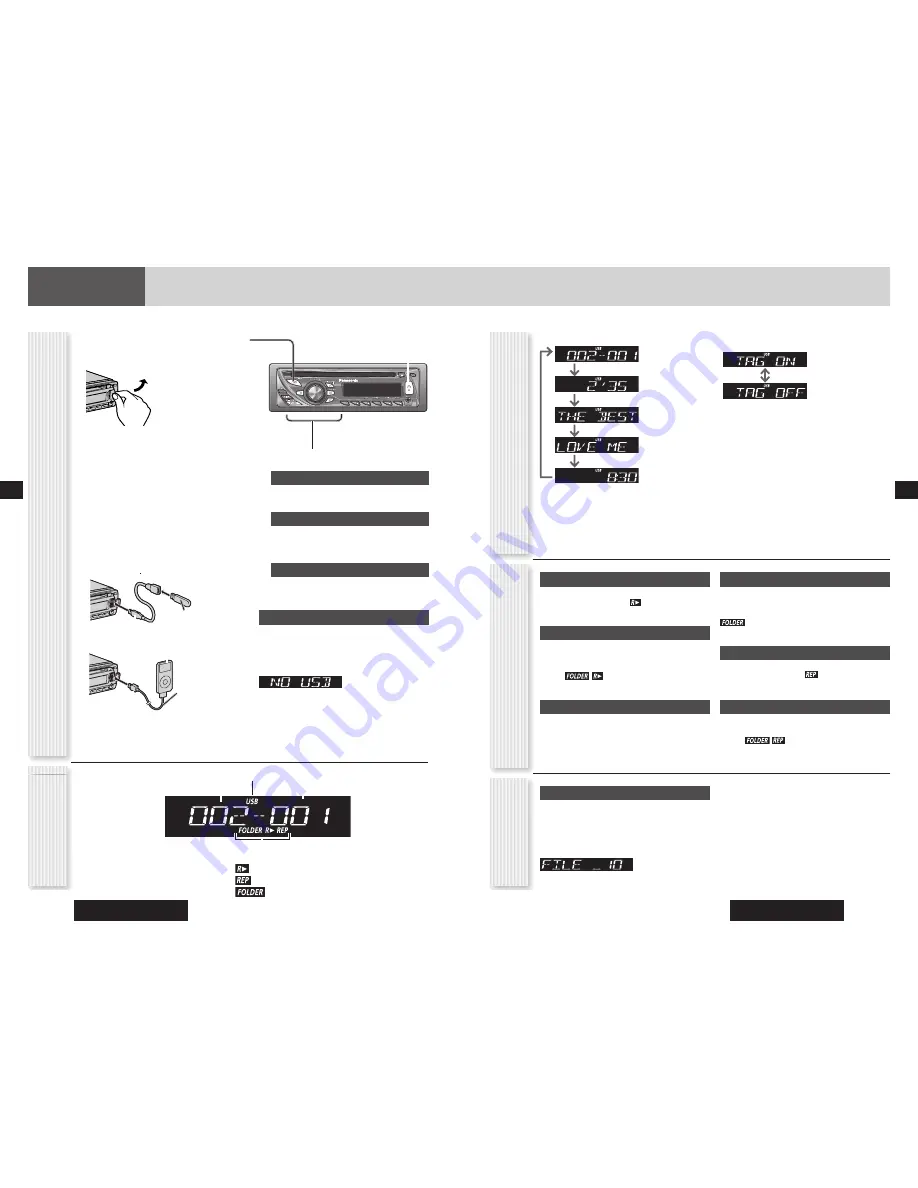
CQ-RX400U/CQ-RX200U
8
CQ-RX400U/CQ-RX200U
9
USB (continued)
*ID3/WMA/AAC Tag Setting
Hold down
[3] (SCROLL)
for 2 sec. or more.
(Default)
When a folder name is displayed:
TAG ON: The album title is displayed.
TAG OFF: The folder name is displayed.
When a fi le name is displayed:
TAG ON: The title/artist name is displayed.
TAG OFF: The fi le name is displayed.
Notes:
• For folder selection, enter a number after pressing
[#]
twice.
• To suspend direct selection, press
[DISP]
.
• Random, Folder Random, Scan, Folder Scan, Repeat
and Folder Repeat plays are canceled once
[#]
is
pressed.
Random Play
All the available fi les are played in a random sequence.
Press
[4] (RANDOM)
.
lights.
Press again to cancel.
Folder Random Play
All the fi les in the current folder are played in a random
sequence.
Hold down
[4] (RANDOM)
for 2 sec. or
more.
lights.
Hold down again to cancel.
Scan Play
The fi rst 10 seconds of each fi le is played in sequence.
Press
[5] (SCAN)
.
Press again to cancel.
Folder Scan Play
From the next folder, the fi rst 10 seconds of the fi rst fi le
in each folder is played in sequence.
Hold down
[5] (SCAN)
for 2 sec. or more.
lights.
Hold down again to cancel.
Repeat Play
The current fi le is repeated.
Press
[6] (REPEAT)
.
lights.
Press again to cancel.
Folder Repeat Play
The current folder is repeated.
Hold down
[6] (REPEAT)
for 2 sec. or
more.
lights.
Hold down again to cancel.
Play Mode indicators
Lights when each mode is activated.
Random play
Repeat play
Folder Random, Folder Repeat, Folder Scan
Notes:
• To have another circle scroll while a text is displayed,
press
[3] (SCROLL)
. If the number of displayed
characters is 8 or less, the characters do not scroll.
• “NO TEXT” is displayed when there is no information
on the disc.
• ID3/WMA/AAC tag information is displayed for the
album name and title/artist name.
Random, Scan, Repeat Play
(RANDOM, SCAN, REPEA
T)
Operation Flow
Display Change
(DISP: Display)
Folder/File
Play time
Folder name/ Album*
File name/Title, artist*
Clock time
Press
[DISP]
.
USB Disconnect
Disconnect the USB memory and USB
extension cable.
Disconnect the iPod and USB extension
cable for iPod.
Notes:
• Do not leave the USB device/iPod for long periods of
time in places inside the car that become hot.
• To prevent dirt and dust from adhering to the USB
connector, close the cover of this unit when not in use.
USB Mode Display
Note:
MP3/WMA/AAC fi les recognized by the unit are
played back automatically.
1
Press
[SRC]
to select the USB mode.
2
Open the USB connector cover.
3
Using a USB extension cable, connect
the USB memory to this unit.
Using a USB extension cable for iPod,
connect the iPod to this unit.
Notes:
• When connecting (disconnecting) the USB memory/iPod,
turn down the volume of the unit.
• When connecting the cables, make sure the connector is
pushed all the way into the socket.
• This unit may not operate correctly, depending on USB
cable’s quality and length. It is recommended to use a
2 m or shorter USB 2.0 cable.
Folder number
File number
Lights when the USB mode is selected.
4
Select a desired portion.
Folder Selection
[
]
(FOLDER)
: Next folder
[
]
(FOLDER)
: Preceding folder
File Selection
[
]
(TRACK)
: Next fi le
[
]
(TRACK)
: Preceding fi le (press twice)
Note:
Hold down for fast forward/reverse.
Pause
Press
[BAND] (
)
.
Press again to cancel.
Direct Access
A fi le in the current folder can be directly selected.
Example
: fi le number 10
1
Press
[#]
(NUMBER).
2
Press
[1]
[0].
3
Press
[SET]
.
USB
(Universal Serial Bus)
Connector
(inside of the cover)
USB extension cable (USB 2.0, not included)
USB memory (not included)
Type A Male
Functions Only by
Remote Control Unit
\CQ-RX400U]
USB extension cable
for iPod (USB 2.0, not
included)
iPod (not included)
Type A Male
iPod operation connected to the USB connector in is not the same of the USB memory.
Refer to “iPod Control” on page 10 about the iPod operation in detail.
English
English
Содержание CQRX400U - AUTO RADIO/CD/MP3 DECK
Страница 58: ...110 110 Memorandum 111 111 Memorandum ...




















