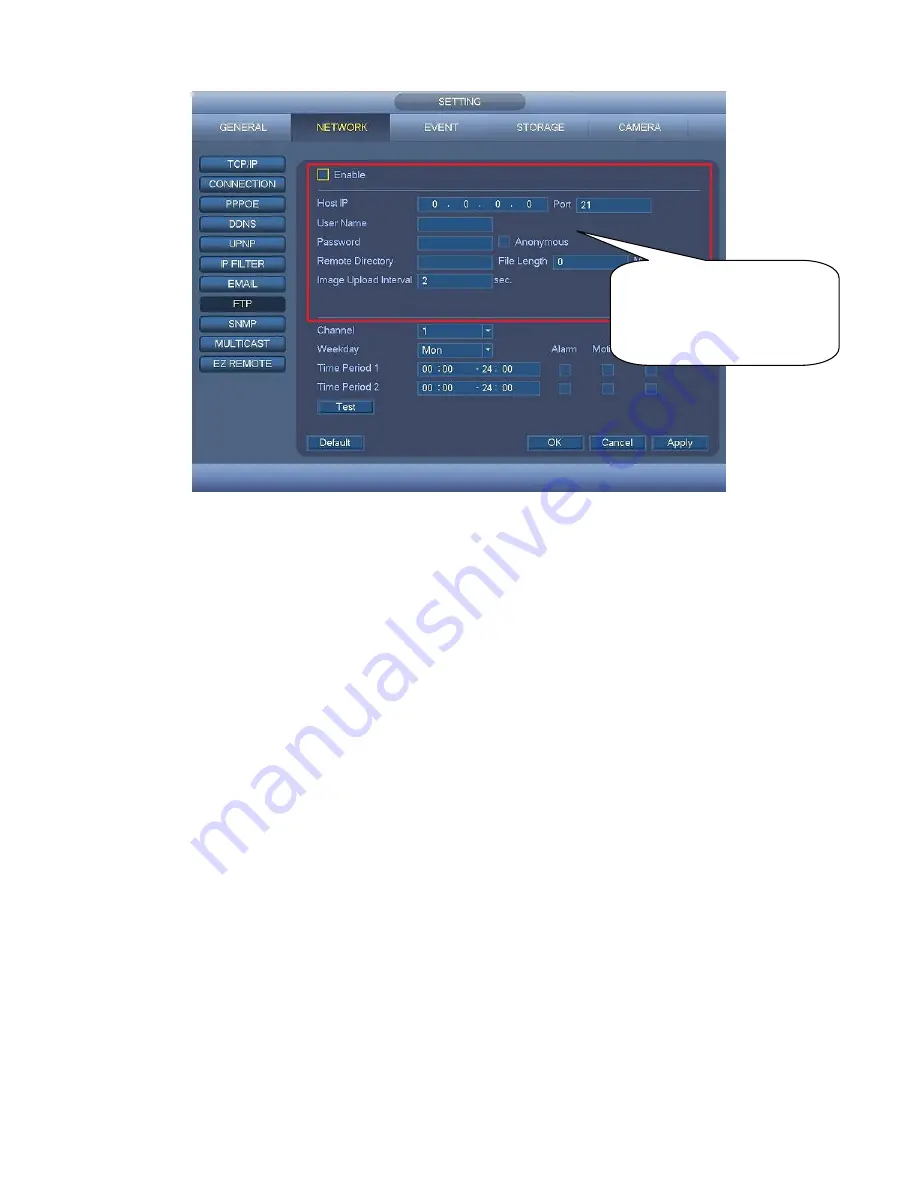
33
Figure 2-23
2.8
Network
Here is for you to input network information.
The single network adapter interface is shown as in Figure 2-24.
MTU: It is to set MTU value of the network adapter. The value ranges from 1280-7200 bytes.
The default setup is 1500 bytes. Please note MTU modification may result in network
adapter reboot and network becomes off. That is to say, MTU modification can affect current
network service. System may pop up dialog box for you to confirm setup when you want to
change MTU setup. Click OK button to confirm current reboot, or you can click Cancel button
to terminate current modification. Before the modification, you can check the MTU of the
gateway; the MTU of the DVR shall be the same as or is lower than the MTU of the gateway .
In this way, you can reduce packets and enhance network transmission efficiency.
Right
now, the value here is for read-only.
The following MTU value is for reference only.
1500: Ethernet information packet max value and it is also the default value. It is the
typical setup when there is no PPPoE or VPN. It is the default setup of some router,
switch or the network adapter.
1492: Recommend value for PPPoE.
1468: Recommend value for DHCP.
LAN download: System can process the downloaded data first if you enable this function.
The download speed is 1.5X or 2.0X of the normal speed.
IP Version: There are two options: IPv4 and IPv6. Right now, system supports these two IP
address format and you can access via them.
Please input the
corresponding information
here, if you just upload the
image FTP.







































