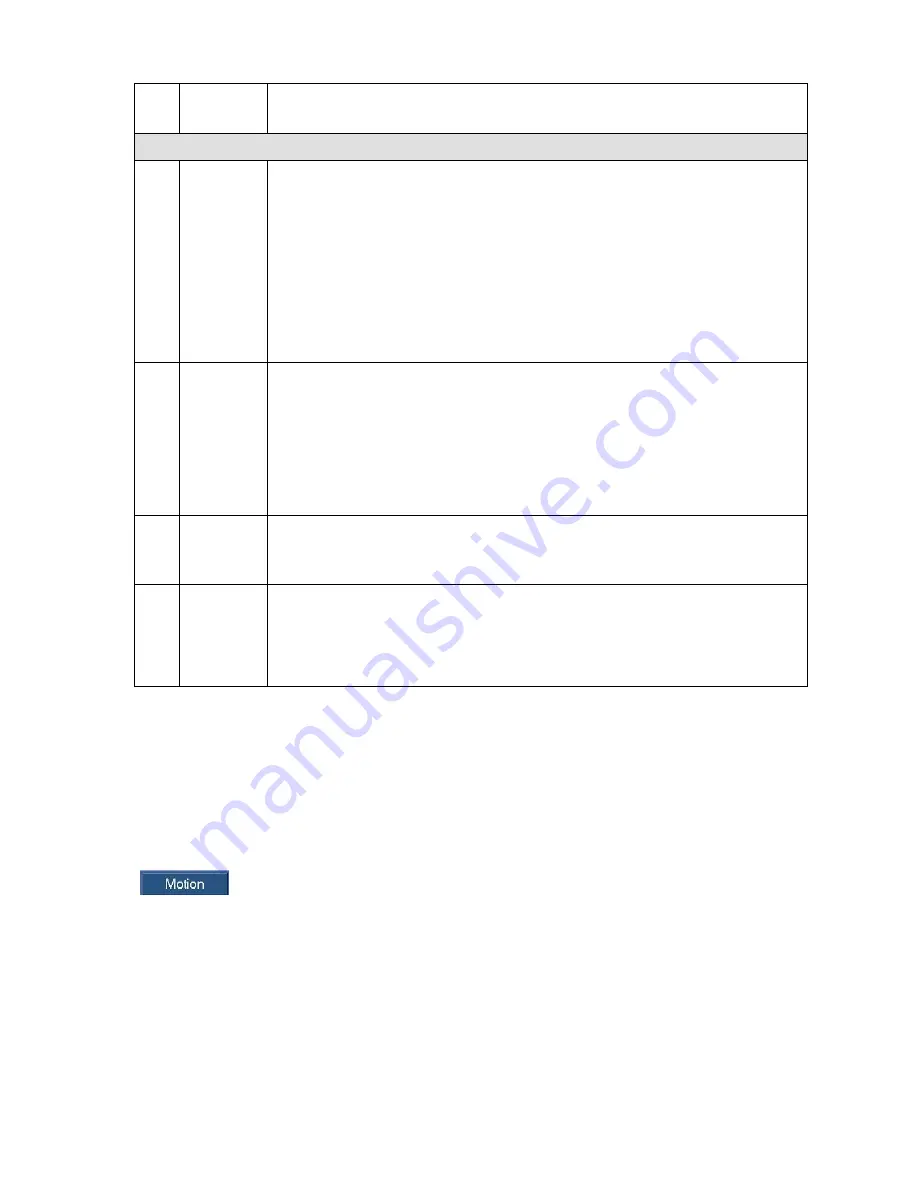
22
13
Record
type
In any play mode, the time bar will change once you modify the playback type.
Other Functions
14
Smart
search
When system is playing, you can select a zone in the window to begin
smart search. Click the Motion button to begin play.
Once the motion detect play has begun, click button again will terminate
current motion detect file play.
There is no motion detect zone by default.
If you select to play other file in the file list, system switches to motion
detect play of other file.
During the motion detect play process, you cannot implement operations
such as change time bar, begin backward playback or frame by frame
playback.
Please refer to chapter 2.5.1 Smart Search for detailed operation.
15
Other
channel
synchroniz
ation
switch to
play when
playback
When playing the file, click the number button, system can switch to the same
period of the corresponding channel to play.
16
Digital
zoom
When the system is in full-screen playback mode, left click the mouse in the
screen. Drag your mouse in the screen to select a section and then left click
mouse to realize digital zoom. You can right click mouse to exit.
17
Manually
switch
channel
when
playback
During the file playback process, you can switch to other channel via the
dropdown list or rolling the mouse.
This function is null if there is no record file or system is in smart search
process.
Note:
All the operations here (such as playback speed, channel, time and progress) have
relationship with hardware version. Some series DVRs do not support some functions or
playback speeds.
2.5.1 Smart Search
During the multiple-channel playback mode, double click one channel and then click the
button, system begins smart search. System supports 396(22*18 PAL) and
330(22*15 NTSC) zones. Please left click mouse to select smart search zones. See Figure 2-7.






























