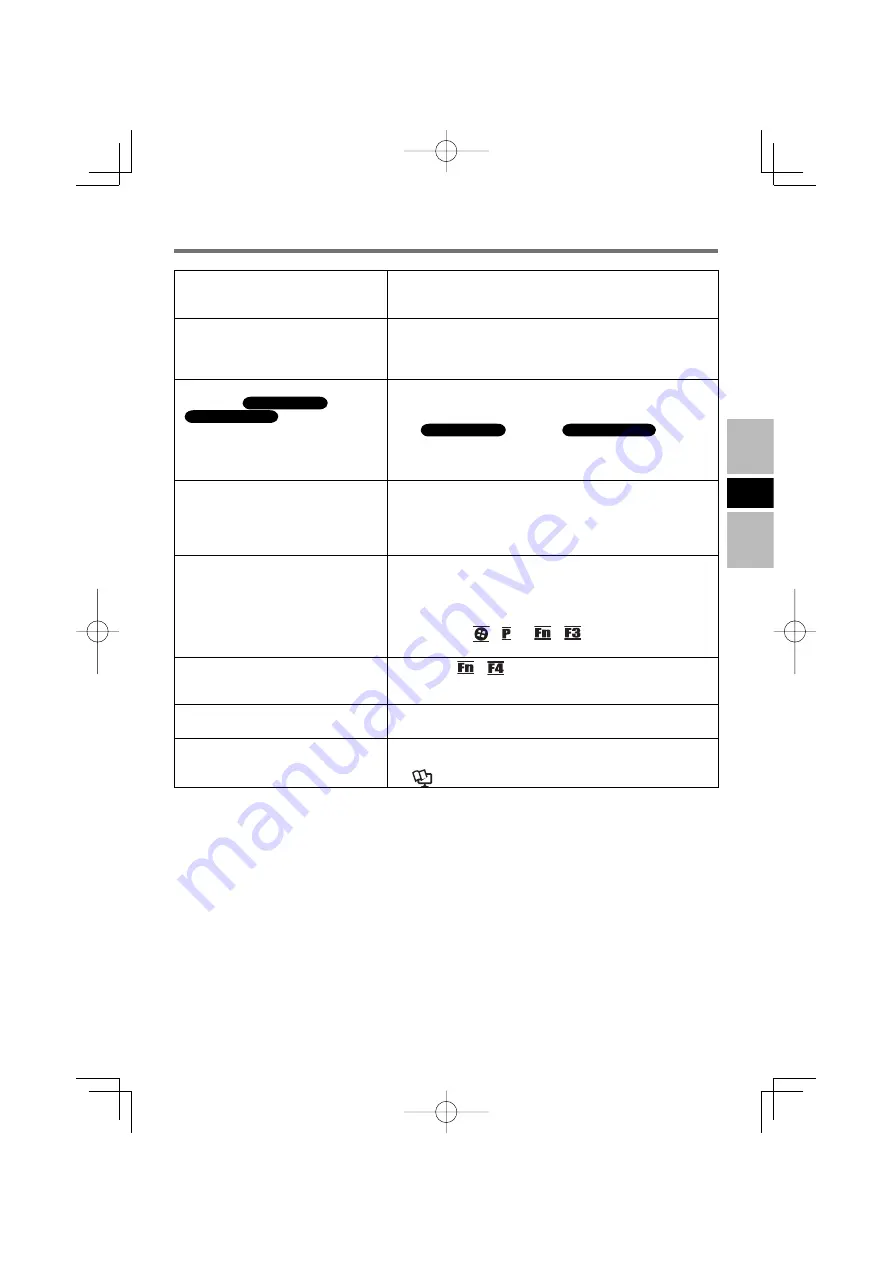
17
E
Devices connected to the USB ports
(2a, 2b or 2c) do not operate
Check if the AC adaptor is connected to the power termi-
nal of the port replicator.
Connect to the USB port 1.
●
●
Power can be turned on, however,
Windows does not start up normally
Disconnect peripheral devices, such as a USB memory.
If disconnecting the peripheral devices can start up Win-
dows, the problem may be with the peripheral devices.
Contact the manufacturer of such devices.
●
The computer does not resume (return)
from sleep (
Windows 7
)/standby
(
Windows XP
) or hibernation
Slide the power switch to turn the power on in the follow-
ing cases. Note that unsaved data is lost.
The AC adaptor was disconnected in sleep
(
Windows 7
)/standby (
Windows XP
).
Peripheral devices were connected/disconnected.
The power switch was slid for 4 seconds or more and
Windows was forcibly terminated.
●
•
•
•
The computer does not power off
(Windows does not shut down)
If a peripheral is connected, disconnect it, and then shut
down.
If it is possible to shut down when the peripheral is discon-
nected, then there may be a problem with the peripheral.
Contact the manufacturer of such devices.
●
Nothing is displayed or the display
does not appear properly on the ex-
ternal display connected to the HDMI
terminal.
The HDMI compatible display does not support the HDMI
connection on the computer.
When the HDMI compatible display does not support the
HDMI connection on the computer, the screen may ap-
pear blurry, or the output destination may not be switched
by pressing
+
*1
or
+
.
*1
Windows 7 only
●
The audio output from the HDMI
compatible display cannot be turned
on/off
Pressing
+
on the computer cannot turn on/off the
audio output from the HDMI compatible display.
●
A device connected to the eSATA
port cannot be booted
Devices connected to eSATA port cannot start the com-
puter connected to this unit.
●
How to connect/disconnect a periph-
eral device to the eSATA port
Take the same steps as those for connecting/disconnect-
ing peripheral devices to the USB ports.
(
Reference Manual
– “USB Devices”)
●
Troubleshooting
















































