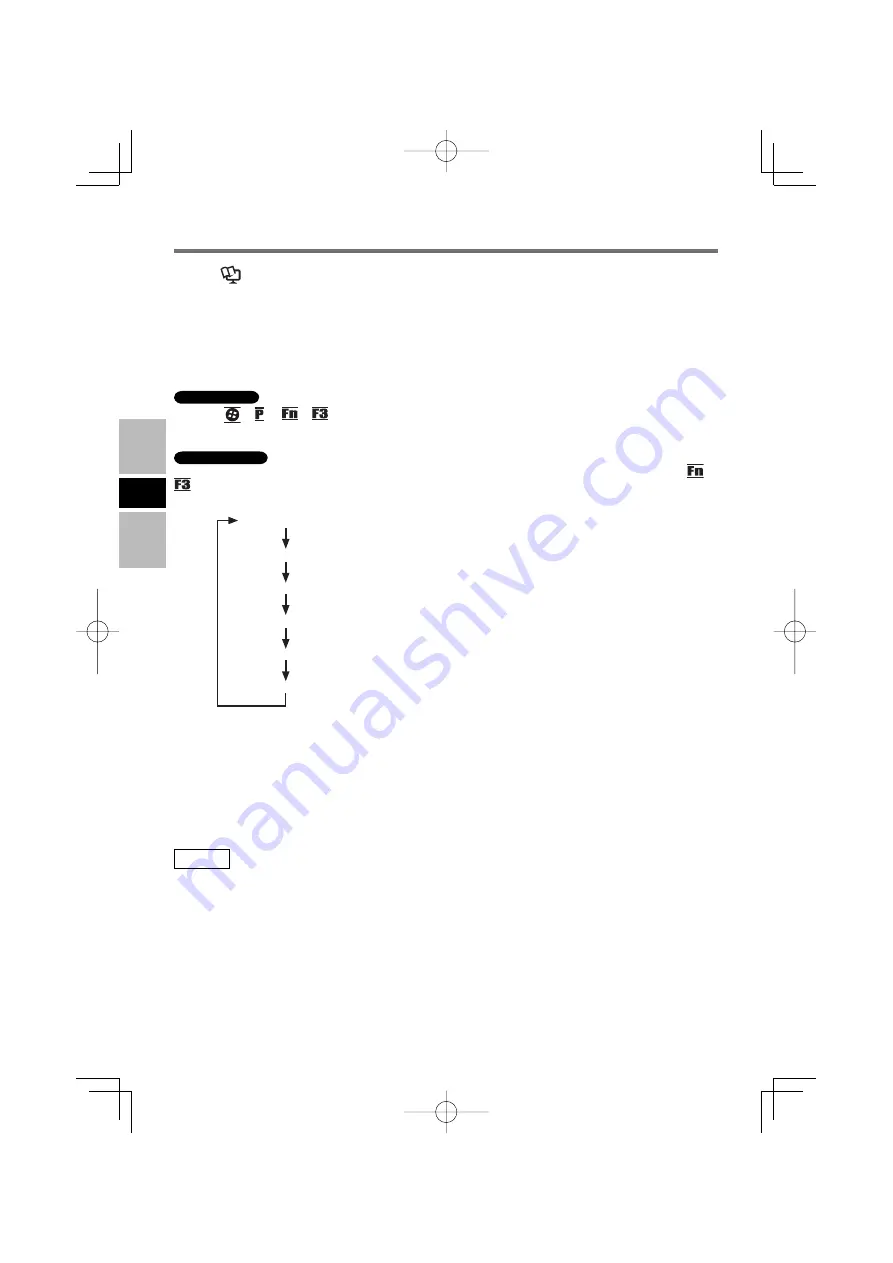
12
E
Using the External Display
Refer to
Reference Manual
“External Display”.
Switching the Display
When 2 external displays compatible with analog interface and HDMI respectively are connected at
the same time and when [Display] is set to [External Monitor] in the Setup Utility, the display compat-
ible with HDMI will take priority over the display compatible with analog interface.
To switch using the keys
Windows 7
Press
+ or
+
.
Click the display mode.
Windows XP
The destination of the screen display changes over in the following order every time you press
+
.
If the external display is connected to either one:
●
Internal LCD
Internal LCD + External Display (HDMI)
External Display (HDMI)
Internal LCD + External Display (Analog Interface)
External Display (Analog Interface)
External Display (Analog Interface) + External Display (HDMI)
To switch using the display driver
Right-click the desktop, and click [Graphics Properties].
Click [Multiple Displays].
Select the display in [Operating Mode], and click [Apply].
Click [OK].
If necessary, click [General Settings], set the color depth, resolution, etc., and click [OK].
NOTE
When external displays are connected to both the external display connector and HDMI output termi-
nal, if you select [Clone Displays] or [Extended Desktop], 3 displays are shown for [Primary Display]
and [Second Display] respectively under [Multiple Displays]. An HDMI compatible display is indicated
as [Digital Television], analog display as [Monitor] and internal LCD as [Built-in Display].
●
■
A
B
A
B
C
D
E



























