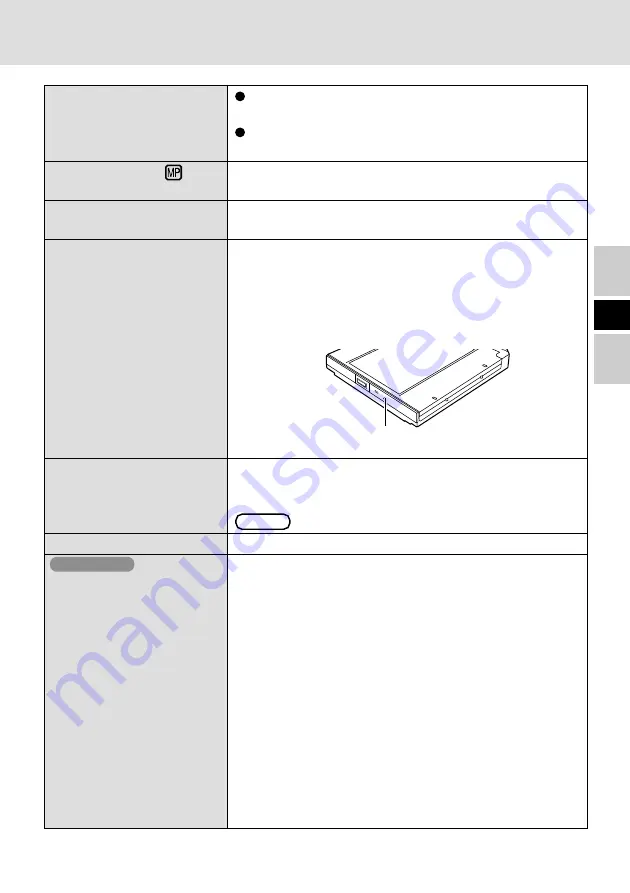
9
E
Check the settings by following the instructions in “In-
stalling / Removing a Device”.
Is the CD-ROM drive pack properly mounted in the Mul-
timedia Pocket?
Is the disc loaded on the tray correctly?
Is the disc bent, scratched, or dirty?
Is the computer powered on?
To remove a disc when the computer is powered off, in-
sert a sharp object such as the bent-out tip of a paper clip
into the emergency hole. Pushing it completely to the end
will free the tray so that it can be pulled out.
Did you open the CD-ROM drive or remove the disc while
it was operating?
Re-insert the disc and close the CD-ROM drive. Press
Enter
.
Did you touch the eject button when you close the tray?
When the CD-ROM drive is replaced after the CD-R/RW
drive (Optional) has been installed in the Multimedia
Pocket, files inside the drive sometimes cannot be ac-
cessed.
In this case, execute [Scan for hardware changes] using
the following procedure.
1
Select [Device Manager] in [start] - [Control Panel]
- [Performance and Maintenance] - [System] -
[Hardware].
2
Select the drive displayed under [DVD/CD-ROM drives]
(e.g., TEAC ****), then select [Action] - [Uninstall] from
the menu and select [OK].
3
Select [Action] - [Scan for hardware changes] from the
menu. (Microsoft Corp. has reported that the above
noted problem occurs.)
The computer does not rec-
ognize the CD-ROM drive.
The MP indicator (
) does
not light.
Cannot play disc or read data
from it.
Cannot eject disc.
A blue background appears
on the screen with the
MPEG image.
The disc tray does not close.
Windows XP
Cannot access file for CD-
ROM drive.
Emergency Hole
Troubleshooting









































