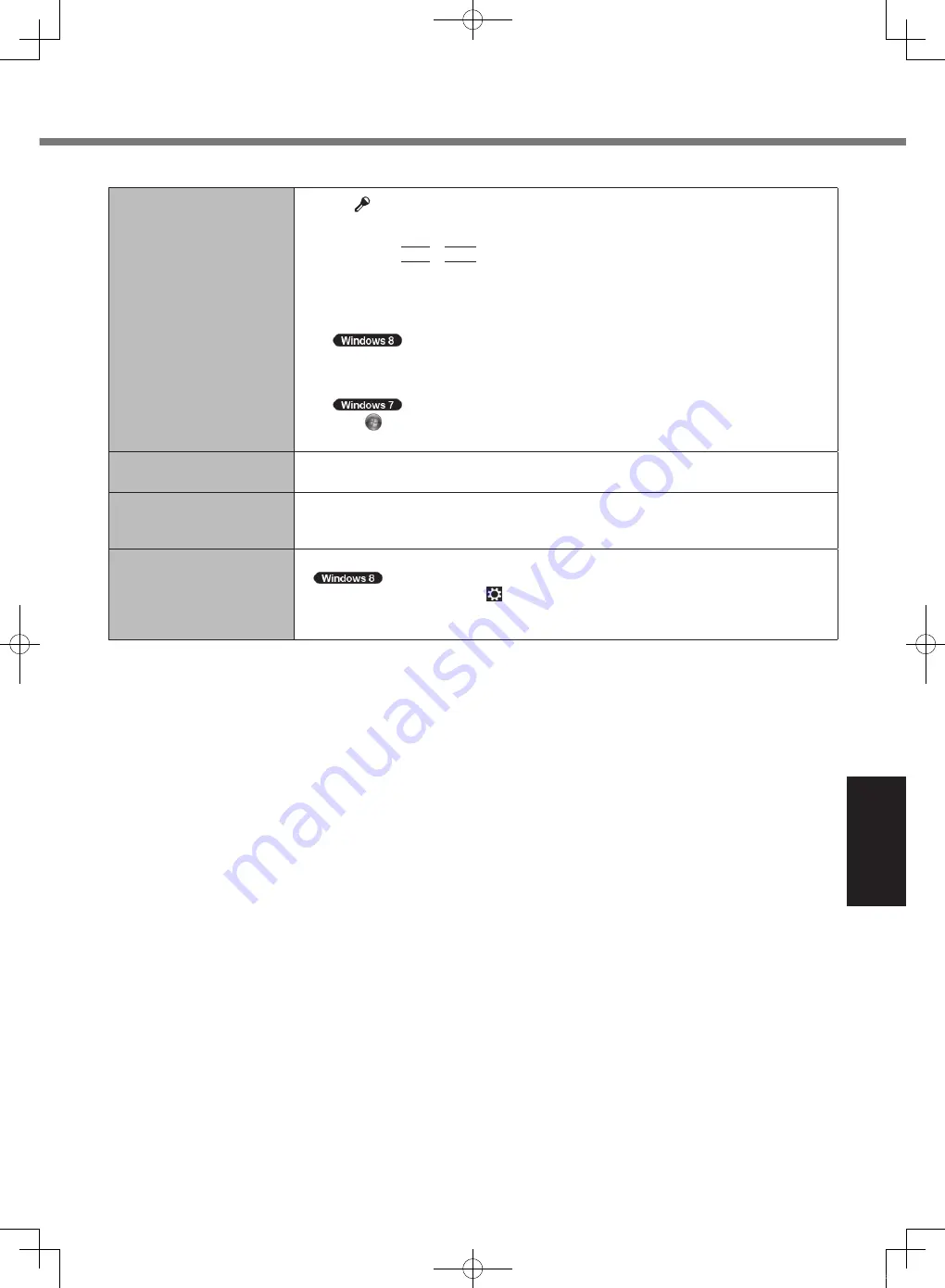
33
Troubleshooting
■
Others
No response.
●
Press [ ] (Security) button to open Task Manager and close the software application
that is not responding.
●
An input screen (e.g., password input screen at startup) may be hidden behind another
window. Press
Alt
+
Tab
to check.
●
Press the power switch for 4 seconds or longer to shut down the computer, and then
press the power switch to turn it on. If the application program does not work normally,
uninstall and reinstall the program. To uninstall,
A
Open the Control Panel.
1. On the Start screen, flick from bottom side to inside of the screen.
2. Click [All apps] on the app bar.
3. Click [Control Panel] under “Windows System”.
Click (Start) - [Control Panel].
B
Click [Program] - [Uninstall a program].
The battery indicator lights
in red.
●
Connect the AC adaptor to charge the battery. The computer may not enter hibernation,
even if [Hibernate] is selected as the action when the battery level becomes low.
The recovery disc
for Windows 8 is not
functioning.
●
Perform recovery using the recovery disc for Windows 7 first, and then perform recovery
using the recovery disc for Windows 8.
The computer operation is
not stable.
●
Restart the computer.
●
Try performing the following steps.
A
Display “Charm” and click - [Change PC settings] - [General].
B
Click [Get Started] under “Refresh your PC without affecting your files”.
Follow the on-screen instructions.
CPE02747ZA_CF-H2mk3_EU_OI_M.indb 33
2013/07/24 13:13:23






















