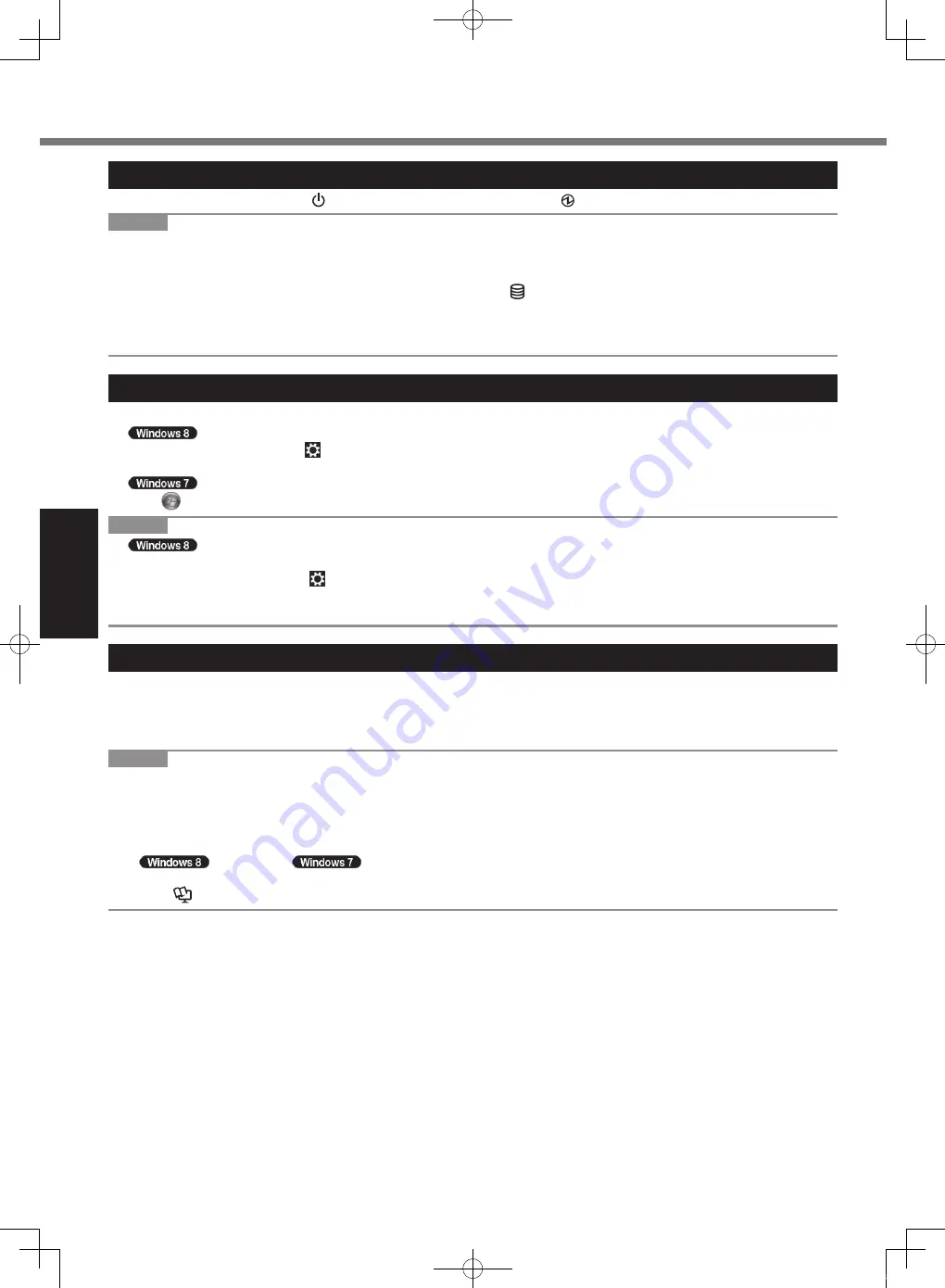
20
G
et
tin
g
St
ar
te
d
Turning On / Turning Off
Turning On
Press and hold the power switch (
è
page 12) until the power indicator (
è
page 12) lights.
NOTE
l
Do not press the power switch repeatedly.
l
The computer will forcibly be turned off if you press and hold the power switch for four seconds or longer.
l
Once you turn off the computer, wait for ten seconds or more before you turn on the computer again.
l
Do not perform the following operation until the drive indicator turns off.
• Connecting or disconnecting the AC adaptor
• Pressing the power switch
• Touching the tablet buttons, screen or external mouse/keyboard
Turning Off
A
Shut down the computer.
1. Display “Charm” and click .
2. Click [Power] - [Shut down].
Click (Start) - [Shutdown].
NOTE
l
To turn off the computer, proceed as follows.
A
Display “Charm” and click - [Change PC settings] - [General].
B
Click [Restart now] under “Advanced startup”
C
Click [Turn off your PC].
Precautions against Starting Up/Shutting Down
l
Do not do the following
• Connecting or disconnecting the AC adaptor
• Pressing the power switch
• Touching the screen or external mouse/keyboard
NOTE
l
To conserve power, the following power saving methods are set at the time of purchase.
• The screen automatically turns off after :
10 minutes (when AC adaptor is connected) of inactivity
5 minutes (when operating on battery power) of inactivity
• The computer automatically enters sleep
*1
after :
30 minutes /
20 minutes (when AC adaptor is connected) of inactivity
15 minutes (when operating on battery power) of inactivity
*1
Refer to
Reference Manual
“Sleep or Hibernation Functions” about resuming from sleep.
CPE02747ZA_CF-H2mk3_EU_OI_M.indb 20
2013/07/24 13:13:18
















































