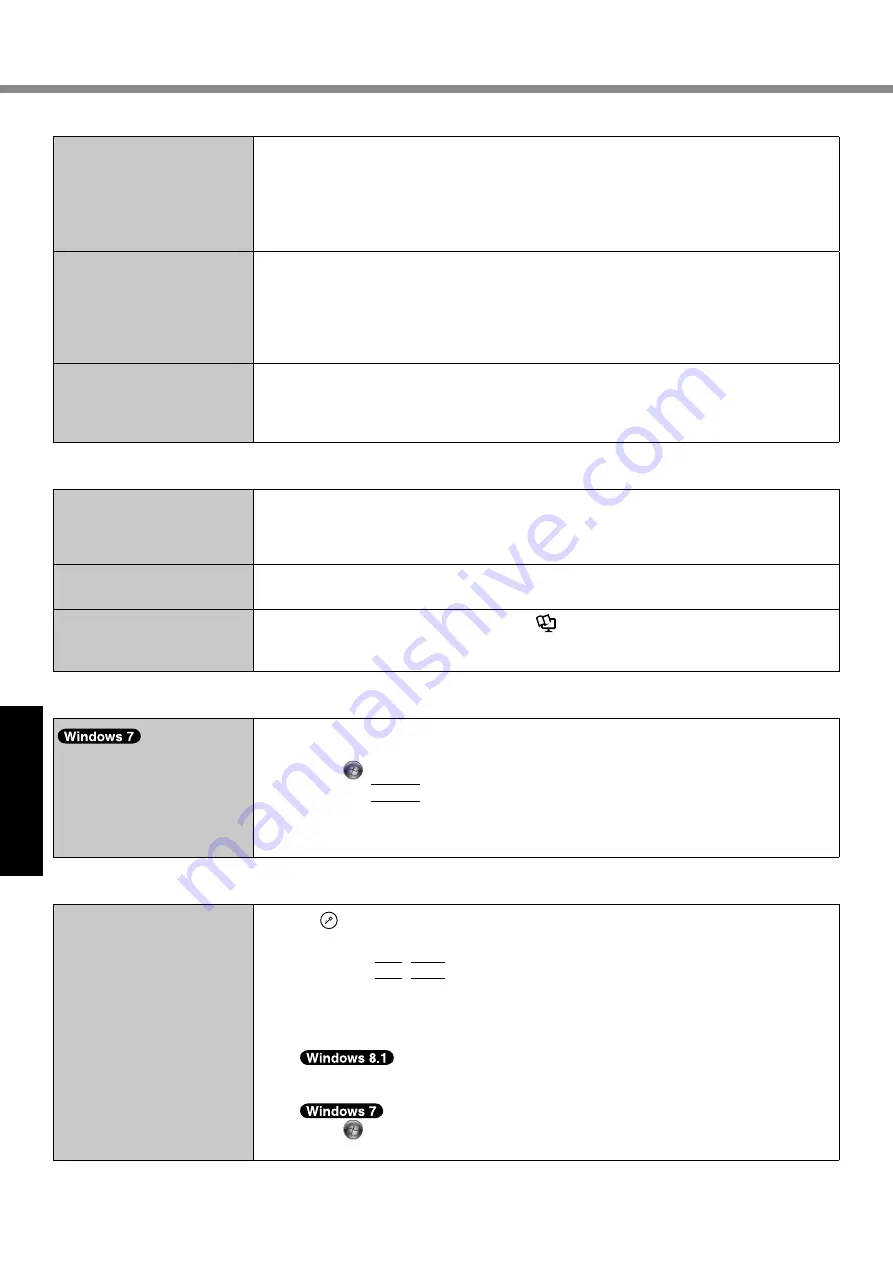
22
Troubleshooting
n
Display
The.screen.is.disordered.
l
. Changing.the.number.of.display.colors.and.resolution.may.affect.the.screen..Restart.the.
computer.
l
. Connecting/disconnecting.an.external.display.may.affect.the.screen..Restart.the.com-
puter.
l
. Resuming.from.sleep.or.hibernation.may.affect.the.screen.of.the.external.display..Re-
start.the.computer.
<Only.for.model.with.VGA.
port>
During.Simultaneous.dis-
play,.one.of.the.screens.
becomes.disordered.
l
. When.using.the.Extended.Desktop,.use.the.same.display.colors.for.the.external.display.
as.those.used.by.the.LCD.
If.you.continue.to.experience.problems,.try.changing.the.display.
A
. Long-touch.on.the.desktop,.and.touch.[Graphics.Properties].
l
. Simultaneous.display.cannot.be.used.until.Windows.startup.is.complete.(during.Setup.
Utility,.etc.).
<Only.for.model.with.VGA.
port>
The.external.display.does.
not.work.normally.
l
. If.the.external.display.does.not.support.the.power.saving.function,.it.may.not.work.nor-
mally.when.the.computer.enters.the.power.saving.mode..Turn.off.the.external.display.
n
Touchscreen
The.cursor.does.not.work.
l
. When.using.the.external.mouse,.connect.it.correctly.
l
. Restart.the.computer.using.the.external.keyboard..
l
. If.the.computer.does.not.respond.to.the.external.keyboard.commands,.read.“No.re-
sponse”.(
è
.below).
Cannot.input.using.the.
touchscreen.
l
. Set.[Touchscreen.Mode].to.[Auto].or.[Tablet.Mode].in.the.[Main].menu.of.the.Setup.Util-
ity.
Cannot.point.the.correct.
position.using.the.included.
stylus.
l
. Perform.the.touchscreen.calibration..(
è
.
.
Reference Manual
.“Screen.Input.Opera-
tion”)
n
On-screen Document
.
The.document.of.PDF.for-
mat.is.not.displayed.
l
. Install.Adobe.Reader.
A
. Log.on.to.Windows.as.an.administrator.
B
. Touch.
.
(Start).and.input.“c:\util\reader\Pinstall.bat”.in.[Search.programs.and.files],.
then.press.
Enter
.
C
. Update.Adobe.Reader.to.its.latest.version.
If.your.computer.is.connected.to.the.internet,.start.up.Adobe.Reader.and.touch.
[Help].-.[Check.for.Updates...].
n
Others
No.response.
l
. Press.
.button.to.open.Task.Manager.and.close.the.software.application.that.is.not.
responding.
l
. An.input.screen.(e.g.,.password.input.screen.at.startup).may.be.hidden.behind.another.
window..Press.
Alt
+
Tab
.to.check.
l
. Press.the.power.switch.for.4.seconds.or.longer.to.shut.down.the.computer,.and.then.press.
the.power.switch.to.turn.it.on..If.the.application.program.does.not.work.normally,.uninstall.
and.reinstall.the.program..To.uninstall,
A
. Open.the.Control.Panel.
Flick.from.the.middle.of.the.Start.screen.to.the.top,.and.then.touch.[Control.Panel].
under.“Windows.System”.
Touch.
.(Start).-.[Control.Panel]
B
. Touch.[Programs].-.[Uninstall.a.program].
Troubleshooting (Basic)




















