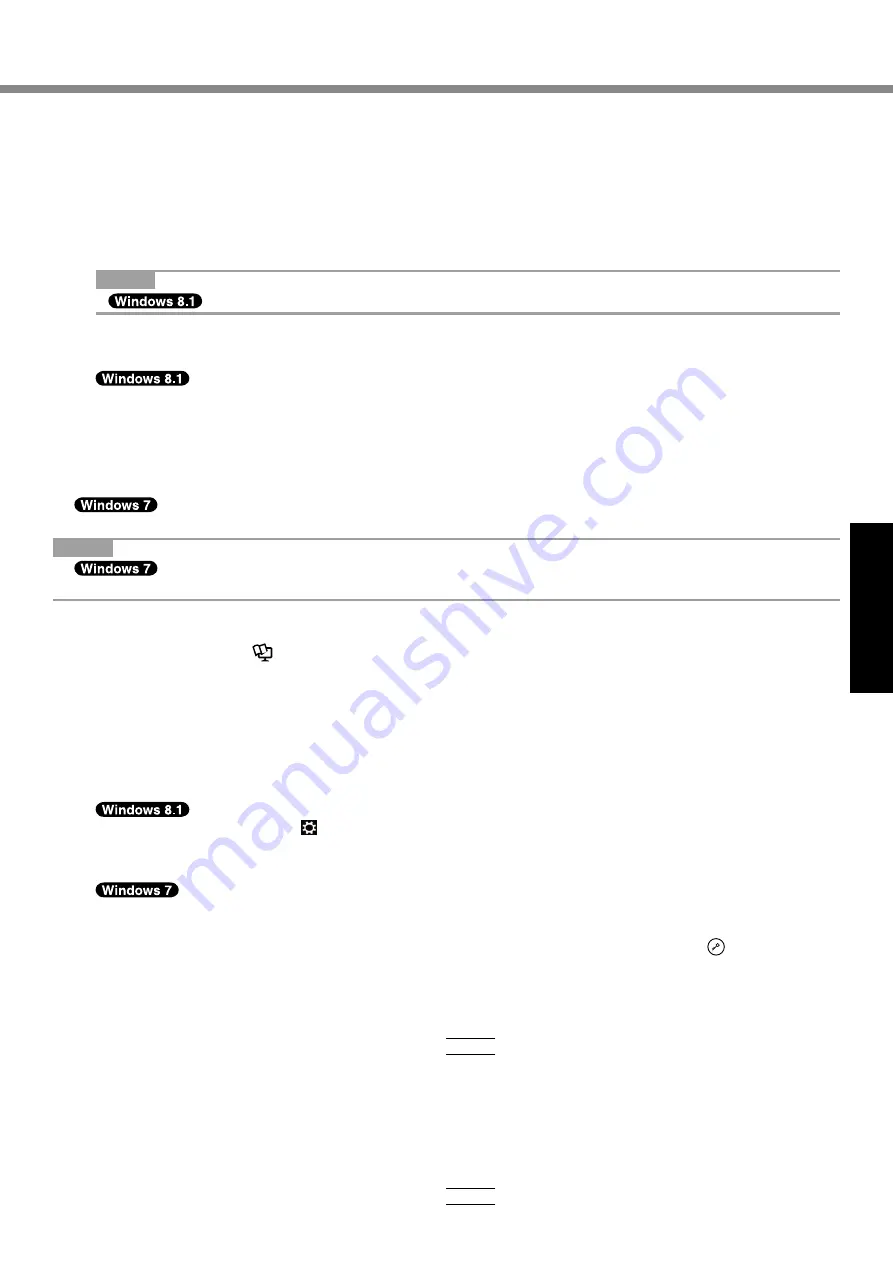
17
Useful Information
12 At the confirmation message, click [YES].
Installation.starts.according.to.the.instructions.on.the.screen..(It.will.take.approximately.20.minutes.)
l
. Do.not.interrupt.installation,.for.example.by.turning.off.the.computer.or.performing.other.operation.
Otherwise.installation.may.become.unavailable.as.Windows.may.not.start.up.or.the.data.may.be.corrupted.
13 When Ending process screen is displayed, click [OK] to turn off the computer.
14 Turn on the computer.
l
. If.the.password.is.requested,.enter.the.Supervisor.Password.
15 Perform the “First-time Operation”, starting from step 6, “Setup Windows” (
è
page 9).
NOTE
l
.
.The.date.and.time,.and.the.time.zone.may.not.be.correct..Be.sure.to.set.them.correctly.
16 Start the Setup Utility and change the settings as necessary.
17 Perform Windows Update.
18
<Only for model with TPM> Clear TPM (
è
page 15).
n
Using Recovery Disc
Use.the.Recovery.Disc.in.the.following.conditions.
. You.have.forgotten.the.administrator.password.
. Installation.is.not.complete..The.recovery.partition.in.the.hard.disk.(flash.memory.drive).may.be.broken.
. The.recovery.partition.is.deleted.
.
.<Only.for.Windows.7.downgrade.model>
To.change.OS.from.Windows.7.to.Windows.8.1,.or.vice.versa.
NOTE
l
.
.To.change.the.OS.from.32.bit.to.64.bit.or.vice.versa,.the.recovery.partition.must.be.used.to.install.the.
OS..Therefore,.the.recovery.partition.must.still.exist.on.the.hard.disk.in.order.to.perform.this.operation.
Preparation
l
. Prepare.the.following.items:
•.Recovery.Disc.(
è
.
.
Reference Manual
..“Recovery.Disc.Creation.Utility”)
•..USB.DVD.drive.(optional).(refer.to.recent.catalogs.and.other.sources.for.information.about.the.products.
available)
l
. Connect.the.external.keyboard.and.the.mouse.
l
. Remove.all.peripherals.(except.for.the.USB.DVD.drive).
l
. Connect.the.AC.adaptor.and.do.not.remove.it.until.installation.is.complete.
1
Connect the DVD drive to the USB port.
2
Start the Setup Utility.
A
.Display.“Charm”,.and.touch. .-.[Change.PC.settings].-.[Update.and.recovery].-.[Recovery].
B
.Touch.[Restart.now].under.“Advanced.startup”.
C
.Touch.[Troubleshoot].-.[Advanced.options].-.[UEFI.Firmware.Settings].-.[Restart].
Turn.on.the.computer,.and.touch.[Click.here.for.Setup].that.appears.at.the.top.left.corner.of.the.screen.while.
[Panasonic].boot.screen.is.displayed.
l
. If.the.[Panasonic].boot.screen.is.not.displayed,.as.soon.as.the.computer.starts.up,.press. .several.times.
until.the.Setup.Utility.screen.appears.
l
. If.the.password.is.requested,.enter.the.Supervisor.Password.
3
Write down all of the contents of the Setup Utility and touch [Exit] and double-touch
[Load Default Values].
At.the.confirmation.message,.select.[Yes].and.press.
Enter
.
4
Check the [UEFI Boot] setting of the Setup Utility.
[UEFI.Boot].should.be.set.to.as.follows.
When.the.recovery.disc.for.Windows.8.1.is.used:.[Enabled]
When.the.recovery.disc.for.Windows.7.is.used:.[Disabled]
5
Set the Recovery Disc into the DVD drive.
6
Touch [Exit] and double-touch [Save Values and Reboot].
At.the.confirmation.message,.select.[Yes].and.press.
Enter
.
Computer.will.restart.

























