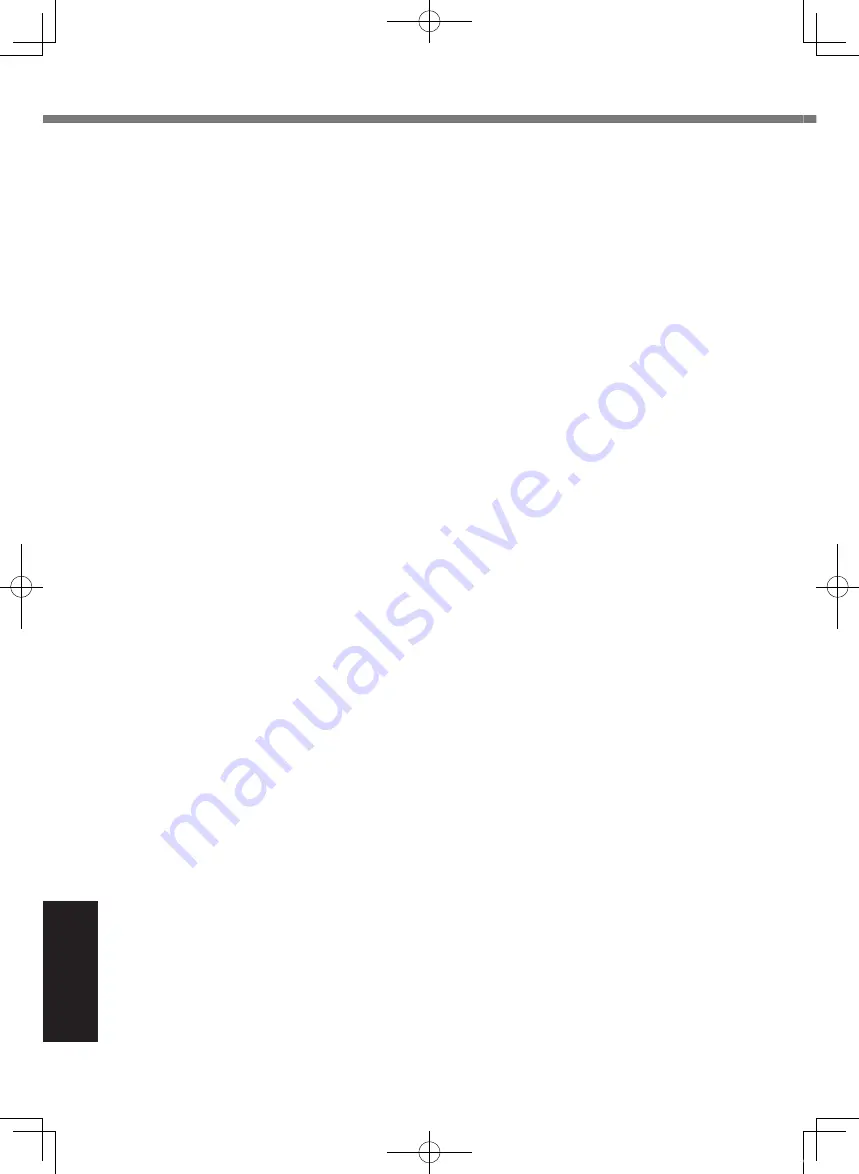
52
Appendix
Standard Limited Warranty
There are no other express warranties except as listed above.
We strongly recommend that customers backup their data before sending back their unit to an
Authorised Service Provider.
Panasonic shall not be liable for loss of data or other incidental or consequential damages re-
sulting from the use of this product, or arising out of any breach of this warranty. All express and
implied warranties, including the warranties of satisfactory quality and fitness for a particular pur-
pose are limited to the applicable warranty period set forth above. Panasonic shall not be liable
for any indirect, special or consequential loss or damage (including without limitation any loss of
profits) arising from the use of this product or for any breach of this warranty.
This limited warranty gives you specific legal rights, and you may have other rights that vary from
country to country.
You must consult the applicable country laws for a full determination of your rights. This limited
warranty is in addition to, and does not affect any rights arising out of any contract of sale or by
statute.
Data Storage Media
Data Storage Media is the media on which the Operating System, drivers and programs originally
installed by Panasonic on the main unit are stored. This media is originally provided with the unit.
Panasonic warrants to you only that the disc(s) or other media on which the Programs are fur-
nished will be free from defects in material and workmanship under normal use for a period of
sixty (60) days from the date of delivery thereof to you, as evidenced by your purchase receipt.
This is the only warranty Panasonic makes to you. Panasonic does not warrant that the functions
contained in the Programs will meet your requirements or that the operation of the Programs will
be uninterrupted or error free.
Panasonic’s entire liability and your exclusive remedy under this warranty shall be limited to the
replacement of any defective disk or other media which is returned to Panasonic’s authorized
Service Centre, together with a copy of the purchase receipt, within the aforesaid warranty period.
Panasonic shall have no obligation for any defects in the disk(s) or other media on which the Pro-
grams are furnished resulting from your storage thereof, or for defects that have been caused by
operation of the disk(s) or other media otherwise than on the Product or in the environment condi-
tions other than those specified by Panasonic by alteration, accident, misuse, abuse, neglect, mis-
handling, misapplication, installation, maladjustment of consumer controls, improper maintenance,
modification or damage that is attributable to acts of God. In addition, Panasonic shall have no
obligation for any defects in the disk(s) or other media if you have modified, or attempted to modify
any Program.
Duration of implied warranties, if any is limited to sixty (60) days.
Pre-installed software
Pre-installed software means the software shipped pre-loaded by Panasonic, not that loaded by
any third party or selling agent.
Panasonic and its suppliers makes no warranty, either express, implied or statutory, with respect
to software provided with the Product and licensed to Purchaser, its quality, performance, mer-
chantability, or fitness for a particular purpose. Panasonic does not warrant that the functions
contained in the software will be uninterrupted or error free. Panasonic assumes no risk of and
shall not in any case be liable for any damages, including, without limitation, any special, inciden-
tal, consequential, or punitive damages arising from breach of warranty or contract, negligence or
any other legal theory, including, without limitation loss of goodwill, profits or revenue, loss of use
of the Programs or Products or any associated equipment, cost of capital, cost of any substitute
equipment, facilities, or services, downtime costs, or claims of any party dealing with such dam-
ages.
Panasonic System Communications Company Europe
CF-AX3mk2_EU_M.indb 52
2013/11/18 12:13:00





































