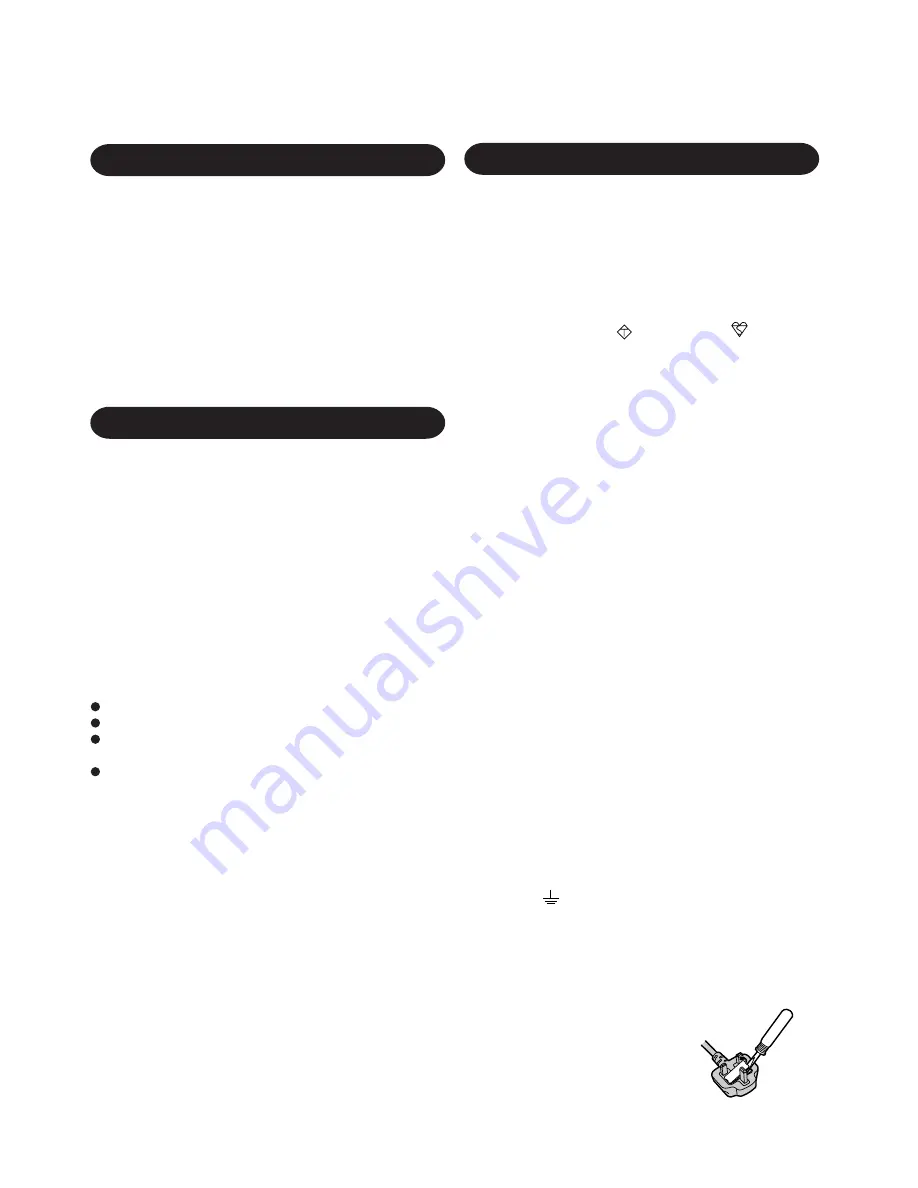
3
Lithium Battery!
This computer contains a lithium battery to enable the date, time,
and other data to be stored in it.
Should only be exchanged by service personnel.
Warning! Risk of explosion from incorrect installation or mis-
application!
FOR YOUR SAFETY PLEASE READ THE FOLLOWING
TEXT CAREFULLY
This appliance is supplied with a moulded three pin mains plug
for your safety and convenience.
A 3 amp fuse is fitted in this plug.
Should the fuse need to be replaced please ensure that the re-
placement fuse has a rating of 3 amps and that it is approved by
ASTA or BSI to BS 1362.
For U.S.A.
For U.K.
Lithium Battery
Federal Communications Commission Radio
Frequency Interference Statement
Check for the ASTA mark
A S A
or the BSI mark
on the body
of the fuse.
If the plug contains a removable fuse cover you must ensure that
it is refitted when the fuse is replaced.
If you lose the fuse cover the plug must not be used until a re-
placement cover is obtained.
A replacement fuse cover can be purchased from your local
Panasonic Dealer.
IF THE FITTED MOULDED PLUG IS UNSUITABLE FOR
THE SOCKET OUTLET IN YOUR HOME THEN THE FUSE
SHOULD BE REMOVED AND THE PLUG CUT OFF AND
DISPOSED OF SAFELY.
THERE IS A DANGER OF SEVERE ELECTRICAL SHOCK
IF THE CUT OFF PLUG IS INSERTED INTO ANY 13 AMP
SOCKET.
If a new plug is to be fitted please observe the wiring code as
shown below.
If in any doubt please consult a qualified electrician.
Important
The wires in this mains lead are coloured in accordance with the
following code:
As the colours of the wires in the mains lead of this apparatus
may not correspond with the coloured markings identifying the
terminals in your plug, proceed as follows:
Note: This equipment has been tested and found to comply with
the limits for a Class B digital device, pursuant to Part 15 of the
FCC Rules. These limits are designed to provide reasonable
protection against harmful interference in a residential
installation. This equipment generates, uses and can radiate radio
frequency energy and, if not installed and used in accordance
with the instructions may cause harmful interference to radio
communications. However, there is no guarantee that interference
will not occur in a particular installation. If this equipment does
cause harmful interference to radio or television reception, which
can be determined by turning the equipment off and on, the user
is encouraged to try to correct the interference by one or more
of the following measures:
Reorient or relocate the receiving antenna.
Increase the separation between the equipment and receiver.
Connect the equipment into an outlet on a circuit different
from that to which the receiver is connected.
Consult the Panasonic Service Center or an experienced ra-
dio/TV technician for help.
Warning
To assure continued compliance, use only shielded interface
cables when connecting to a computer or peripheral. Also, any
changes or modifications not expressly approved by the party
responsible for compliance could void the user's authority to
operate this equipment.
This device complies with Part 15 of the FCC Rules. Operation
is subject to the following two conditions:
(1) This device may not cause harmful interference, and
(2) This device must accept any interference received, including
interference that may cause undesired operation.
Litium batteri!
Denna dator innehåller ett lithium batteri som avänds för att
lagra datum, tid och annan data.
Bör endast bytas av servicepersonal. Explosionsfara vid felaktig
hantering.
Blue:
Neutral
Brown:
Live
How to replace the fuse
Open the fuse compartment with a
screwdriver and replace the fuse.
The wire which is coloured Blue must be connected to the ter-
minal which is marked with the letter N or coloured BLACK.
The wire which is coloured Brown must be connected to the
terminal which is marked with the letter L or coloured RED.
Under no circumstances should either of these wires be connected to
the earth terminal of the three pin plug, marked with the letter E or the
Earth Symbol
.
The mains plug on this equipment must be used to disconnect
the mains power.
Please ensure that a socket outlet is available near the equip-
ment and shall be easily accessible.




































