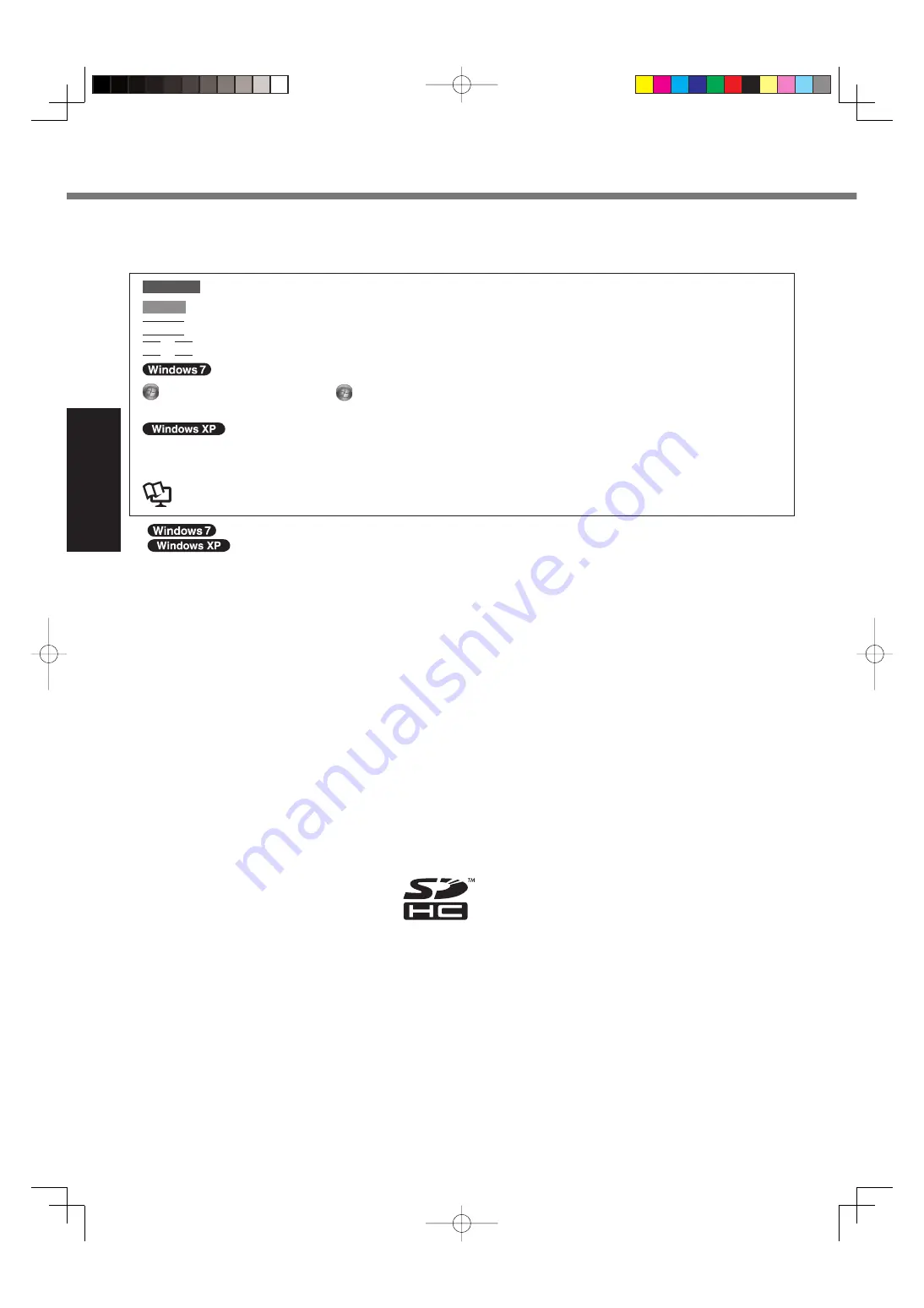
2
Getting Started
Introduction
Thank you for purchasing this Panasonic product. For optimum performance and safety, please read these instructions
carefully.
Terms and illustrations in these instructions
CAUTION
:
Conditions that may result in minor or moderate injury.
NOTE
:
Useful and helpful information.
Enter
:
Press [Enter] key.
Fn
+
F5
:
Press and hold [Fn] key, and then press [F5] key.
(Start) - [All Programs] : Click
(Start), and then click [All Programs]. You may need to double-click in some
cases.
[start] - [Run] :
Click [start], and then click [Run]. You may need to double-click in some cases.
:
Page in these Operating Instructions or in the Reference Manual.
:
Reference to the on-screen manuals.
indicates Genuine Windows
®
7 Professional Operating System.
indicates Genuine Microsoft
®
Windows
®
XP Professional Operating System.
Some illustrations are simpli
fi
ed to help your understanding and may look different from the actual unit.
If you do not log on as an administrator, you cannot use some functions or cannot display some screens.
Refer for the latest information about optional products to the catalogs, etc.
In these instructions, the names and terms are referred as follows.
“Genuine Windows
®
7 Professional” as “Windows” or “Windows 7”
“Genuine Microsoft
®
Windows
®
XP Professional Service Pack 3” as “Windows”, “Windows XP” or “Windows XP
Professional”
DVD-ROM & CD-R/RW drive and DVD MULTI drive as “CD/DVD drive”
Circular media including DVD-ROM and CD-ROM as “discs”
“Multilanguage User Interface” as “MUI”
Disclaimer
Computer speci
fi
cations and manuals are subject to change without notice. Panasonic Corporation assumes no li-
ability for damage incurred directly or indirectly from errors, omissions or discrepancies between the computer and the
manuals.
Trademarks
Microsoft
®
, Windows
®
, the Windows logo, and IntelliMouse are registered trademarks of Microsoft Corporation of the
United States and/or other countries.
Intel, Core, Centrino and PROSet are either registered trademarks or trademarks of Intel Corporation.
SDHC Logo is a trademark of SD-3C, LLC.
Adobe, the Adobe logo and Adobe Reader are either registered trademarks or trademarks of Adobe Systems Incorpo-
rated in the United States and/or other countries.
Bluetooth™ is a trademark owned by Bluetooth SIG, Inc., U.S.A. and licensed to Panasonic Corporation.
HDMI, the HDMI Logo and High-De
fi
nition Multimedia Interface are trademarks or registered trademarks of HDMI Li-
censing LLC.
Names of products, brands, etc., appearing in this manual are trademarks or registered trademarks of their respective
own companies.



































