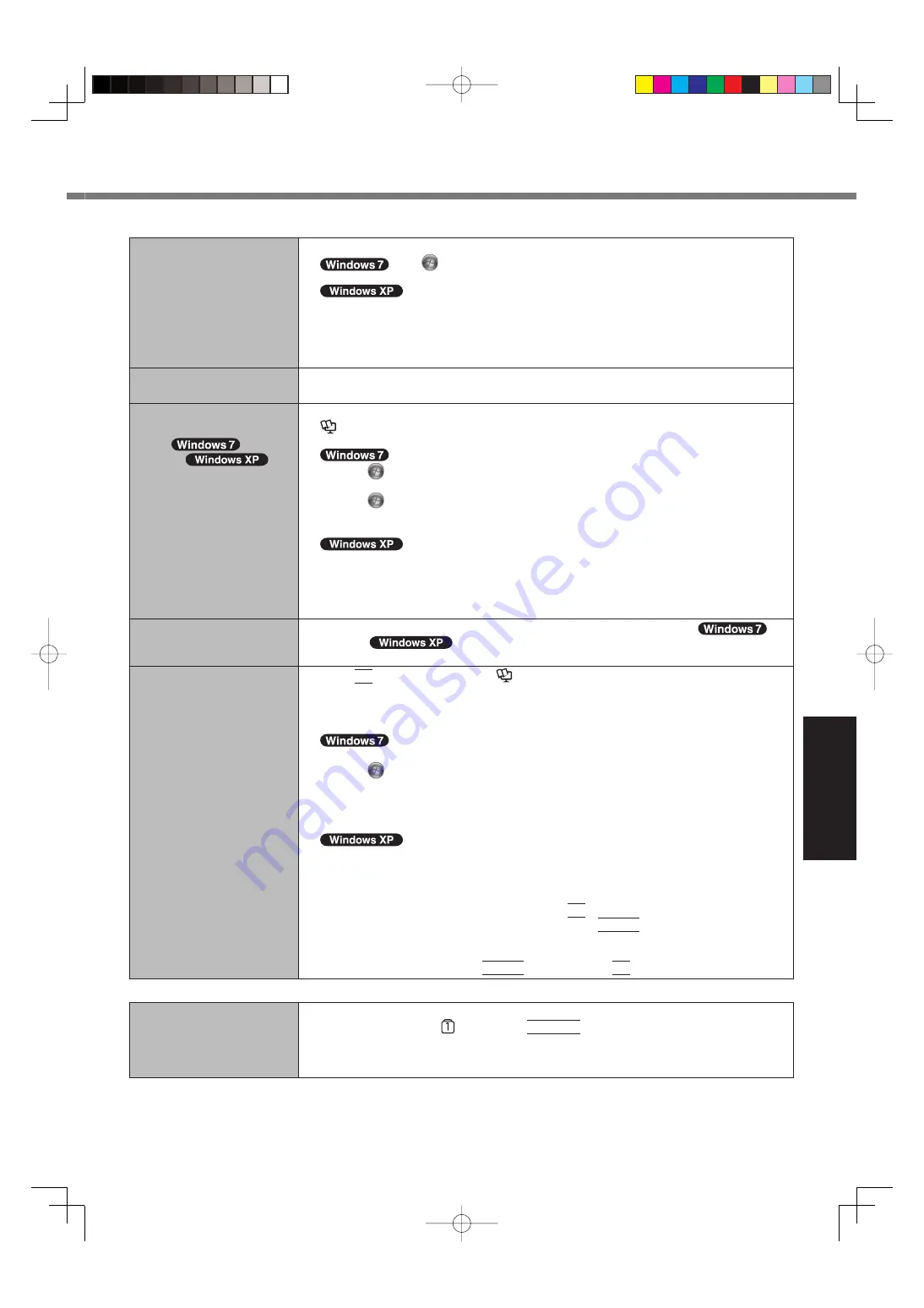
25
Troubleshooting
Starting
Up
The date and time are incor-
rect.
Make the correct settings.
Click
(Start)
- [Control Panel] - [Clock, Language, and Region] - [Date
and Time].
Click [start] - [Control Panel] - [Date, Time, Language, and Regional
Options] - [Date and Time].
If the problem persists, the internal clock battery may need to be replaced. Contact
Panasonic Technical Support.
When the computer is connected to LAN, check the date and time of the server.
The 2100 A.D. or later year will not be correctly recognized on this computer.
[Executing Battery Recali-
bration] screen appears.
The Battery Recalibration was canceled before Windows was shut down last time. To
start up Windows, turn off the computer by the power switch, and then turn on.
[Enter Password] does not
appear when resuming from
sleep (
)/
standby (
)/
hibernation.
Select [Enabled] in [Password On Resume] in the [Security] menu of the Setup Utility (
Reference Manual
“Setup Utility”).
The Windows password can be used instead of the password set in the Setup Utility.
A
Click
(Start) - [Control Panel] - [User Accounts and Family Safety] - [Add or re-
move user accounts] and select the account, and set the password.
B
Click
(Start) - [Control Panel] - [System and Security] - [Power Option] - [Require
a password when the computer wakes] and add a check mark for [Require a pass-
word].
A
Click [start] - [Control Panel] - [User Accounts] and select the account, and set the
password.
B
Click [start] - [Control Panel] - [Performance and Maintenance] - [Power Options] -
[Advanced] and add a check mark for [Prompt for password when computer resumes
from standby].
Cannot resume.
An error may occur when the computer automatically enters the sleep (
) /
standby (
) or hibernation mode while the screensaver is active. In this
case, turn off the screensaver or change the pattern of the screensaver.
Other startup problems.
Press
F9
in the Setup Utility (
Reference Manual
“Setup Utility”) to return the
Setup Utility settings (excluding the passwords) to the default values. Start the Setup
Utility and make the settings again.
Remove all peripheral devices.
Check to see if there was a disk error.
A
Remove all peripheral devices including external display.
B
Click
(Start)
- [Computer] and right-click [Local Disk (C:)], and click [Properties].
C
Click [Tools] - [Check Now...].
A standard user needs to enter an administrator password.
D
Select the option in [Check disk options] and click [Start].
E
Click [Schedule disk check] and restart the computer.
A
Click [start] - [My Computer] and right-click [Local Disk(C:)], and click [Properties].
B
Click [Tools] - [Check Now].
C
Select the option in [Check disk options] and click [Start].
Start the computer in Safe Mode and check the error details. When the [Panasonic] boot
screen disappears
*1
at startup, press and hold
F8
until the Windows Advanced Options
Menu is displayed. Select the Safe Mode and press
Enter
.
*1
When [Password on boot] is set to [Enabled] in the [Security] menu of the Setup Utility,
[Enter Password] appears after the [Panasonic] boot screen disappears. As soon as you
enter the password and press
Enter
, press and hold
F8
.
Entering
Password
On the [Enter Password]
screen, the password cannot
be entered.
The computer may be in ten-key mode.
If the NumLk indicator
lights, press
NumLk
to disable the ten-key mode, and then
input.
Some keyboards have unusable keys (e.g. the “M” key on French keyboards).
Use the other key when you press the key.











































