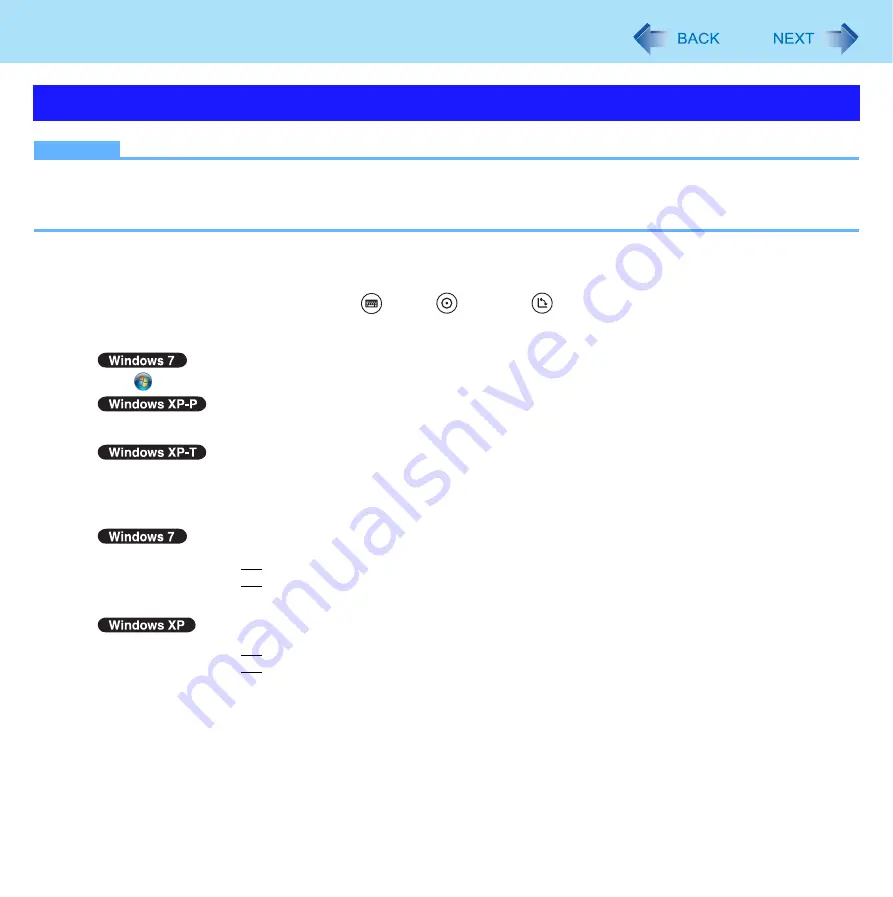
8
Tablet Buttons
NOTE
You can have different settings for each user.
On the Windows logon screen and Welcome screen, the tablet buttons are enabled and work in default irrespective of
the settings you made.
To change the tablet button functions
You can change the functions of the Input Panel (
)/Enter (
)/Rotation (
) buttons.
1
Open the setting screen.
Click
(start) - [Control Panel] - [Hardware and Sound] - [Set tablet buttons to perform certain tasks].
Click [start] - [All Programs] - [Panasonic] - [Tablet Buttons Settings].
Click [start] - [Control Panel] - [Printers and Other Hardware] - [Tablet and Pen Settings] - [Tablet Buttons].
2
Click the tablet button and click [Change].
3
Select the function in [Press] and [Press and hold].
You cannot select
Fn
for [Press a key or key combination].
Click [Browse] to select the application if you select [Start a program].
Select the function in [Action].
You cannot select
Fn
for [Press a key or key combination].
Click [Browse] to select the application if you select [Launch an application].
4
Click [OK].
5
Click [OK].
Setting the Tablet Buttons























