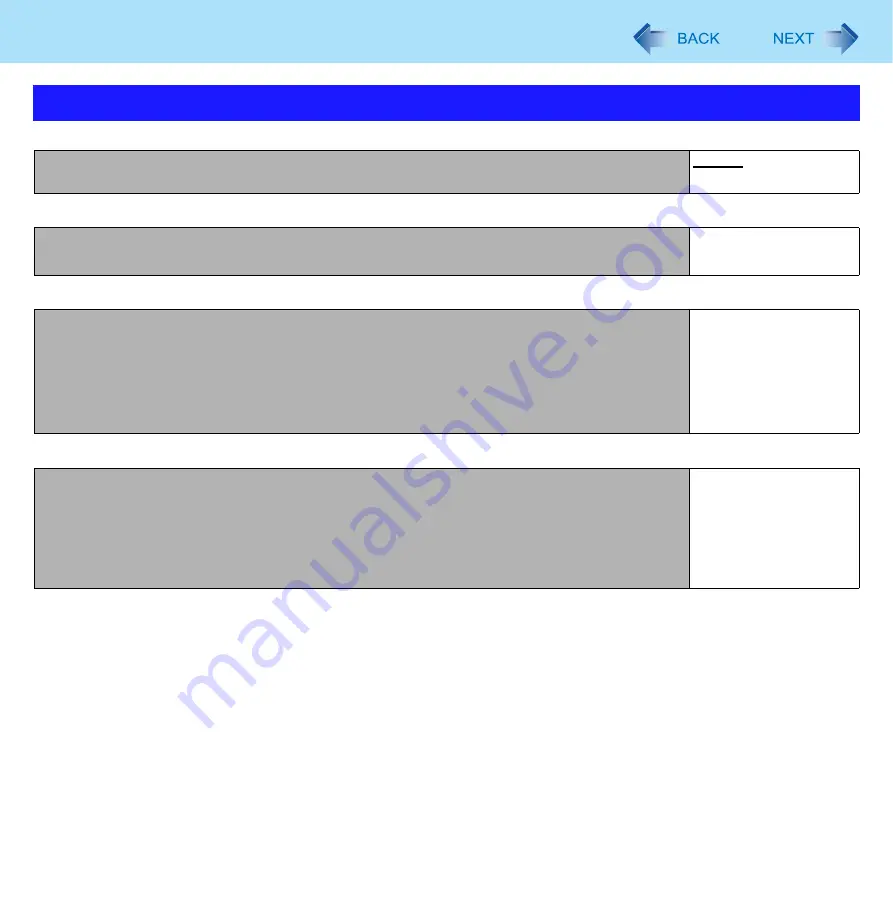
106
Setup Utility
Underlined items are the factory presets.
Product Information
System Information
BIOS Information
*1
When the mounted memory capacity is 4
GB
or less, Available Memory is 2
GB
.
When the mounted memory capacity is more than 4
GB
, Available Memory is 8
GB
(3.25
GB
for 32bit OS).
Information Menu
Language
English
Japanese
Model No.
Computer information
(cannot be changed.)
Serial No.
Processor Type
Computer information
(cannot be changed.)
Processor Speed
Memory Size
Available Memory
Hard Disk
BIOS
Computer information
(cannot be changed.)
Embedded Controller
Intel(R) ME firmware
Accumulative Operating Time
Access Level






























