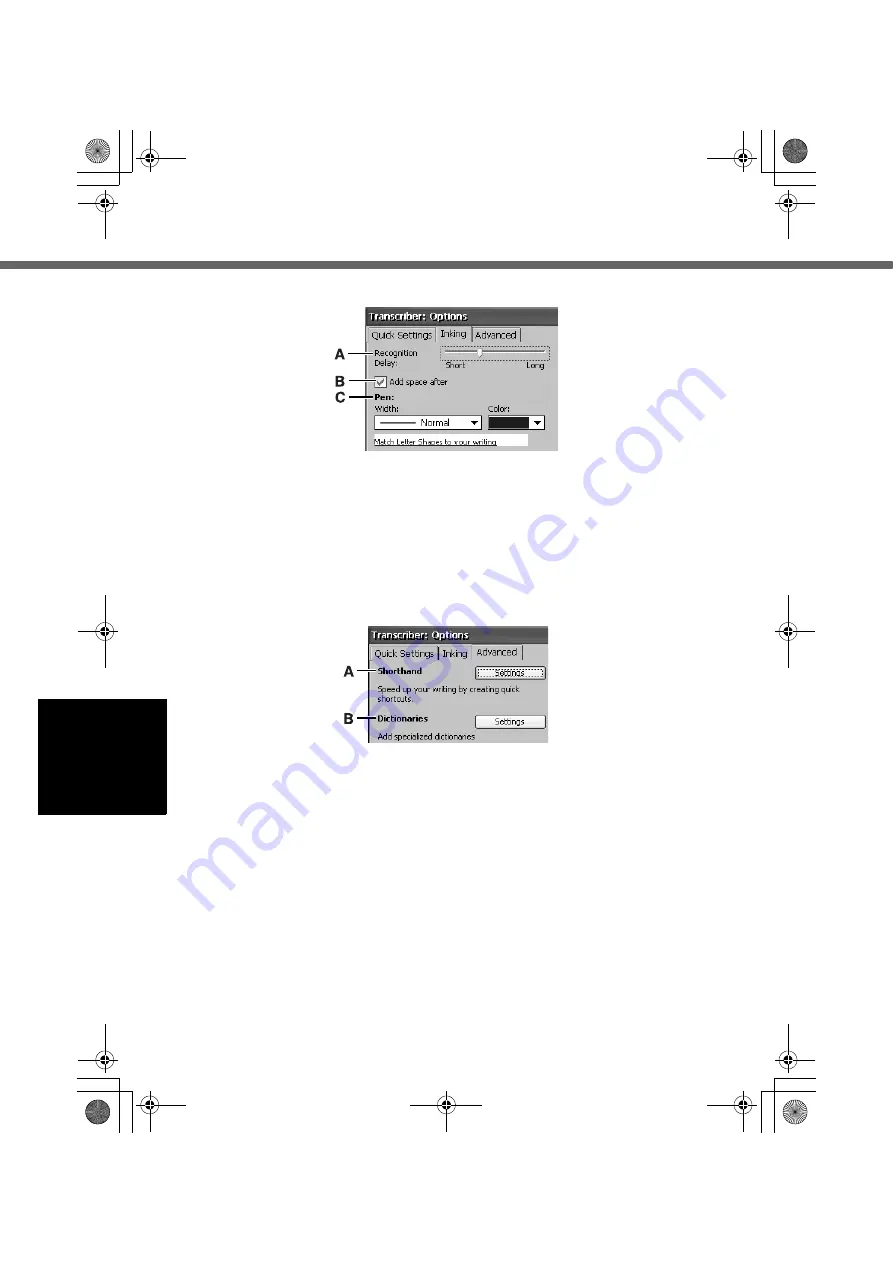
44
Software Keyboard
[Inking] tab
[Advanced] tab
A. Recognition Delay
Slide the bar to set the time for rec-
ognition of handwritten characters.
B. Add space after
If the check mark is added, when
handwritten characters are recog-
nized and displayed on the screen,
a single space will also be displayed
at the end of each character.
C. Pen
Tap to set the width and color of the
ink.
A. Shorthand
Register shorthand. For further
information, refer to “Shorthand”
(
page 45).
B. Dictionaries
Select a dictionary.
CF-08.book 44 ページ 2006年4月6日 木曜日 午後6時38分






























