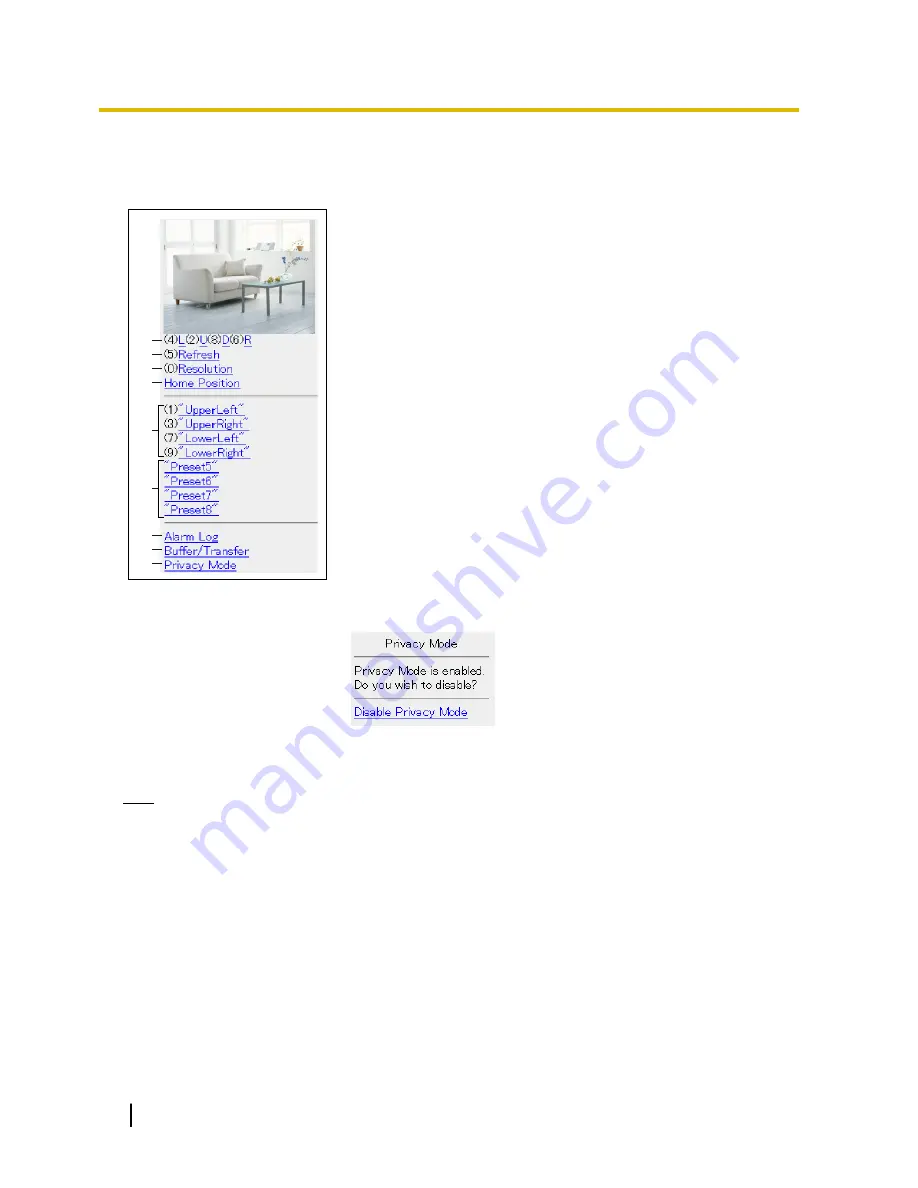
3.2 Viewing Still Images on Your Mobile Phone
Still images from the camera can be viewed with a compatible mobile phone.
A
B
C
D
E
G
H
I
F
A.
Press [4] or [6] to pan the lens left or right, respectively, or press
[2] or [8] to tilt the lens up or down, respectively. When the lens
has reached the end of its pan or tilt range, the corresponding
number will not be displayed.
B.
Press [5] to refresh the image.
C.
Press [0] to toggle between the available image resolutions (192
´
144 and 320
´
240).
D.
Select [Home Position] to move the lens to the home position.
E.
Press [1], [3], [7] or [9] to move the lens to the first four presets
(presets 1–4).
F.
For presets 5–8, select the corresponding preset name to move
the lens to the desired position.
G.
Select [Alarm Log] to view the last 50 sensor and motion detec-
tion trigger logs (see Page 65).
•
You must be logged in to the camera as an administrator to
use this feature.
H.
Select [Buffer/Transfer] to view the image buffer and transfer
control page (see Page 66).
•
You must be logged in to the camera as an administrator to
use this feature.
I.
Select [Privacy Mode] to turn privacy mode on. (You may be
asked to enter the administrator user name and password.) To
turn privacy mode off, access the camera again and select [Dis-
able Privacy Mode].
•
You must be logged in to the camera as an administrator to
use this feature.
Note
•
When accessing the camera as a general user or as a guest user, certain features may be disabled
according to the [Access Level] set for the user (see Page 104 and Page 107).
•
If the camera is configured to allow access from guest users (i.e, anonymous users; see Page 107),
users can access the camera’s mobile phone pages using a mobile phone or PC without entering a
user name or password. If guest user access is permitted, you can log in as the administrator by
selecting [Alarm Log], [Buffer/Transfer], or [Privacy Mode], and then entering the user name and
password when the authentication dialog is displayed.
•
If you turn privacy mode on, camera images are not buffered even if the camera is configured to buffer
images.
64
Operating Instructions
3.2 Viewing Still Images on Your Mobile Phone






























