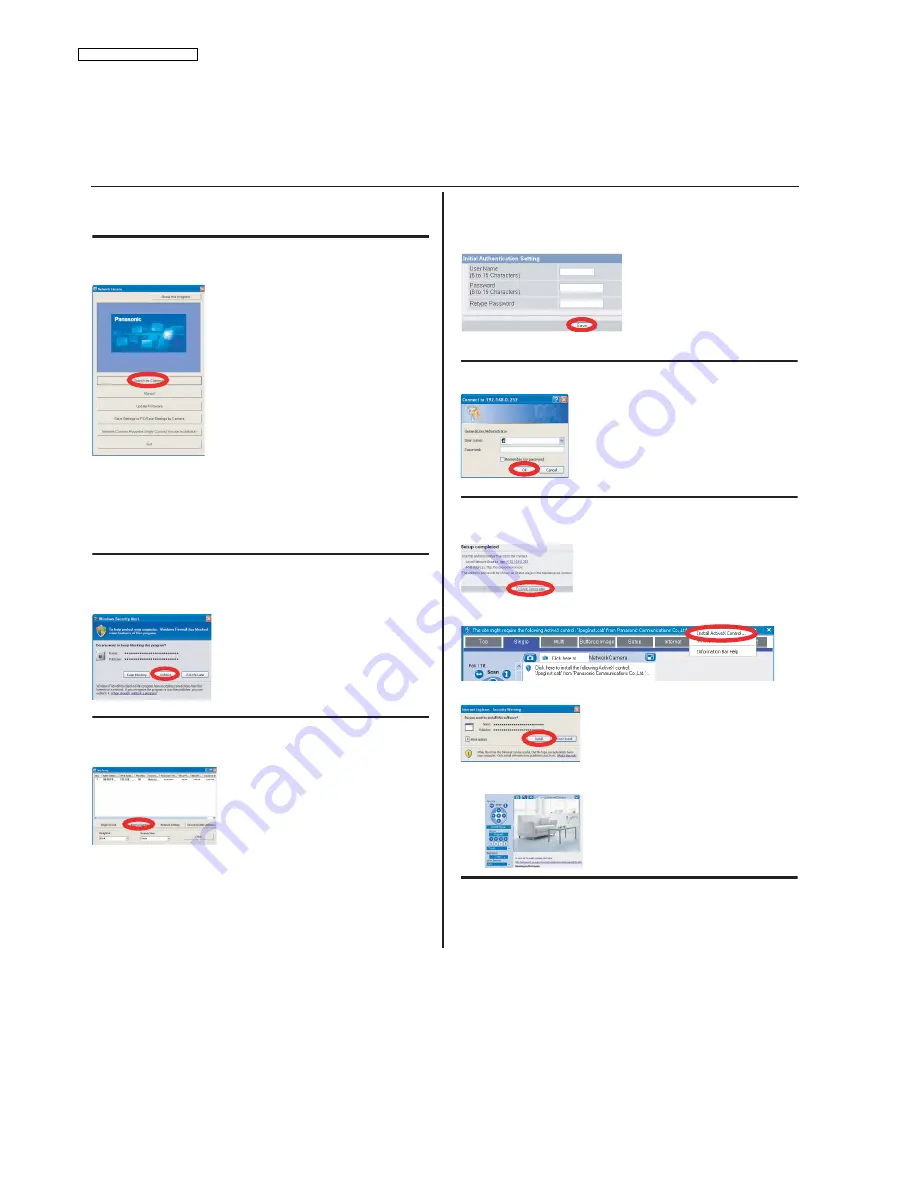
22
BB-HCM511A/BB-HCM531A
6.2.
Setup
Abbreviations
• UPnP is the abbreviation for “Universal Plug and Play”.
• The Network Camera is referred to as “the camera” in this section.
• The Setup CD-ROM is referred to as “the CD-ROM” in this section.
1. Insert the included CD-ROM into your PC.
• The Setup Program starts. If the program does not start, double-click Setup.exe found
on the CD-ROM.
2. Click [Search for Cameras].
• The program searches for cameras connected to your network.
If [Windows cannot open this file] is displayed after clicking [Manual]
[Select the program from a list]
[OK]
Check [Always use the selected program to open this
kind of file]
[Browse]
Browse to [C:\WINDOWS\system32\mshta.exe]
[Open]
[OK]
3. When the Windows Security Alert is displayed, click
[Unblock].
• If the dialog is not displayed, continue to the next step.
4. Select the camera you want to configure, and click
[Access Camera].
• If you have more than one camera, you can distinguish cameras by model number,
printed on the front of the camera, or by MAC address (see “Camera Diagram” on
page 1 of the Installation Guide to find your camera’s MAC address label).
• If more than 20 minutes have passed since the selected camera was turned on, you
cannot configure the camera. Turn off the camera, then turn it on again. This restriction
does not apply to cameras which have not been configured yet or have been reset to
their factory default settings.
• If you are using firewall or antivirus software on your PC, the Setup Program may not
be able to find any cameras on your network. If you cannot disable your firewall or
antivirus software, you can configure the camera by entering its MAC address (see
“Camera Diagram” on page 1 of the Installation Guide to find your camera’s MAC
address label).
5. Enter the desired user name and password, then click
[Save].
• Do not forget the user name and password you set here, otherwise you will need to
reset the camera and configure it again.
6. Enter the user name and password, then click [OK].
7. When [Setup completed] is displayed, click [To Single
Camera page].
• If the following ActiveX
®
Controls dialog is displayed, click [Install ActiveX Control...].
• When the following Security Warning is displayed, click [Install].
• The camera image is displayed.
•
[About this program]:
Displays the program’s
version information.
•
[Search for Cameras]:
Displays a list of cameras
connected to your network.
•
[Manual]:
Allows you to view the included
documentation. PDF versions of the printed
documentation are included on the CD-ROM;
Adobe
®
Reader
®
is required to view them.
•
[Update Firmware]:
Allows you to use the Setup
Program to update the camera’s firmware (built-in
software).
•
[Save Settings to PC/Save Settings to Camera]:
Allows you to save a backup of all camera settings
on your PC, or restore all settings in the camera
using a backup file saved on your PC.
•
[Network Camera Recorder Single Camera
Version Installation]:
Installs the [Network Camera
Recorder Single Camera Version] software. (See
“Installing the Network Camera Recorder Single
Camera Version” on next page.)
•
[Exit]:
Closes the screen and exits the Setup
Program.
To assign all network settings to the camera
manually, or to assign an IP address using the
DHCP feature of your router, click [Network
Settings], then select [Specify an IP Address] or
[DHCP] and enter the appropriate settings.
If you are using a French, Simplified
Chinese, or Japanese language OS, this
screen will be displayed in the
corresponding language, and all subsequent
camera screens will be displayed in that
language.
The camera’s IP address is displayed. This is the
IP address you must enter in your web browser to
access the camera. Do not forget this address.
This will install the viewer program (ActiveX
Controls) needed to display camera images
properly. Viewer programs must be installed to
view MPEG-4 images, MJPEG images, and to use
audio features.
Congratulations! You have successfully set up the
camera and can now view camera images.
Содержание BB-HCM511A
Страница 5: ...5 BB HCM511A BB HCM531A I O BOARD PoE BOARD ...
Страница 20: ...20 BB HCM511A BB HCM531A 6 1 3 Connecting External Audio Devices 6 1 4 Connecting a Video Device ...
Страница 21: ...21 BB HCM511A BB HCM531A 6 1 5 Connecting External Sensors ...
Страница 29: ...29 BB HCM511A BB HCM531A 7 3 Power Supply Block Check ...
Страница 30: ...30 BB HCM511A BB HCM531A 7 4 CPU Peripheral Block Check Note Refer to Waveform P 78 for Waveform A1 A5 ...
Страница 31: ...31 BB HCM511A BB HCM531A 7 5 Image Block Check Note Refer to Waveform P 78 for Waveform ...
Страница 32: ...32 BB HCM511A BB HCM531A 7 6 Audio Block Check Note Refer to Waveform P 78 for Waveform ...
Страница 33: ...33 BB HCM511A BB HCM531A Note Refer to Waveform P 78 for Waveform ...
Страница 34: ...34 BB HCM511A BB HCM531A 7 7 LAN Block Check Note Refer to Waveform P 78 for Waveform ...
Страница 35: ...35 BB HCM511A BB HCM531A 7 8 Motor Block Check Note Refer to Waveform P 78 for Waveform ...
Страница 36: ...36 BB HCM511A BB HCM531A 7 9 I O Terminal Check ...
Страница 37: ...37 BB HCM511A BB HCM531A 7 10 SD Card Block Check ...
Страница 38: ...38 BB HCM511A BB HCM531A 7 11 RTC Circuit Check Note Refer to Waveform P 78 for Waveform ...
Страница 39: ...39 BB HCM511A BB HCM531A 7 12 LED Circuit Check ...
Страница 40: ...40 BB HCM511A BB HCM531A 7 13 Diagnosis NG Check ...
Страница 41: ...41 BB HCM511A BB HCM531A 7 14 Version Upgrade Check ...
Страница 78: ...78 BB HCM511A BB HCM531A 13 2 Waveform A1 A3 A4 A5 A2 A B C1 C2 C3 D1 ...
Страница 79: ...79 BB HCM511A BB HCM531A E F2 F1 F6 F5 F4 F3 G1 G2 G3 H1 H2 H3 G4 D2 I ...
Страница 80: ...80 BB HCM511A BB HCM531A K L1 L2 M1 M2 J L M ...
Страница 81: ...81 BB HCM511A BB HCM531A N Q O P R S1 S2 S3 ...
Страница 82: ...82 BB HCM511A BB HCM531A T1 T4 T2 T3 U1 U2 V W1 W2 W3 W4 ...
Страница 83: ...83 BB HCM511A BB HCM531A X2 X1 X3 X4 Y2 Y1 Z ...
Страница 84: ...84 BB HCM511A BB HCM531A 13 3 Terminal Guide of ICs Transistors and Diodes ...
Страница 85: ...85 BB HCM511A BB HCM531A ...
Страница 87: ...87 BB HCM511A BB HCM531A 14 2 Accessories and Packing Materials 14 2 1 BB HCM511A ...
Страница 88: ...88 BB HCM511A BB HCM531A 14 2 2 BB HCM531A ...






























