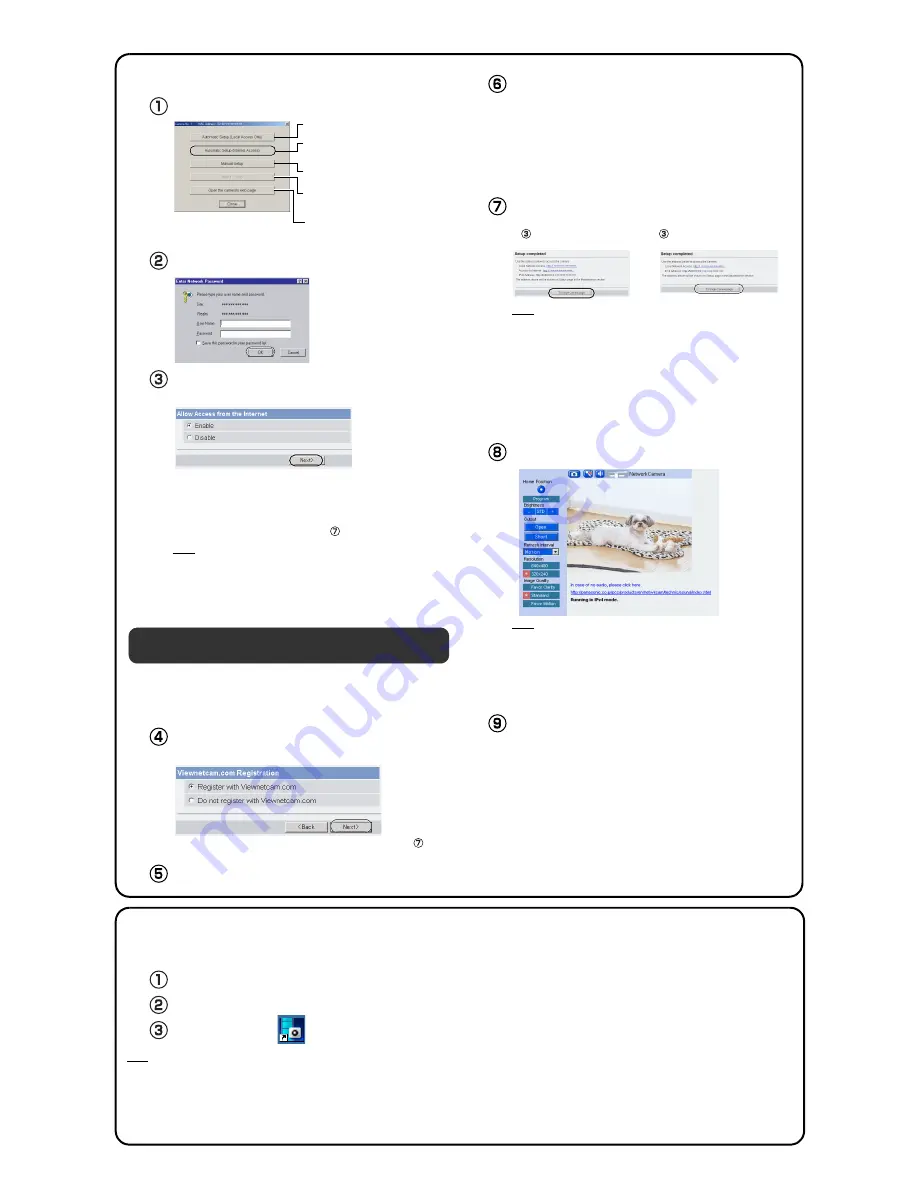
3.
Setting up Internet Access to the Camera.
By registering with the Viewnetcam.com FREE DynamicDNS service,
you can create a personalized web address at which your camera's live
video can always be found on the Internet. For detailed information,
access
"http://www.viewnetcam.com"
.
Click [Automatic Setup (Internet Access)].
Sets up the camera to view on the LAN.
Sets up the Internet access to the
camera.
Manually sets up the camera.
Disables IPsec. If disabled, the button is
displayed gray.
Displays the Setup page
(see page 35 of the Operating
Instructions on the CD-ROM).
The Enter Network Password window is displayed. Enter the
user name and password that were set, and click [OK].
When using a router that supports UPnP
™
, check [Enable].
When using a router that does not support UPnP
™
, check
[Disable]. Then click [Next>].
• Check if your router supports UPnP
™
referring to the router's
manual. If UPnP
™
is not supported, the router has to be manually
configured for port forwarding. Refer to the router's manual and
the explanations section on pages 58-59 of the Operating
Instructions on the CD-ROM for instruction on how to do it.
• If you select [Disable], skip to step
.
Note
• On some routers, the UPnP
™
feature is disabled by default. Enable your
router's UPnP
™
feature following the router manual before you set up the
camera. See the Panasonic Network Camera support website at
http://panasonic.co.jp/pcc/products/en/netwkcam/
for details.
• If a maximum idle time is set in PPPoE or PPTP connection with your ISP,
disable it on the router. See the router manual for details.
To register with the "Viewnetcam.com FREE DynamicDNS
service", check [Register with Viewnetcam.com] and click
[Next>].
• If you selected [Do not register with Viewnetcam.com], skip to step
.
The Enter Network Password window is displayed. Enter
the user name and password that were set, and click [OK].
The "Viewnetcam.com FREE DynamicDNS service"
website is displayed. Follow the displayed instructions for
registration.
• If the message "Failed to configure the router's Port Forwarding by UPnP" is
displayed, your router may not support UPnP
™
or UPnP
™
is not enabled.
Enable your router's UPnP
™
or set Port Forwarding manually following the
router's manual, and try Automatic Setup again. For more information about
setting up a router, refer to the Panasonic Network Camera support website at
http://panasonic.co.jp/pcc/products/en/netwkcam/
• If the message "Failed to register with Viewnetcam.com." is displayed, con-
firm that the router is connected to the Internet.
When "Setup completed" is displayed, make a note of the
URL and click [To Single Camera page].
• When [Enable] was selected at step
.
• When [Disable] was selected at step
.
Note
• The port number must be specified at the end of the camera URL.
For example
Using port 80:
http://(Cameraname).viewnetcam.com
or
http://IP Address
Using any other port:
http://(Cameraname).viewnetcam.com:Port Number
or
http://IP Address:Port Number
• Make a note of the URL for the camera.
• The URL for the local network access may be different from the one set up on
the previous page. Make a note of the URL here again.
When the Single Camera page is displayed, the network
setup is complete.
Note
• If the camera cannot be accessed, see page 9 of the Troubleshooting on the
CD-ROM.
• To ensure that the most current image is displayed, Internet Explorer should
be configured as follows. This will not have a negative effect on normal use.
1. While viewing any website, click [Tools]
→
[Internet Options].
2. In the section "Temporary Internet Files", click [Settings] and check [Every
visit to the page].
Click [Date and Time] on the Setup page to set the time
(see page 67 of the Operating Instructions on the CD-ROM).
Registration with the "Viewnetcam.com FREE
DynamicDNS service"
4
About Installation of Network Camera Recorder Single Camera Version
The CD-ROM includes a single camera version of Panasonic's Network Camera Recorder software. Select the "Manual" link on the Network Camera Setup
window for details about the installation and operation of this software.
Note
• This software is compatible with Microsoft Windows XP Professional Edition and Windows 2000 (Service Pack 2 or later).
• Camera registration is restricted to only 1 camera.
• Support services are not available for the single camera version.
Click [Network Camera Recorder Single Camera Version Installation].
Follow the instructions displayed on the windows to install the software.
After the installation,
is displayed on the desktop. Double-clicking the icon starts the software.






















