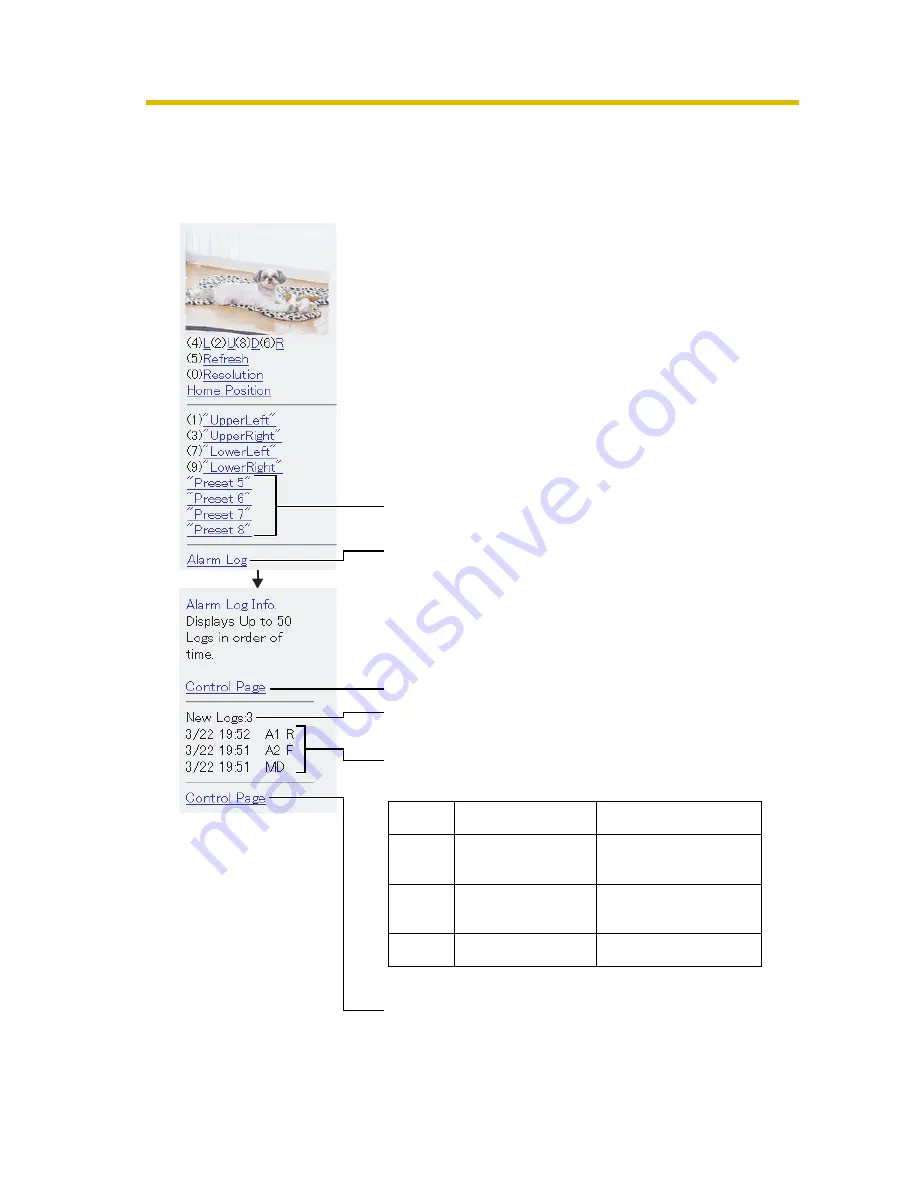
Operating Instructions (Additional Features)
46
Viewing Still Images on Your Mobile Phone
You can view still images and registered preset positions over the Internet from a
compatible mobile phone.
You can view registered preset positions to click
each link.
Displays up to 50 Logs in order of time, and only
when logging in as an administrator.
Go to the control page when clicking.
Displays the number of new logs.
Displays the date and time, the kind of signal and
sensor.
Go to the control page when clicking.
Display
Operation
Signal
A1 R
A2 F
MD
Alarm1
Alarm2
Motion Detection
Rising: GND to
Open (High).
Falling: Open (High)
to GND.
-----
Содержание BB-HCM381
Страница 47: ...Operating Instructions Additional Features 47 ...



































