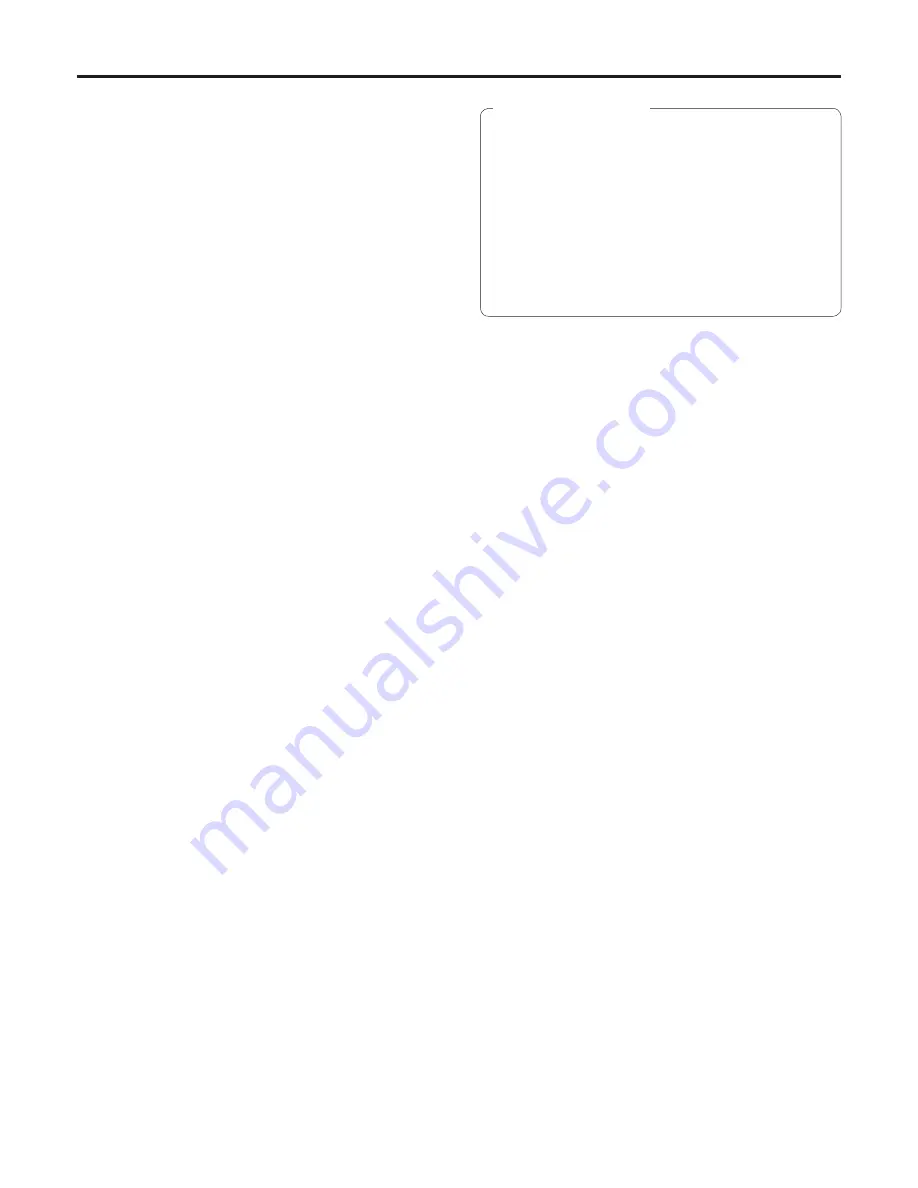
14
Before installation
Follow the steps below to install the units.
1
Setting the switch (remote control ID)
(Factory setting: 1)
2
Selecting the video format
(Factory settings: 1080i, Y/Pb/Pr)
3
Selecting the settings
Selecting desktop installation or hanging
installation
Select stand-alone (Desktop) or suspension from an
overhead surface (Hanging) as the manner in which
the unit is to be installed.
(Factory setting: Desktop)
Selecting automatic picture flipping
Select the function for flipping the picture when tilting
reaches the specified angle to ON or OFF.
(Factory setting: Off = picture not flipped)
Tilt angle at which automatic picture flipping starts
(Factory setting: 90 degrees)
Selecting whether to use the tally lamp
Set the function for having the tally lamp lighted
or extinguished by the tally control signal of the
controller to ON or OFF.
(Factory setting: On = Tally lamp used)
Selecting the landing
Select “Soft” or “Just” as the landing characteristics.
The level of vibration accompanying the stop
operation is less at the “Soft” setting than at the
“Just” setting.
(Factory setting: Soft landing)
4
Installing the units
5
Selecting the units to be used
6
Setting the limiters
The operations in steps
2
and
3
are performed using
the accessory wireless remote control while viewing the
menus displayed on the monitor which is connected to
the video signal output connector (VIDEO OUT connector
or HD/SD ANALOG OUT connector).
The operations in steps
5
and
6
are performed using the
accessory wireless remote control.
When a controller has been connected, the operations
in steps
5
and
6
can also be performed using the
controller.
For further details, refer to the Operating Instructions of
the controller.
When any signals which are not composite signals
are output to the monitor, the menus may not be
displayed and it may not be possible to perform
the operations depending on the type of monitor
used and on the video format set before and after a
changed is made.
When setting the video format, it is recommended
that composite signals (VIDEO OUT connector) be
output as the monitor output signals.
It may be necessary to upgrade the version of the
controller in order to support the AW-HE100.
IMPORTANT NOTICE
For details on the following adjustments, refer to the units
Operating Instructions.
When a controller has been connected, some of the
adjustments can be conducted by operating the controller.
For further details, refer to the Operating Instructions of the
controller.
Selection of the shooting modes
Adjustment of the white balance
Adjustment of the black balance
Adjustment of the black level
(required when using a multiple number of cameras)
Genlock adjustment
(required when synchronizing with an external signal)















































