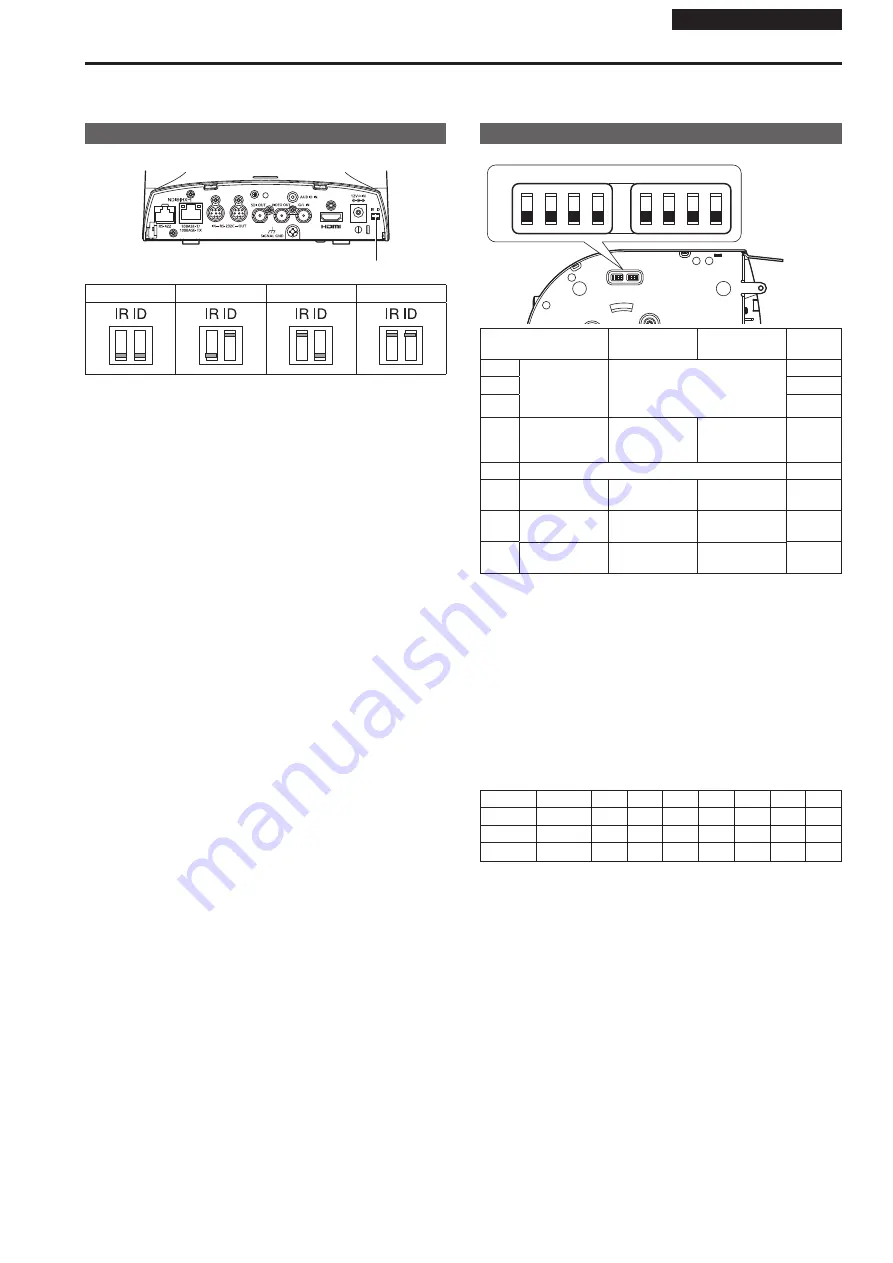
Installation Instructions
Be sure to configure the switches on the connector panel and bottom of the unit before installing it.
Configuring the switches after the unit is installed may prove difficult.
Before installation
IR ID switch settings
The IR ID switches are located on the connector panel of the unit.
IR ID switch
CAM1
CAM2
CAM3
CAM4
These are used to select the ID of the wireless remote control (optional
accessory).
The IR ID switch settings “CAM1” to “CAM4” correspond to the <CAM1>
to <CAM4> buttons on the wireless remote control.
Service switch settings
The service switches are located on the bottom of the unit.
SW1
ON
OFF
SW2 SW3 SW4
SW5 SW6 SW7 SW8
Function
OFF
ON
Factory
settings
SW1
Camera
address setting
(standard serial
communication)
See descriptions for SW1 to SW3
OFF
SW2
OFF
SW3
OFF
SW4
Communication
format
Panasonic
proprietary serial
communication
Standard serial
communication
OFF
SW5
Always leave at OFF (used for factory adjustments)
OFF
SW6
Infrared output
OFF
Disable
Enable
OFF
SW7
Communication
baud rate
9600 bps
38400 bps
OFF
SW8
Communication
connector
RS-422
RS-232C
OFF
<NOTE>
•
Perform switch settings before turning the unit on.
• Cameras whose camera address setting switches are set to AUTO
cannot coexist with cameras whose switches are set to 1 to 7.
• Manually setting multiple cameras to the same address will not allow
you to control multiple cameras from a single controller simultaneously.
SW1 to SW3 (camera address setting switches)
Configure the camera address.
Set this to AUTO under normal circumstances. When cameras are set
to AUTO, addresses will be assigned to the cameras automatically in
response operation from the controller in the order in which the cameras
were connected.
To manually configure the address, set the switches as follows.
Address
AUTO
1
2
3
4
5
6
7
SW1
OFF
ON
OFF
ON
OFF
ON
OFF
ON
SW2
OFF
ON
ON
OFF
OFF
ON
ON
OFF
SW3
OFF
ON
ON
ON
ON
OFF
OFF
OFF
SW4 (communication format selection switch)
Selects the communication format.
When this is set to ON, standard serial communication is enabled.
When this is set to OFF, Panasonic's proprietary serial communication
is enabled.
SW5 (maintenance switch)
Fixed at OFF.
Do not change this switch setting.
SW6 (infrared output switch)
When this is set to ON, infrared output is enabled. The signal received
via the remote control sensor is output from pins 7 and 8 of the <RS-
232C IN> connector.
Signal output is disabled when this is set to OFF.
SW7 (communication baud rate switch)
When this is set to ON, the baud rate is 38400 bps.
When this is set to OFF, the baud rate is 9600 bps.
SW8 (communication connector switch)
When this is set to ON, the RS-232C is enabled.
When this is set to OFF, the RS-422 is enabled.
6
7






















