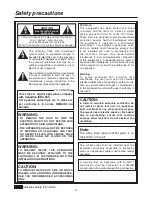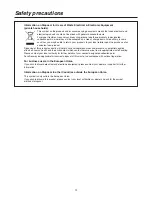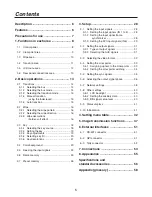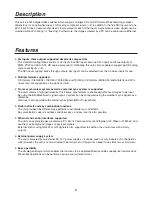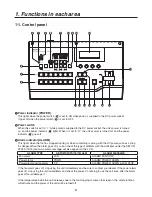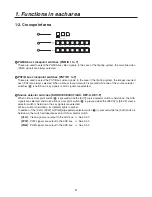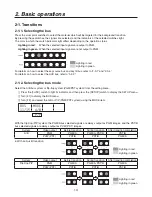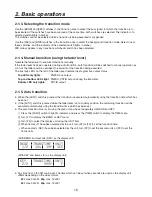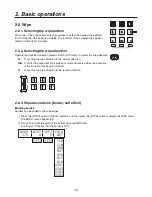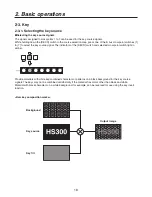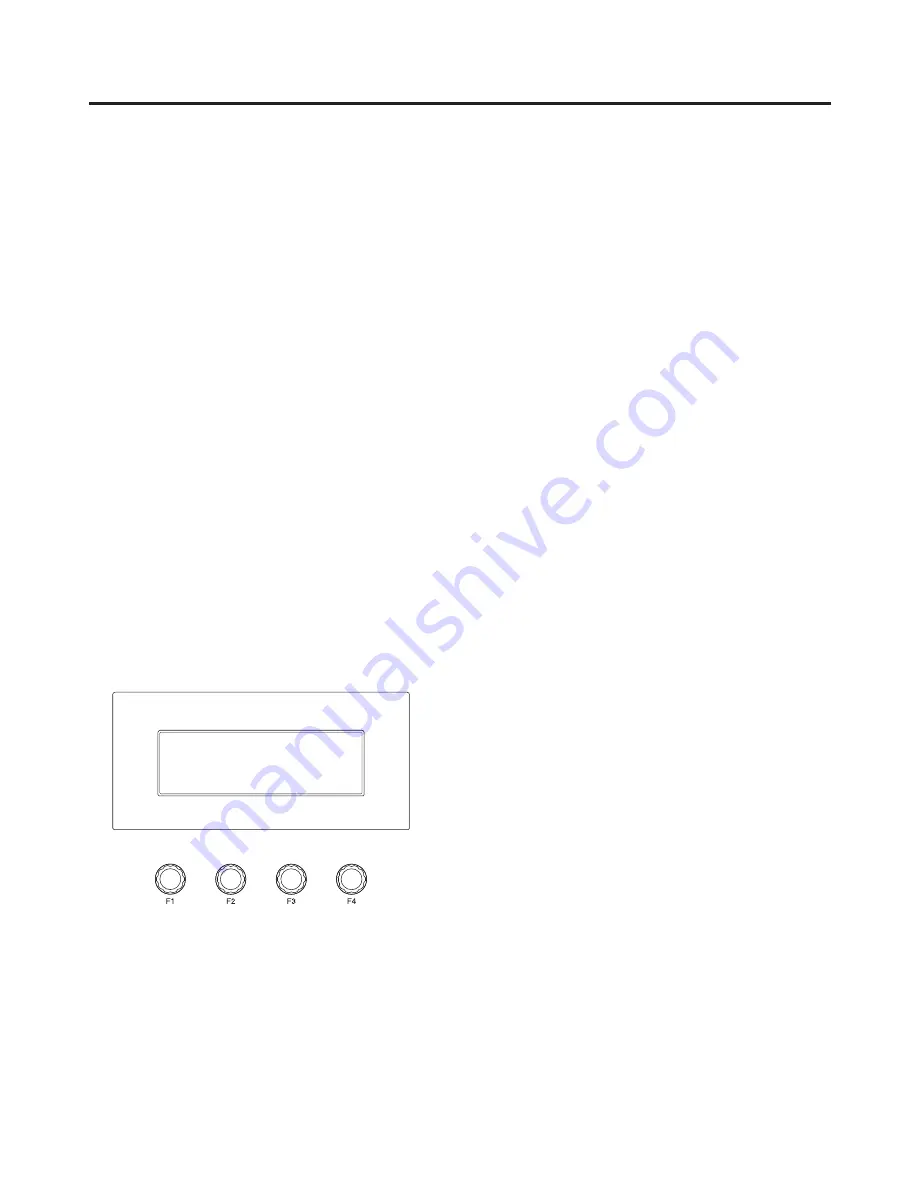
1
1. Functions in each area
Fader lever
This is used to execute background or key transitions. When it is moved as far as it will go, the transition
is completed. When it has been operated during auto transition, auto transition will be switched to manual
operation as soon as the fader position overtakes the amount of the transition being executed.
Bus tally LEDs
These indicate the output statuses of the A bus and B bus. The LED corresponding to the bus whose program
signals (PGM) are being output lights.
1-5. LCD menu area
LCD
The setting menus are displayed on the LCD.
When the [FUNC] switch (
9
) is pressed and its indicator is lighted and then one of the wipe pattern selector
switches (
7
) is pressed, the setting menu for the function concerned is displayed.
Rotary encoders [F1] to [F4]
These are used to set the parameters displayed on the menu.
Menu items are selected and parameters set by rotating [F1] to [F4]. This operation is effective only when the
[FUNC] switch is lighting. For details on their operation, refer to the items in “. Basic operations”.
When the [F1] to [F4] switches are held down, the parameters are returned to their default status.
(Numerical value setting items only)
(Startup screen)
<AV-HS300>
VER1.00
Содержание AVHS300G - HD SWITCHER
Страница 55: ...55 8 Appearance Unit inch mm 16 1 8 410 9 1 2 240 4 1 16 103 5 3 16 5 ...
Страница 61: ...Memo ...
Страница 62: ...Memo ...
Страница 63: ......