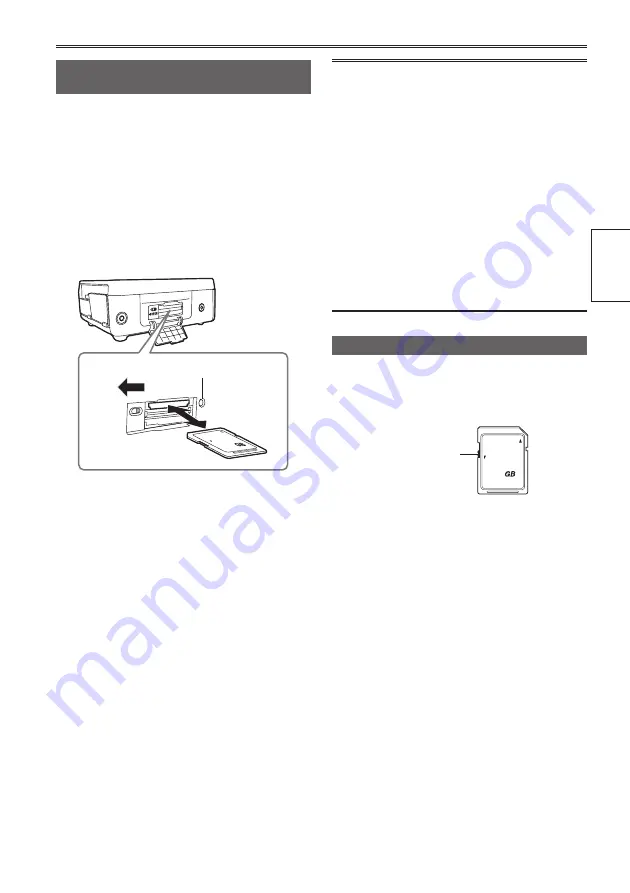
Preparation
33
Inserting and removing SD Memory
Cards
1
Open the SD card cover.
2
Slide the card slot cover open button to
the left to open the card slot cover.
Recording stops if the card slot cover is
•
opened during recording.
3
Insert or remove the SD Memory Card.
Before removing the SD Memory Card,
•
ensure that the SD Memory Card access
lamp is not flashing orange.
32
LOCK
2
3
SD Memory Card access lamp
To insert: Insert the card with the label facing up,
and push until it clicks firmly into place.
To remove: Press the center of the SD Memory
Card so that it pops out slightly, and
then pull the card straight outwards.
Do not remove the SD Memory Card or switch off
•
the power in the following circumstances. Doing
so may damage your SD Memory Card.
1)
While the SD Memory Card access lamp is
still flashing orange after an SD Memory Card
has been inserted.
2)
While the SD Memory Card access lamp is
flashing, such as during recording or during
recording finalization.
4
Close the card slot cover by pressing it up
with your finger.
Ensure that the cover firmly clicks into place.
•
5
Close the SD card cover.
SD Memory Cards
Always format SD Memory Cards that have
•
been used in other devices when first using
them with this portable recorder. (Page 34)
If the system frequency of the portable
•
recorder is changed, it will not be possible to
use an SD Memory Card. Before using a card,
format it with the current system frequency
settings.
When a card is formatted, all of its recorded
•
data will be erased, and it will not be
subsequently possible to restore this data.
Save any valuable data onto your computer or
other storage media prior to formatting.
If “CHECK CARD” is displayed on the LCD
•
monitor screen, remove the SD Memory Card
and insert it again.
Protecting SD Memory Cards
Move the write-protect switch on the SD Memory
Card to the “LOCK” position to prevent recorded
contents being accidentally erased from the card.
32
LOCK
Write-protect
switch
Содержание AVCCAM AG-HMR10
Страница 106: ...E P ...
















































