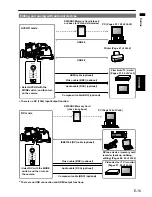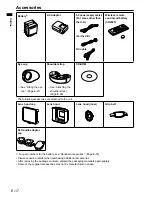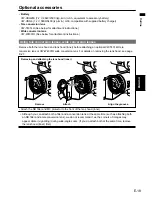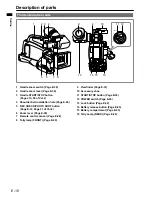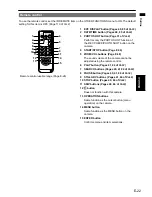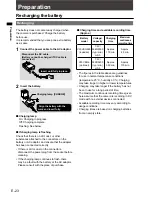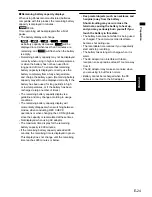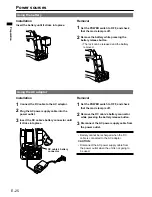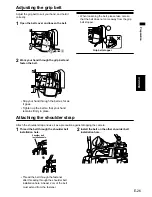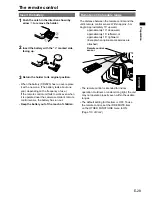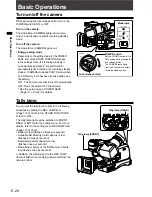E-15
Outline
Outline
Using this Camera
This camera is mounted with a 1/4.1-type MOS sensor x 12, and is a shoulder type camera recorder that
uses SD/SDHC memory cards for recording media.
It can record and play back SD images (DV mode) in addition to recording and playing back HD images
(AVCHD mode) with 1080 and 720 scan lines.
Shooting and playing back with this camera
MODE
CAMERA
PHOTO IN
DV
AVCHD
PB
MODE
CAMERA
PHOTO IN
DV
AVCHD
PB
AVCHD mode
• HD (hi-vision) shooting
• Shoots photos
• Connects to PCs (USB mode)
• Prints photos with a printer (PictBridge)
DV mode
• SD shooting
• DV (IEEE1394) input/output
AVCHD mode
Video shooting (CAMERA mode)
Shooting in auto mode (Page E-36)
Shooting in manual mode (Page 5 of Vol.2)
Photo shooting (PHOTO mode)
Shooting photos (Page 31 of Vol.2)
Playback (PB mode)
Playing back clips (Page 40 of Vol.2)
Playing back photos (Page 42 of Vol.2)
Other functions
Connecting to a computer (USB mode)
(Page 53 of Vol.2)
Printing photos on a printer (PictBridge)
(Page 47 of Vol. 2)
■
•
•
•
•
DV mode
Video shooting (CAMERA mode)
Shooting in auto mode (Page E-36)
Shooting in manual mode (Page 54 of Vol.2)
Playback (PB mode)
Playing back clips (Page of 84 Vol.2)
Other functions (DV IN mode)
DV (IEEE1394) output and input (Pages 73,
90 of Vol.2)
■
•
•
•
Содержание AVCCAM AG-HMC81E
Страница 51: ...E 50 Memo ...
Страница 52: ......